Stock Item with Service Tax Details
To create stock item with service tax details, enable statutory option for stock items in the company’s F11: Features > Statutory & Taxation.
Stock item
- Gateway of Tally > Create > type or select Stock Item> and press Enter.
Alternatively, press Alt+G (Go To) > Create Master > Stock Item > and press Enter. - Enter Name for the stock item.
- Select group in the field Under.
- Select Units for the stock item.
- Enable Set/alter service tax details to view the “Service Tax Details”
- Define the Service category for the ledger. On selecting a service category, the service tax details defined in that service category will be inherited.
- Enter the Name.
- Enter rate of Service tax.
- Enter rate of Education cess, if required
- Enter rate of Secondary education cess, if required.
- Enter rate of Swachh Bharat cess.
- Enter rate of Krishi Kalyan cess.
The Service Category Creation (Secondary) screen appears as shown below:
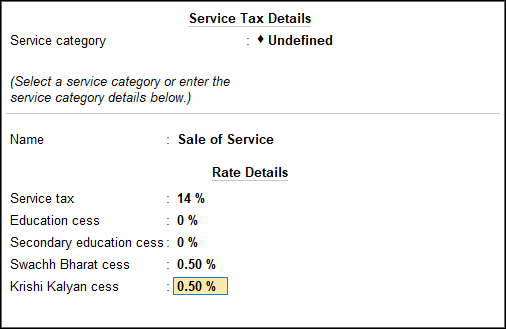
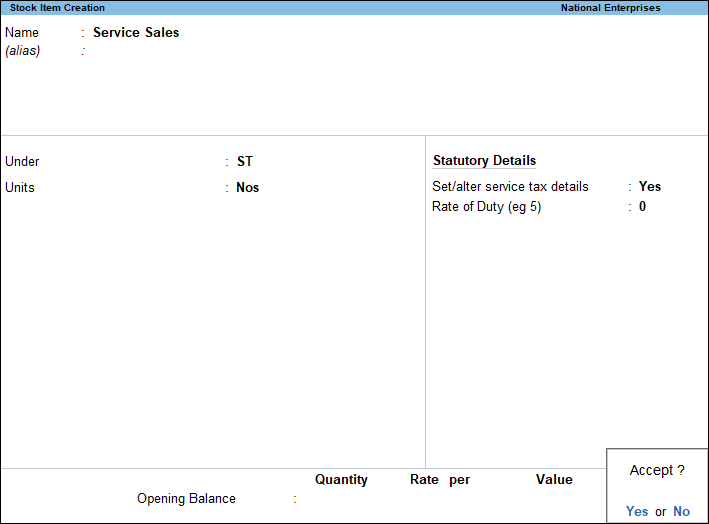
- Press Enter to save.
Stock Group
To create stock group with service tax details, enable the option for stock group/items in Press F11 (Features) > set Enable Service Tax to Yes.
- Gateway of Tally > Create > type or select Stock Group> and press Enter.
Alternatively, press Alt+G (Go To) > Create Master > Stock Group > and press Enter. - Enter the Name for the group.
- Select the category in the field Under.
- Set the option Should quantities of items be added to Yes, if required.
- Enable Set/alter service tax details “Service Category Creation (Secondary)”
- Define the Service category for the ledger.
- Enter the Name.
- Enter rate of Service tax.
- Enter rate of Education cess, if required
- Enter rate of Secondary education cess, if required.
- Enter rate of Swachh Bharat Cess.
- Enter rate of Krishi Kalyan cess.
The Service Category Creation (Secondary) screen appears as shown below:
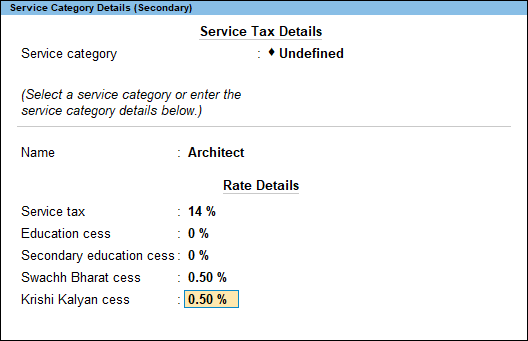
Note: You can also view all the service tax details such as applicable from, category and others.
- To view the service tax details
- Press Alt+W on the Service Category Creation (Secondary) screen.


