Interest or Penalty Payable Towards Service Tax
You can record the payment of interest or penalty towards service tax using the Stat Payment button in payment invoice and selecting the payment type as interest.
Interest payment towards Service Tax
For example, ABC Company had to pay ₹ 800 towards service tax interest.
- 1.Gateway of Tally > Vouchers > press F5 (Payment).
Alternatively, press Alt+G (Go To) > Create Voucher > press F5 (Payment).
- 2.Press Ctrl+F (Autofill).
- 3. Select Stat Payment.
- Select Service Tax as the Tax Type.
- Enter the period in the fields Period from and To.
- Select Interest in the Type of Payment.
Note: The Type of Payment can be set to Any, and the Type of Payment can be set to Interest for the expense ledger selected in the voucher.
- Press Enter to save.
- 3.Select bank ledger in the field Account.
- 4.Select the expense ledger created for interest on service tax under Particulars.
- 5.Enter the Amount as 800.
- 6.Enter the Bank Allocation details, as applicable.
- 7.Enter Narration, if required. The payment invoice appears as shown below:
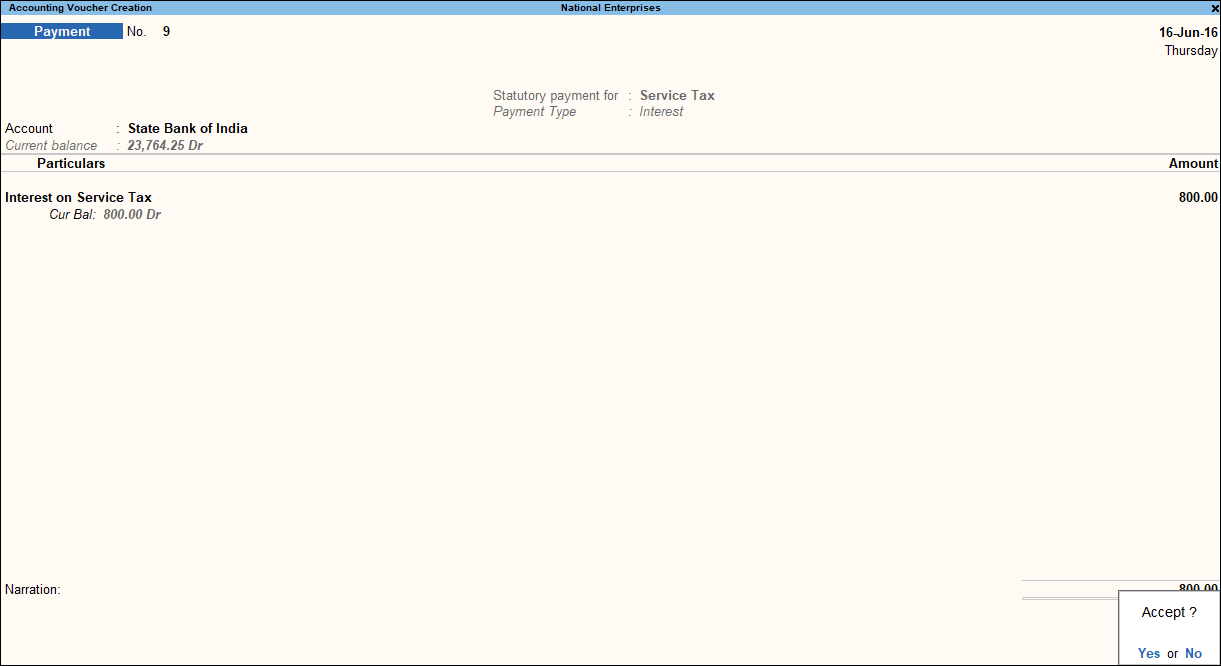
- 8.Press Enter to save.
Penalty Payment Towards Service Tax
You can record the payment of penalty towards Service tax s using the Stat Payment button in payment invoice and selecting the payment type as Penalty
For example, ABC Company had to pay ₹ 5000 towards service tax penalty.
- 1.Gateway of Tally > Vouchers > press F5 (Payment).
Alternatively, press Alt+G (Go To) > Create Voucher > press F5 (Payment).
- 2.Press Ctrl+F (Autofill).
- 3. Select Stat Payment.
- Select Service Tax as the Tax Type.
- Enter the period in the fields Period from and To.
- Select Penalty in the Type of Payment.
Note: The Type of Payment can be set to Any, and the Type of Payment can be set to Penalty for the expense ledger selected in the voucher.
- Press Enter to save.
- 3.Select bank ledger in the field Account.
- 4.Select the Service Tax ledger under Particulars.
- 5.Enter the Amount as 5,000.
- 6.Enter the Bank Allocation details, as applicable.
- 7.Enter Narration, if required. The payment invoice appears as shown below:
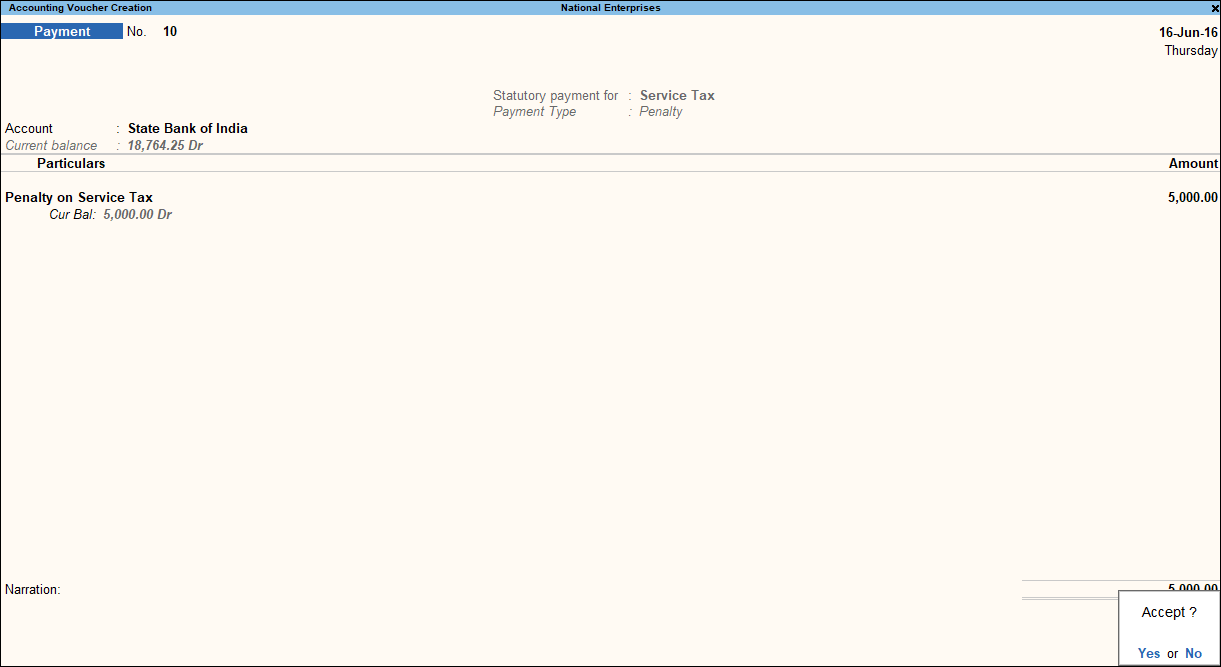
- 8.Press Enter to save.


