Service Purchase Ledger (Service Tax)
You can create a ledger for accounting the services received, under Purchase Accounts group.
- Gateway of Tally > Create > type or select Ledger > and press Enter.
Alternatively, press Alt+G (Go To) > Create Master > Ledger > and press Enter. - Enter the ledger Name.
- Select Purchase Accounts as the group name in the Under field.
- Set Inventory values are affected? to No.
- Set the Rounding Method.
- Set the option Is service tax applicable? to Applicable.
- Enable Set/alter service tax details to view the Service Category Creations (Secondary) as shown below:
- Select the Service Category, if required. When the service category is selected, the related service tax details will be applied.
- Enter the Name of the category.
- Enter rate for Service tax.
- Enter rate of Education cess, if required
- Enter rate of Secondary education cess, if required.
- Enter rate for Swachh Bharat cess.
- Enter rate for Krishi Kalyan cess.
- Enter the Revised Rate Applicability date.
The completed Service Category Creation (Secondary) screen appears as shown below:
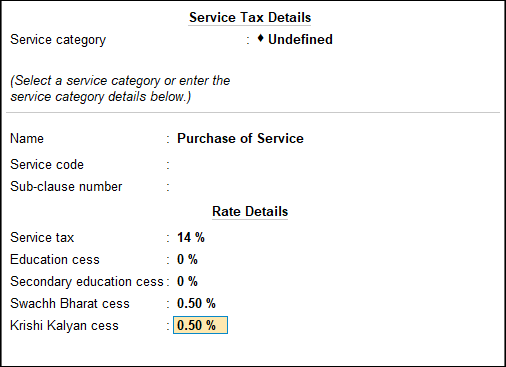
- Press Enter to save details.
Note: You can also view all changes in the "service tax details" as Applicable From, Category Name, Service Tax, Swachh Bharat cess, and Krishi Kalyan cess.
- To view the service tax details
- Press Alt+W on the Service Category Creation (Secondary) screen.
The Ledger Creation screen appears as shown below:
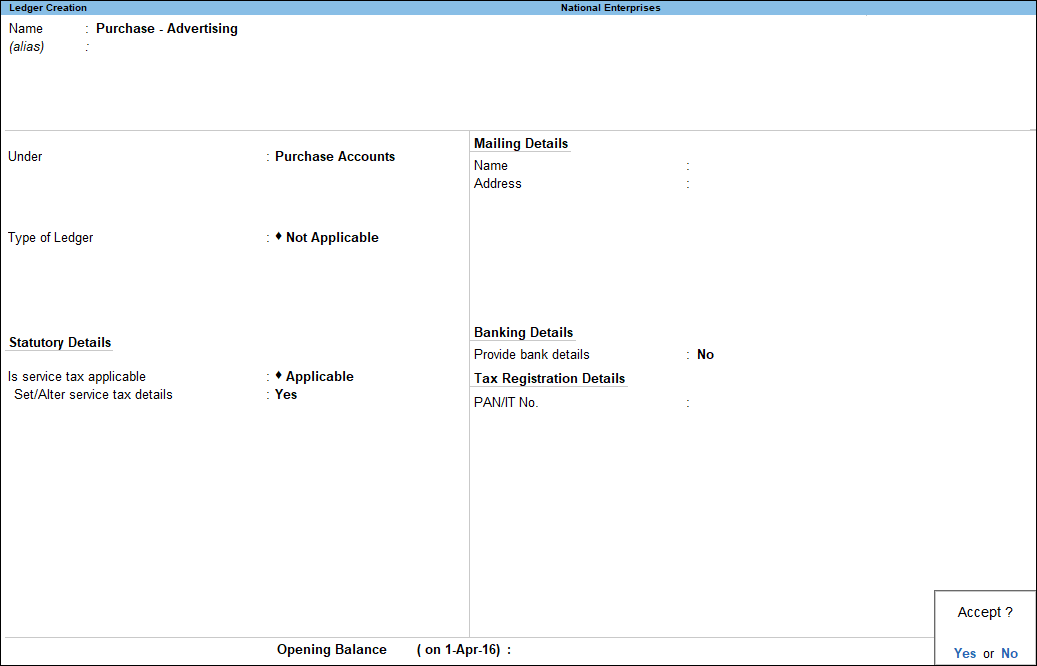
- Press Enter to accept.


