Sale of Service with Tax Abatement (Service Tax)
Service tax, Swachh Bharat cess and Krishi Kalyan cess can be calculated on the sales or purchase amount after abatement.
You can define the abatement percentage on the sales or purchase amount at the service category, ledger or group level.
To define abatement of sales amount in the service category level
- 1.Gateway of Tally > Create > type or select Service Category > and press Enter.
Alternatively, press Alt+G (Go To) > Create Master > Service Category > and press Enter.
- 2.Click F12 (Configure). The Service Category Configurationscreen appears.
- Enable the option Enable abatement details?.
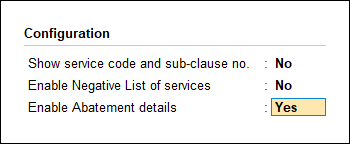
- Press Ctrl+A to save and return.
- 3.Enter the Name of the service category.
- 4.Enter the rate of Service tax.
- 5.Enter the rate of Swachh Bharat cess.
- 6.Enter the rate of Krishi Kalyan cess.
- 7.Enter the Abatement rate.
- 8.Enter the Notification number and Notification sl. no.
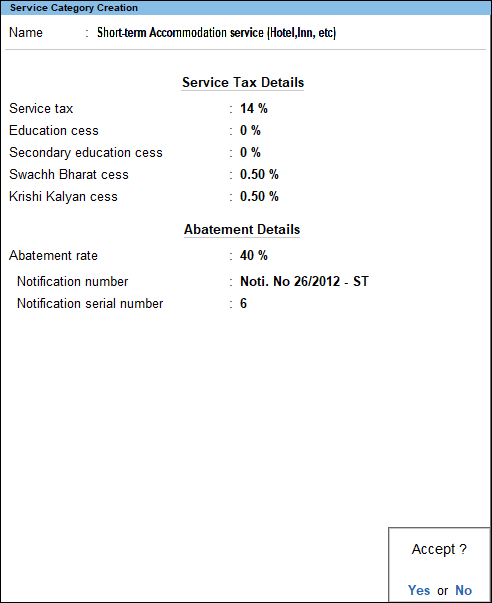
- 9.Press Enter to save.
-
Recording a transaction with service tax abatement
- 1.Gateway of Tally > Vouchers > press F8 (Sales).
Alternatively, press Alt+G (Go To) > Create Voucher > press F8 (Sales).
- 2.Enter Ref. number.
- 3.Select party ledger in the field Party’s A/c Name.
- 4.Select sales ledger with the abatement percentage defined.
- 5.Enter 10,000 as the Amount.
- 6.Select service tax ledger and enter the amount.
- 7.Select swachh bharat cess ledger, and press Enter to accept the amount.
- 8.Select krishi kalyan cess ledger, and press Enter to accept the amount.
-
The completed sales invoice appears as shown below:
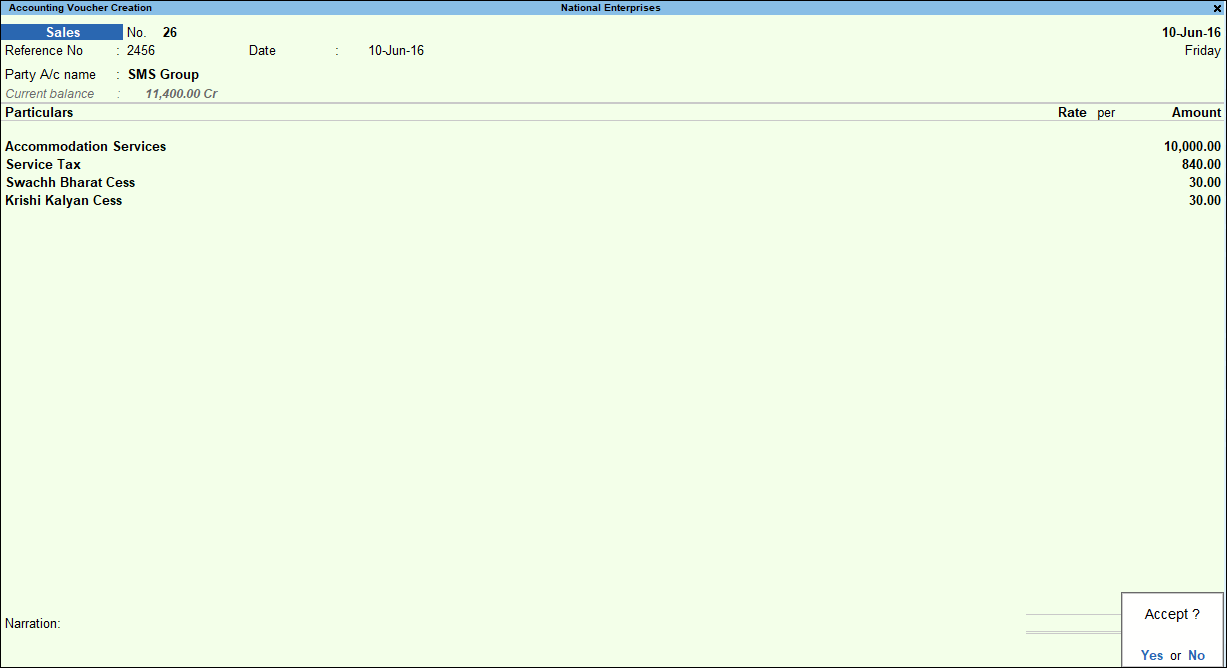
- 9.Press Enter to save.


