Configure Reverse Charge for Service Tax
You can configure reverse charge for service tax details in service category and party masters.
To configure reverse charge of service tax
- 1.Press F11 (Features) > set Enable Service Tax to Yes.
- If you do not see this option:
. Set Show more configurations to Yes.
. Set Show all configurations to Yes.
- If you do not see this option:
- Set the option Define service category and tax details as masters? to Yes.
- Set the option Is reverse charge applicable? to Yes as shown below:
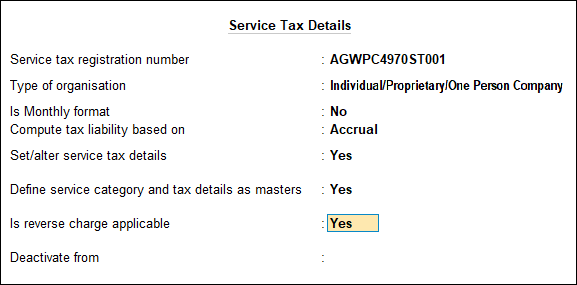
To create a classification
- 1.Gateway of Tally > Create > type or select Service Category > and press Enter.
Alternatively, press Alt+G (Go To) > Create Master > Service Category > and press Enter. - 2.Enter the name of the service category and the service tax rate.
- 3.Press F12 (Configure) and set the option Allow Reversal Charges? to Yes as shown below:
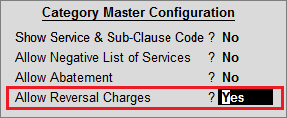
- Enter the Reverse Charge Details in the Service Category Alteration as shown below:
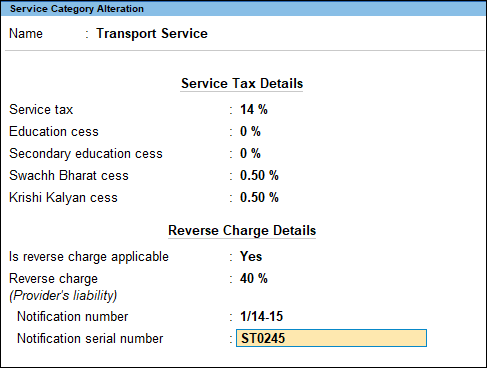
To assign classification to the service ledger
- 1.Gateway of Tally > Create > type or select Ledger > and press Enter.
Alternatively, press Alt+G (Go To) > Create Master > Ledger > and press Enter. - 2.Set the option Is Service Tax Applicable? to Applicable.
- 3.Set the option Set/Alter Service Tax Details? to Yes. The Service Category Alteration screen appears as shown below:
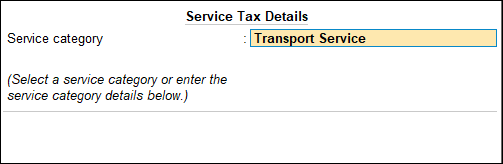
- 4.Press Ctrl+A to accept.


