Getting Started with Service Tax
Service Tax is a tax levied by the central government of India on service providers on certain Service transactions.
To get started with service tax using TallyPrime, you have to enable the service tax options and enter your company’s service tax registration details.
To enable service tax
- Press F11 (Features) > set Enable Service Tax to Yes.
- If you do not see this option:
. Set Show more configurations to Yes.
. Set Show all configurations to Yes.
- If you do not see this option:
- Enter Service tax registration number.
- Select the Type of organisation from the List of Organisations. Only three organisation types are listed by default. To view the entire list of organisation types,
- Press F12 (Configure).
- Set the option Show all organisation types to Yes.
- Press Ctrl+A to accept.
- Set the option Is Monthly format? to Yes/No based on the periodicity of filing return when the Type of organisation is selected as Individual/Proprietary/One Person Company.
Note: The organisation types, Partnership and Limited Liability Partnership are merged and named as Partnership/Limited Liability Partnership. - 7.Select the required tax liability computation method in the field Compute tax liability based on.
- 8.Enable Set/alter service tax details? to set service tax details. The Service Category Alteration (Secondary)screen opens.Note: You can view all the changes made to service tax details
- Enter the Name of the category.
- Enter rate of Service tax.
- Enter rate of Education cess, if required
- Enter rate of Secondary education cess, if required.
- Enter rate of Swachh Bharat cess.
- Enter rate of Krishi Kalyan cess.
The completed Service Category Alteration (Secondary) screen appears as shown below: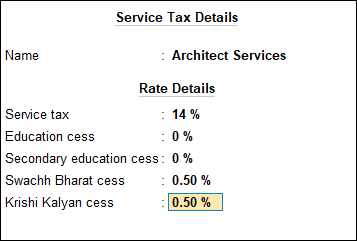
- Press Enter to save.
such as applicable from, category name, service tax, and others.To view the service tax details
Press Alt+W on the Service Category Creation (Secondary) screen.
- Set Define service category and tax details as masters? to Yes, if required.
- Set Is reverse charge applicable? to Yes/No, as applicable. The Service Tax Details screen appears as shown below:
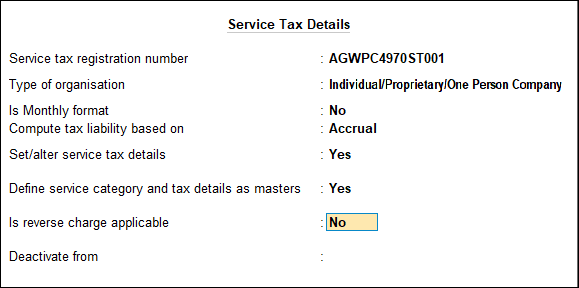
- Enable the option Set/alter service tax details. To enable abatement details:
- Press F12 (Configure).
- Set the option Enable abatement details? to Yes as shown below:
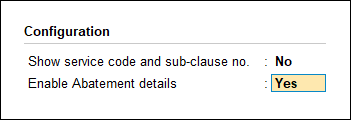
- Press Enter.
- Enter PAN/Income tax no. in the Company Operations Alteration screen.
- Enter Corporate Identity No. (CIN).
- Press Enter to save.


