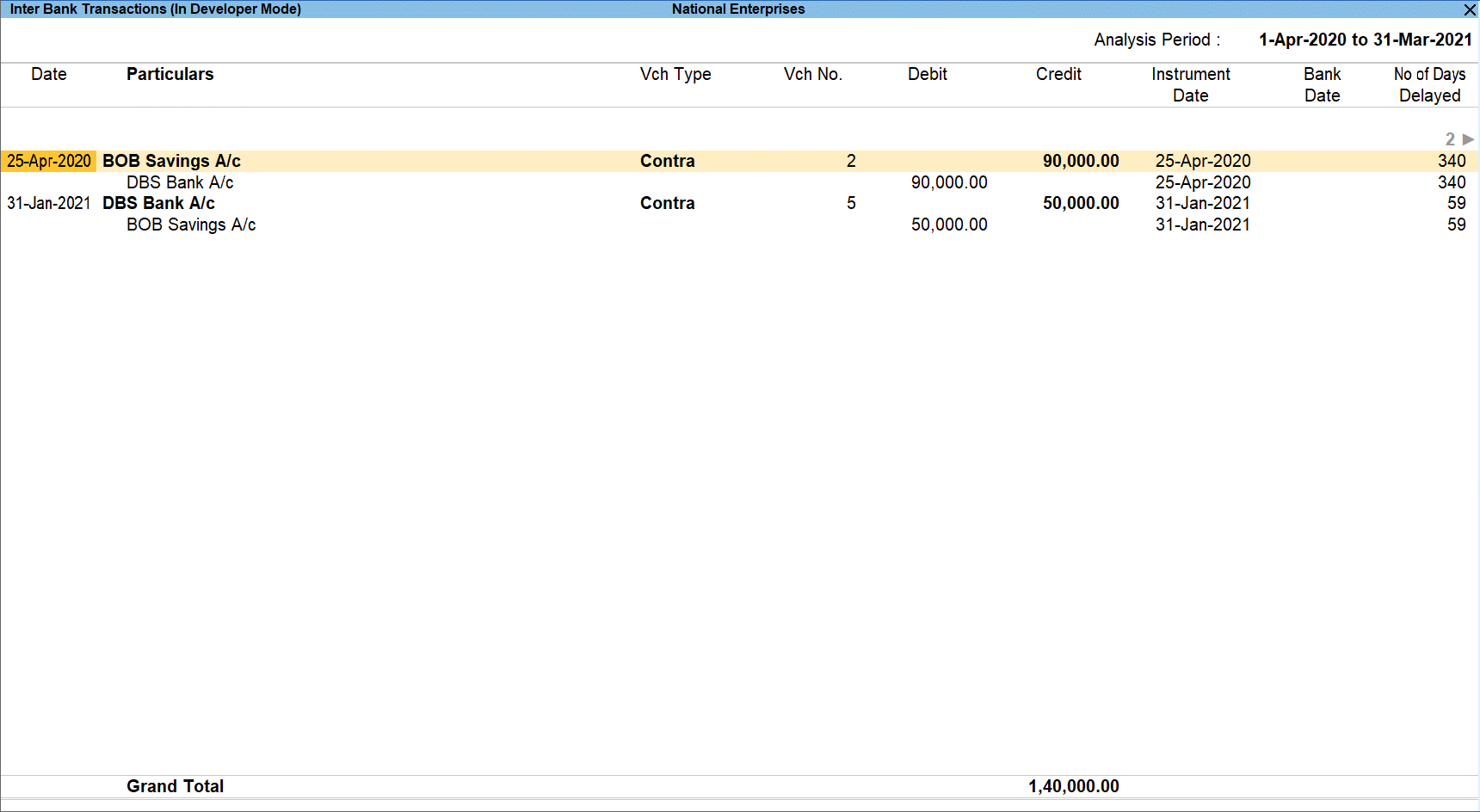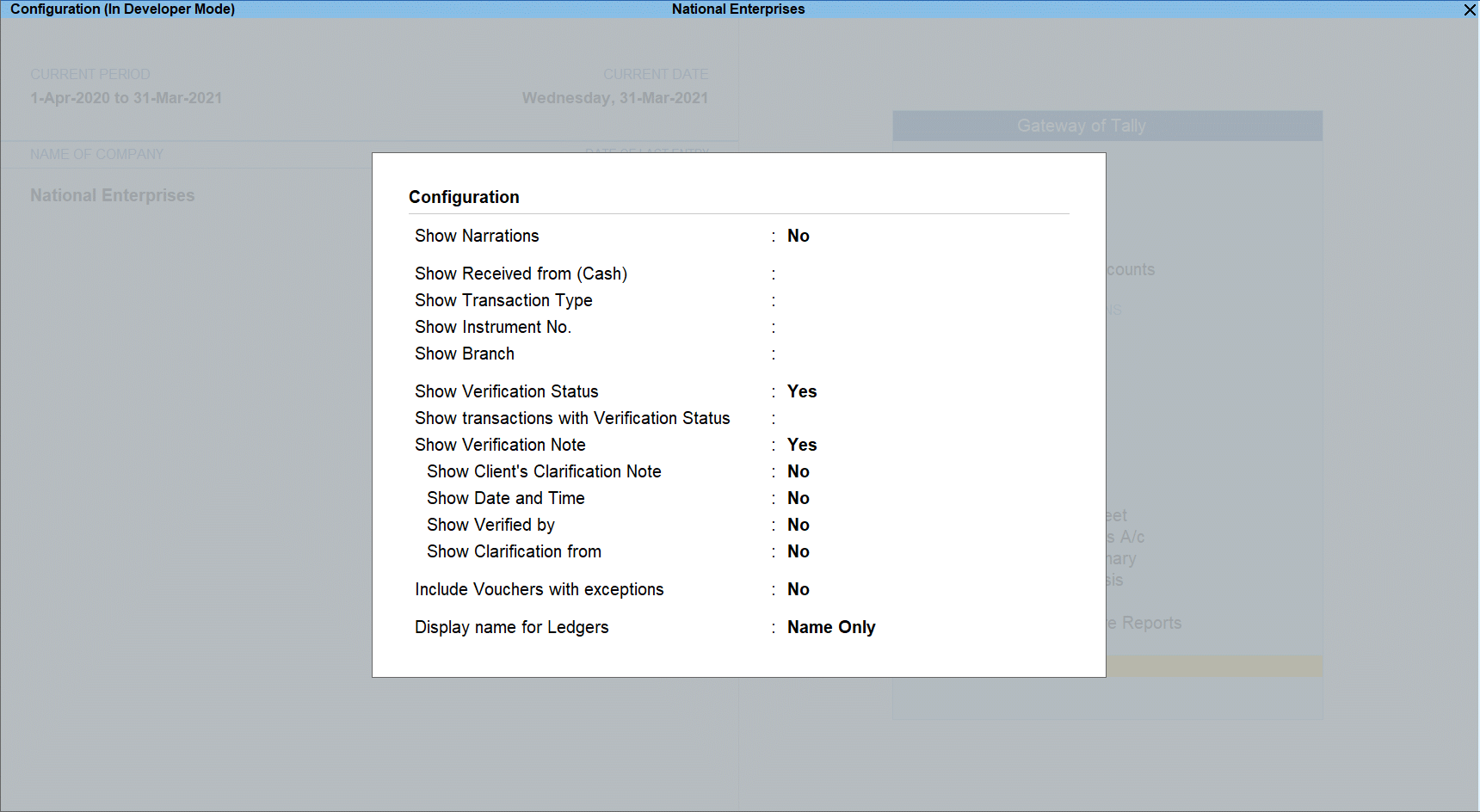Inter Bank Transactions
The Inter Bank Transactions report provides the details of all transactions carried out between the banks during the analysis year.
View the Inter Bank Transactions Report
Gateway of Tally > Display More Reports > Analysis & Verification > Data Analysis > Inter Bank Transactions.
Alternatively, Alt+G (Go To) > type and select Inter Bank Transactions > and press Enter.
The above report displays the details of Inter Bank transactions along with Date, Particular, Vch Type, Vch No, Debit and Credit balances, Instrument Date, Bank Date, No of Days Delayed, Verification Status and Verification Note.
Note: The No. of Days Delayed will be displayed based on the Date of Instrument and the date on which it was cleared (Bank Date). If the Bank Date is not mentioned the last day of the Analysis Period will be considered as Bank Date (31st March) for calculating No. of Days delayed.
Button options in Inter Bank Transactions Report
- F2 (Period): press F2 to change the selected period.
- F3 (Company): press F3 to change the company.
- Alt+F5 (Condensed): press Alt+F5 to view the condensed Inter Bank transactions report as shown:
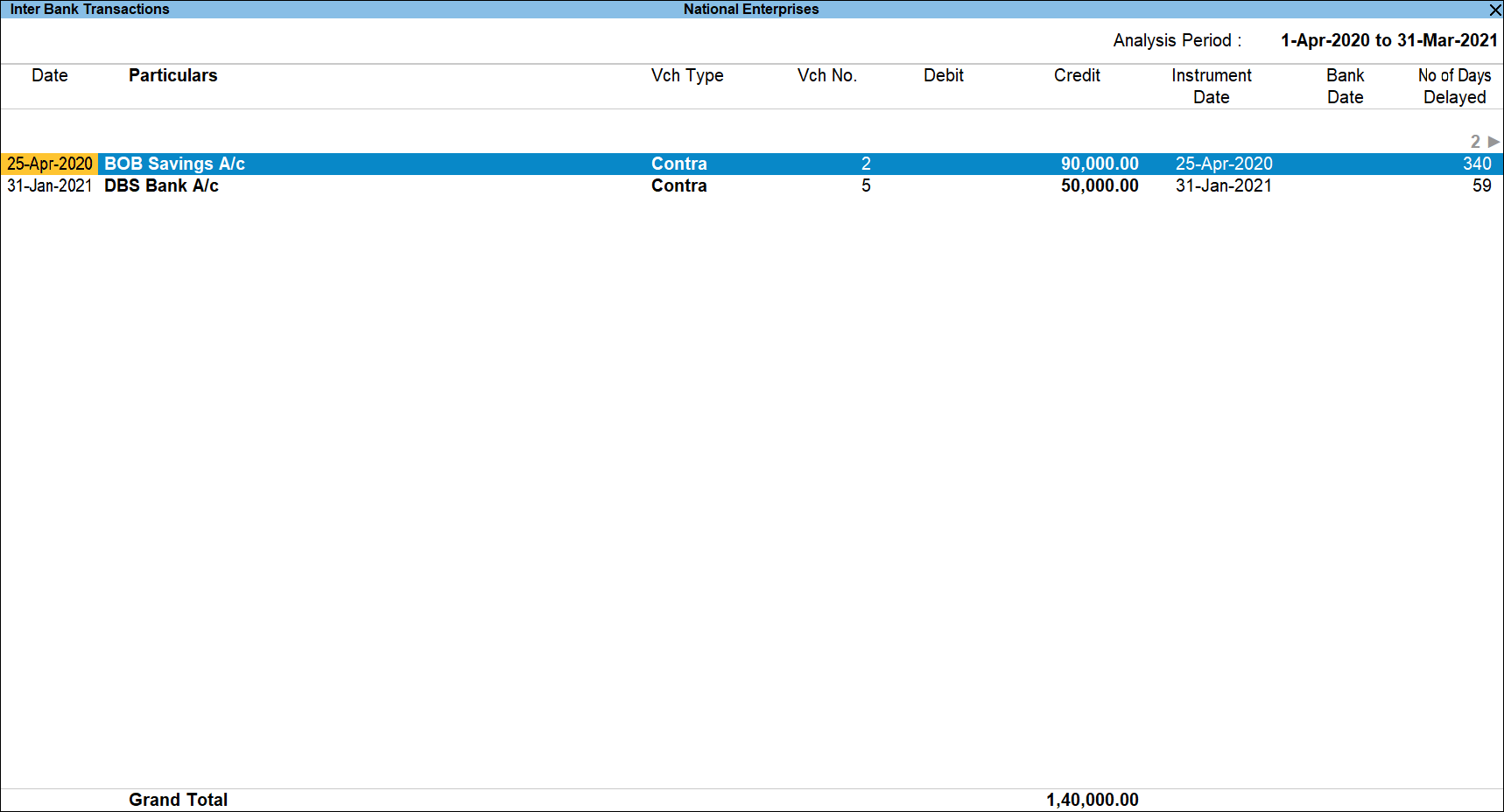
- F8 (Show Ledger): press F8 to display the default Ledger Vouchers report for the selected party along with the details of the Opening Balance, Current Total and Closing Balance.
- F9 (Analysis & Ver Reports): press F9 (Analysis & Ver Reports) > type or select Pending Advance > and press Enter.
You can follow this step to open any of the Accounting, Inventory, and Analysis Reports from the list. - Alt+J (Set Manual Sampling): press Alt+J to mark the selected Vouchers (using spacebar) as sampled. The manual sampling method will get applied to all such Vouchers and they will appear under the sampled column on the dashboard.
- Alt+L (Delete Manual Sampling): press Alt+L to delete the Manual sampling method already applied for the selected Vouchers (using the spacebar)
- Alt+Q (Reconcile): press Alt+Q to reconcile the inter bank transactions by specify the Bank Date if the vouchers are not reconciled. Reconciliation screen will be displayed based on the ledger on which the cursor is placed.
- Alt+R (Verify): press Alt+R to verify the selected vouchers.
Note: The Alt+R (Verify)button will be highlighted only when one or more vouchers are selected for verification using Spacebar. - Alt+S (Remove Verify): press Alt+S to change the Verify Status for the selected vouchers as not verified.
- Alt+F12 (Range): press Alt+F12 to use the Range Filter option to search the specific vouchers from the list of vouchers under each Voucher Type.
- Ctrl+F12 (Value): press Ctrl+F12 to filter the Vouchers and calculate the balances as per the specified conditions.
Configuration Options
Press F12 (Configure) to change the default view for the above report.
- Show Narrations: Set this option to Yes to display the Narration entered by the Client during the Voucher entry.
- Show Received from (Cash): Set this option to Yes to display the name of the party from whom the fund is transferred.
- Show Transaction Type: Set this option to Yes to display the Transaction Type – Inter Bank Transfer, Cheque deposit etc selected during voucher entry.
- Show Instrument No.: Set this option to Yes to display the Instrument Number entered during voucher entry/reconciliation.
- Show Branch: Set this option to Yes to display the Branch details entered during the voucher entry.
- Show Verification Status: Set this option to Yes to view the verification status of the vouchers.
- Show transactions with Verification Status: Set this option to Yes to view the vouchers alongside the respective Verification Status (On Hold/Altered/Clarified/Internal Observation/External Observation/Internal Observation Clarified/Not Verified/Verified).
- Show Verification Note: Set this option to Yes to display the Verification Note as entered by the user during the verification. This option is set to Yes by default.
- Show Client’s Clarification Note: Set this option to Yes to view the Clarification provided by the user for Vouchers that have been marked for Internal Observation/External Clarification.
- Show Date and Time: Set this option to Yes to view the date on which, and time at which, clarification was provided for the listed Vouchers.
- Show Verified By: Set this option to Yes to view the person who has performed analysis on the Vouchers.
- Show Clarification from: Set this option to Yes to view the user who has provided clarification, if any, for the Vouchers.
- Include Vouchers with exemptions: Set this option to Yes to include Vouchers marked as Optional in this report.
- Display name for Ledgers: Select the required Display Name for the Ledgers from the list of Display Name Style.
- Sorting Method: Select the required sorting method – Alphabetical, Amount-wise or No of Days Delayed, for the transactions from the list of Sorting Methods.