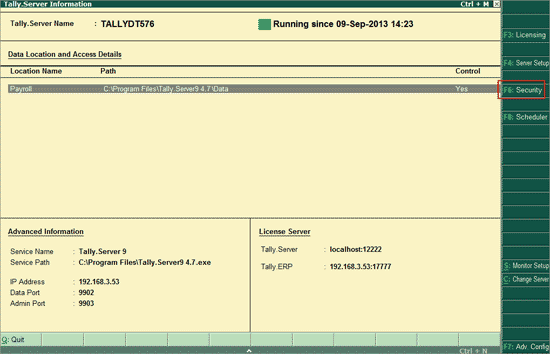
Using the Tally.Server 9 Monitor, an Administrator can now give permission to users to perform operations like Backup, Restore, Rewrite, Create Company, Split Company and define user access to Tally.Server 9 Monitor. The administrator can also restrict the rights of users to perform Manage Server operations.
Permitting only a required set of users to perform these operations, ensures better administration and enhances data security.
To set these permissions
1. From Company View or User View , click S : Manage Server or press Alt + S .
2. In the Tally.Server 9 Information screen that appears, click F6: Security .
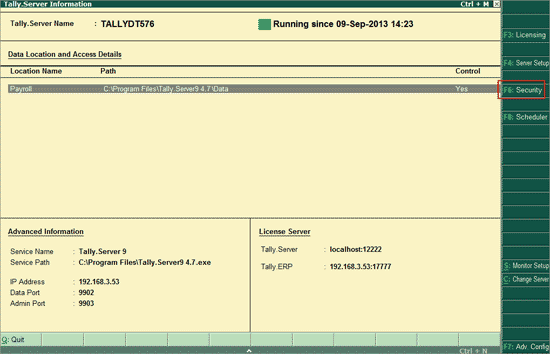
The Security Control screen appears as shown below:
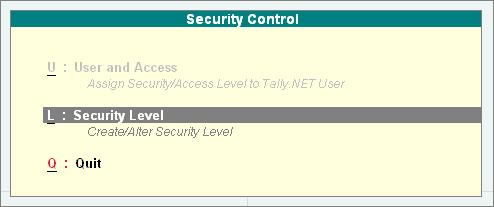
T he following operations can be performed from the Security Control screen:
● Creating/Altering Security Levels
● Assigning Security Levels to Tally.NET Users
Note : If no Security Levels have been created yet, the option U : Users and Passwords will appear disabled.
To Create a Security Level, place the cursor on L : Types of Security and press Enter or press Alt+T
1. T he Security Access for Tally.Server sub-screen appears. Enter a name for the Security Level in the List of Security Levels field
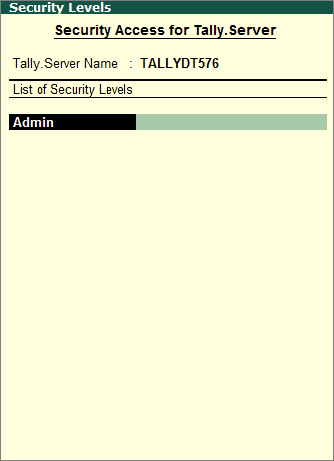
2. Press Enter to define permissions for the Security Level being created
3. Enable the required rights for the Security Level. The permissions that can be set for a Security Level, are divided into two sections:
● Data : Rights to perform the following data activities can be allowed or restricted, by setting the relevant data activity option to Yes or No .
o Backup
o Create Company
o Restore
o Rewrite
o Split Company
● Monitoring Tool : Rights to perform the following operations using Tally.Server Monitor can be allowed or restricted, by setting the relevant data activity option to Yes or No .
o Monitoring Data : If set to No , the respective users will not be able to monitor data operations. If set to Yes , the users will be able to view data. operations being done on data endpoints to which they have access.
o Disconnect Company/Users : If set to No , the option U : Disconnect Users in Tally.Server Monitor will be disabled for the respective users.
o Export Server Data : If set to No , the option F6 : Export Data in Tally.Server Monitor will be disabled for the respective users.
N ote : The options Disconnect Comp./Users and Export Server Data will be made available for use only if the option Monitoring Data is set to Yes
● S erver Configuration : If set to No , the option S : Manage Server in Tally.Server Monitor, and its accompanying options, will be disabled for the respective users.
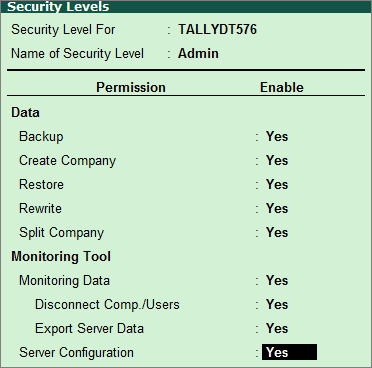
4. Press Enter to return to Security Access for Tally.Server screen. You can create the next Security Level following the same steps as above, or press Enter to save and return to Security Control screen.
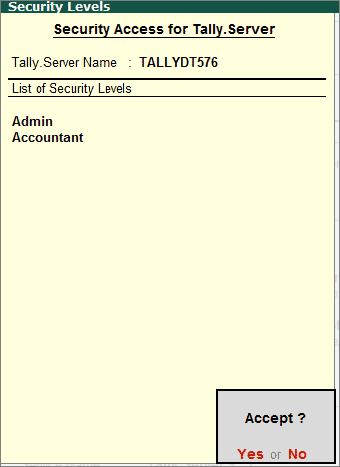
5. To Alter a Security Level, place the cursor on the required Security Level and press Enter . The Security Level screen will appear, where permissions can be configured.
6. To delete a Security Level, place the cursor on the required Security Level and press Spacebar.
T o assign a Security Level to a Tally.NET User
1. Select the option U : Users and Passwords and press Enter or press Alt+U .
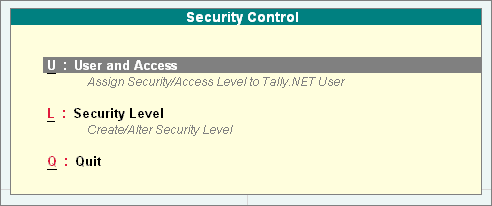
2. T he Security Access for Tally.Server screen appears as shown.
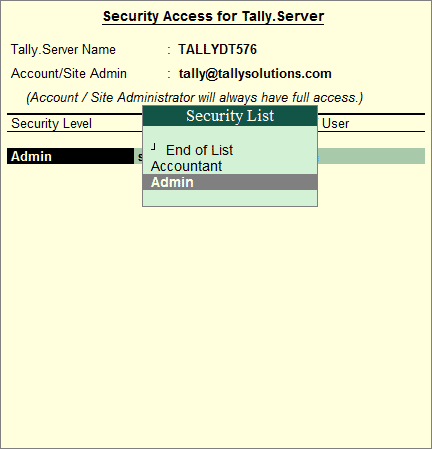
3. Select a Security Level from the Security List displayed.
4. Enter the Tally.NET ID of the user for whom the Security Level needs to be assigned.
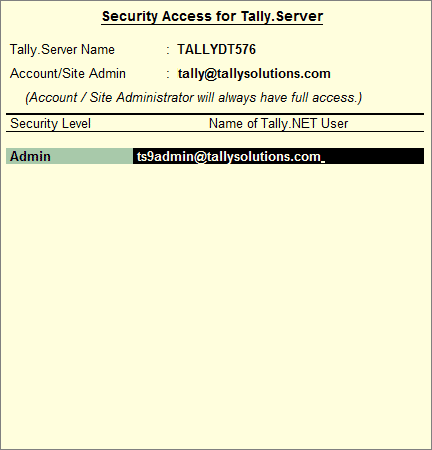
5. After the Tally.NET users have been assigned their Security Levels , press Y or Enter to save the configurations and return to Security Control screen.
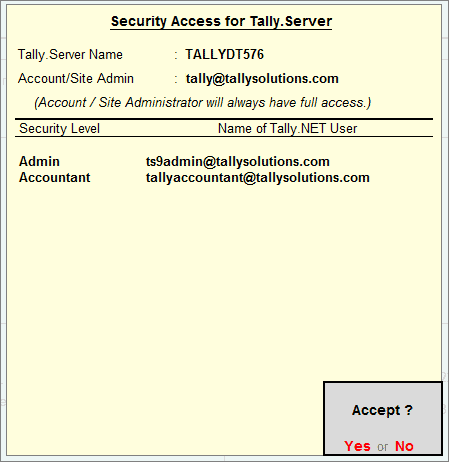
N ote : If a Security Level has already been assigned to a User, the same cannot be deleted.