
You can reactivate your Tally.Server 9 license if you have surrendered it. Reactivation could be for subsequent activation on the same computer or another computer.
To reactivate your Tally.Server 9 license
1. Start Tally.Server 9.
2. Click V : Reactivate Your License in the Startup screen as shown below:

Note: Alternatively, you can click S : Manage Server > F3: Licensing > V : Reactivate Your License .
o If you are a Microsoft Windows standard user, and do not have the required rights, a message appears as shown below:
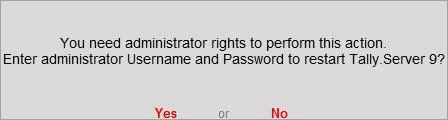
Click Yes , and enter your computer administrator username and password to restart Tally.Server 9 with administrator rights.
o If you have Microsoft Windows administrator rights, a message appears as shown below:
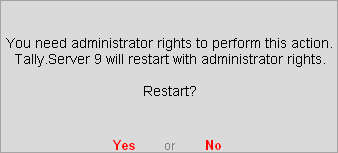
Click Yes , for Tally.Server 9 to restart with administrator rights.
3. Enter the Administrator e-mail ID and Tally.NET password in the License Reactivation screen as shown below:
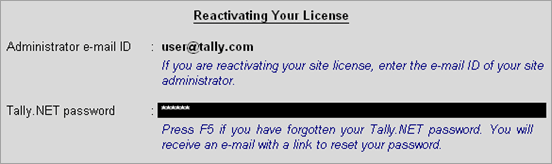
4. Press Enter to reactivate.
If you are the administrator of more than one site, the License Reactivation screen displays a List of Sites that can be reactivated, as shown below:

5. Select the license you want to reactivate, and press Enter . A confirmation message appears once your license is reactivated.