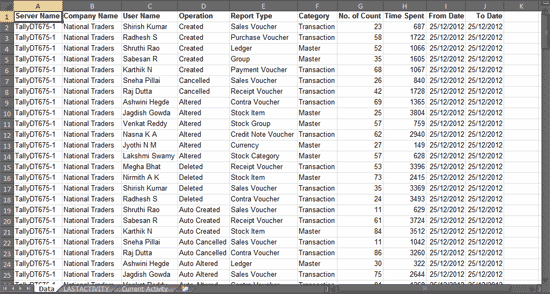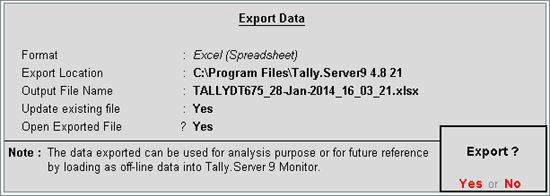
Data from the Tally.Server Monitor can be exported in Excel format. The data will be exported as raw data. This raw data can be used to create any type of reports using Pivot Table tool in MS Excel.
Data can be exported from Tally.Server Monitor in two ways,
● From Tally.Server Monitor itself.
● Using Command Prompt.
User can export data in the Tally.Server Monitor screen into excel format, using F6: Export Data option. Press Backspace to change the export settings.
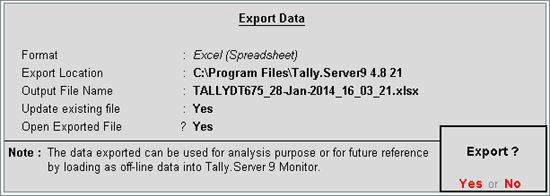
● Set the export file location in Export Location field . By default, the path is set to the Installation Directory of Tally.Server 9.
● Give a name for the Excel file in Output File Name field. By default, the name will be <Server Name>_<Date>_<Time> .
Note : The Date is in DD-MMM-YY format and Time is in HH-MM-SS 24hour format.
● Set Update existing file to Yes if you want to overwrite the file which was previously exported.
● To open the exported file as soon as it is exported, set Open Exported File to Yes .
● Accept to export.
User can Export data from Tally.Server Monitor using a Command line in Command Prompt .
To Export the data
1. Open Command Prompt.
2. Change the Directory to the location, where TallyServer.exe exists, using the command "cd <Directory location>"
3. The following command is used to export data - TallyServer.exe "/Action:Call:ExportMonitorData:<ServerName>:<Tally.NetUserName>:<Password>:<Directory>:<FileName>:<FromDate>:<ToDate>"
● Here, Directory , File Name , From Date and To Date are optional.
● When From Date and To Date are not given, the System Date is taken, by default.
● When Directory is not specified, the Application Directory is taken, by default.
● When the File Name is not specified, system will create a file with concatenating of server name, date & time - <Server Name>_<Date>_<Time> .
● Give the command as shown below:
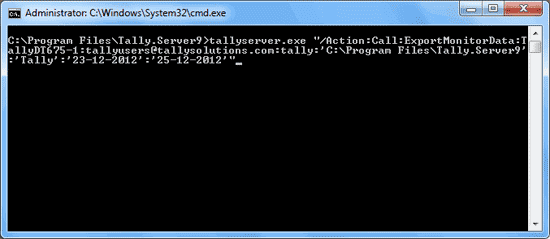
● The Command Prompt will run Tally.Server Monitor, and export the data.
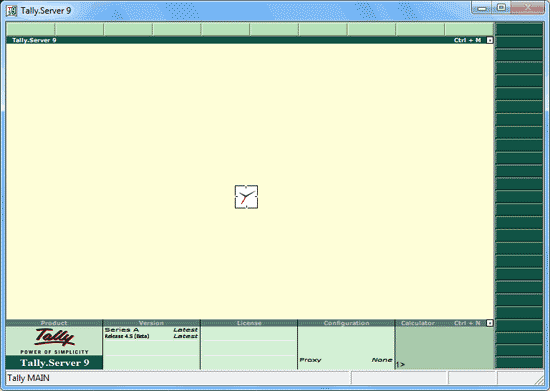
● If you do not want to see the Tally.Server Monitor launch, add "/nogui" at the end of the command
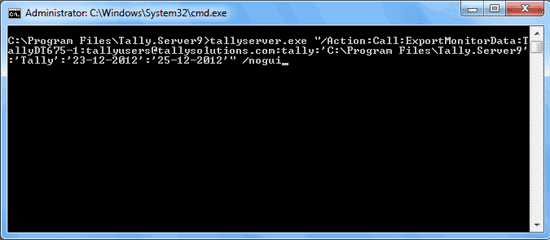
When data is exported to Excel, three sheets get exported,
● Current Activity - gives the details of the Current Activity of all users for all companies.
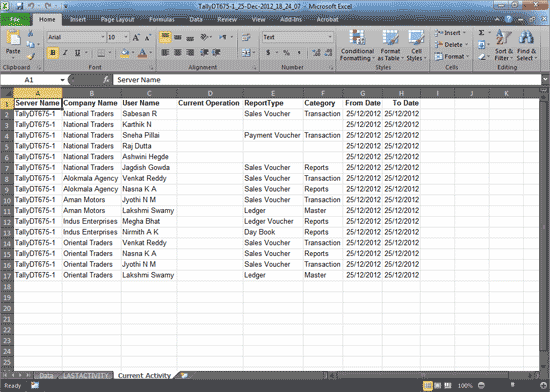
● Last Activity - gives the details of the Last Activity of all users for all companies.
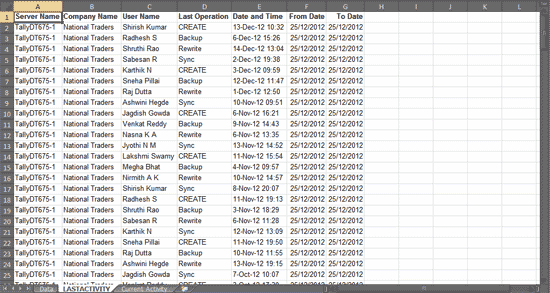
● Data - which gives the entire Tally.Server monitor report for the given period.