
You can allow Tally.ERP 9 installed on a computer with more than 10 IPs to access company data connected to Tally.Server 9. For this, you need to modify the tssvc.ini file in the computer where Tally.Server 9 is installed. If less than 10 IPs are used, this configuration is not required.
To modify the tssvc.ini file and allow access
1. Go to Run, and type services.msc . The Services screen appears.
2. Select Tally.Server 9 and click Stop the service in the Services screen, as shown below:

3. Go to the folder where Tally.Server 9 is installed, and open the tssvc.ini file.
4. Add a new parameter MaxClientIPCount . For example , if 38 IPs are to be configured in your computer, add the parameter, MaxClientIPCount=38 as shown below:
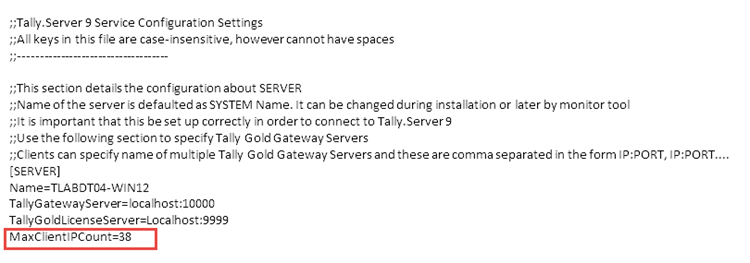
Note: A maximum of 40 IPs can be configured in a single computer to access company data connected to Tally.Server 9.
5. Press Ctrl+S to save the tssvc.ini file.
6. Go to Run, and type services.msc . The Services screen appears.
7. Select Tally.Server 9 and click Start the service in the Services screen, as shown below:

You will now be able to access company data connected to Tally.Server 9 when more than 10 IPs are configured in your computer without any disruptions.