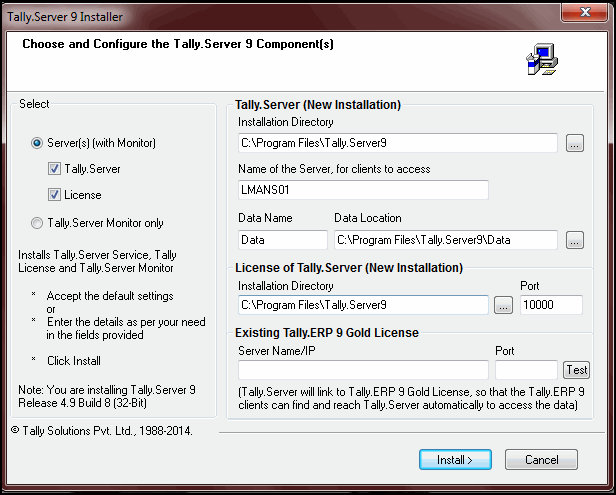
You can install Tally.Server9 using one of the following methods:
● Double click the install.exeicon on the CD.
● Click Start from Windows.
● Select run .
● TYPE <CD drive>:INSTALL.
● Press Enter .
Follow the instructions displayed on your screen to proceed with the installation of Tally.Server 9.
The Choose and Configure the Tally.Server 9 Component(s) screen is displayed as shown:
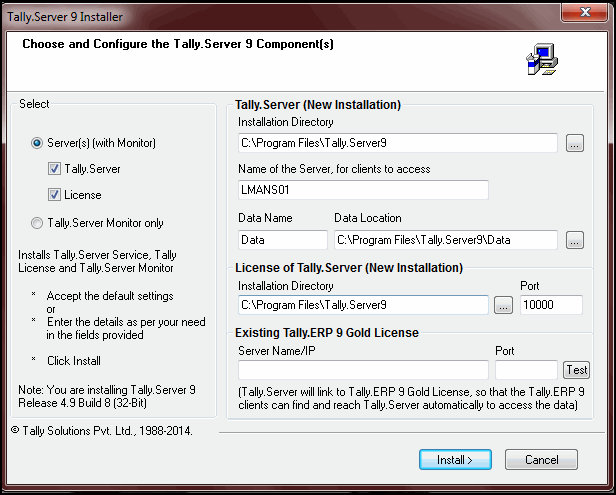
1. Select Server(s) (with Monitor) option. This will install Tally.Server 9 Service, Tally License and Tally.Server 9 Monitor.
● Tally.Server (Tally.Server Service): is the Data Server designed to serve Tally data for multiple client systems.
● Tally License: provides the license for the Tally.Server.
● Tally.Server Monitor: using which an Administrator can manage users and their activities.
2. In this screen, Installation Directory (Tally.Server 9), Name of the Server, Data Name and corresponding Data Location, andServer Name/IP and Port number for the Tally.ERP 9 Gold License Server can be configured
● Installation Directory (Tally.Server 9): Tally.Server 9 and Tally.Server Monitor will be installed in a default path.
● C:Program FilesTally.Server9, if a 32bit application is installed in a 32bit Operating System or a 64bit application is installed in a 64bit Operating System.
● C:Program Files(X86)Tally.Server9, if a 32bit application is installed in a 64bit Operating System
This path can be changed as per user's requirement.
● Name of Server, for clients to access: By default, the System Name is given to Tally.Server (data server). Any name can be given to identify the Tally.Server (data server) by the clients.
● Data Name and Data Location: Enter a name here, which will be used to access Tally data. This is stored in the path mentioned in Data Location field.
● Installation Directory and Port(License Server for Tally.Server 9): License Server for Tally.Server 9 will also be installed in the same path as Tally.Server 9 and the port number for License Server is 9999, by default. The License Server can be installed in a different folder, if required.
● Server Name/IP and Port (License Server for Tally.ERP 9 Gold): The license Server Name or IP and port number of Tally.ERP 9 Series A Release 4.8 Gold edition should be entered here. Using this, Tally.Server (data server) will link to Tally.ERP 9 Gold License. Hence, Tally.ERP 9 clients can find and use the data server service automatically.
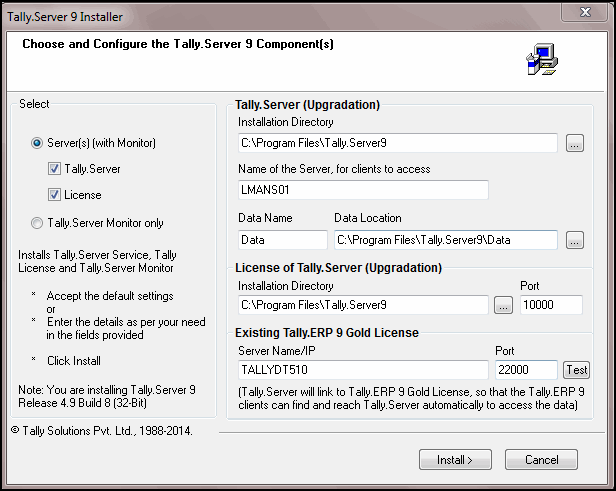
3. To check the connectivity with the License Server of Tally.ERP 9 Gold, click Test. The Installer will redirect you to Internet Explorer to show the connectivity details
Note : Make Internet Explorer as your default browser to Test Connections.
4. Click Install
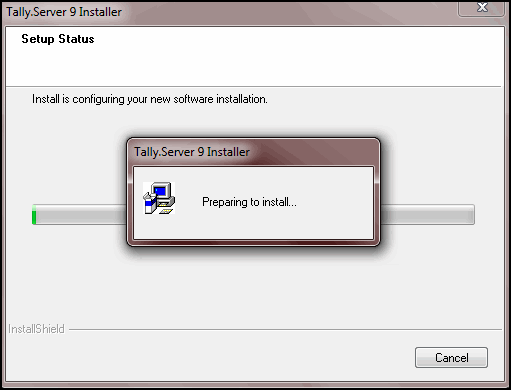
5. To manage the Tally.Server 9, check Launch Tally.Server Monitor. Else un-check it.
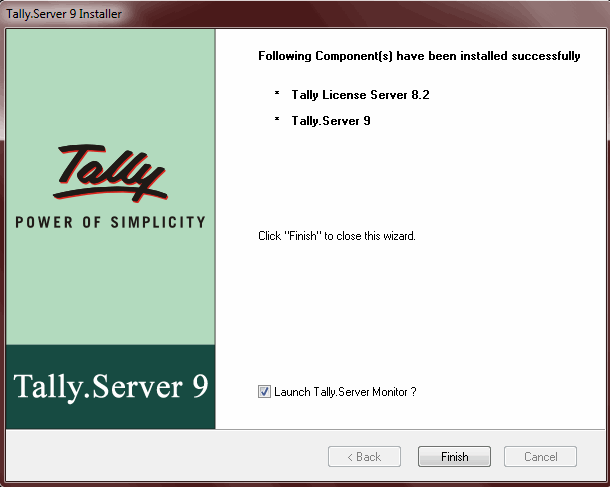
6. Click Finish to complete the installation procedure.