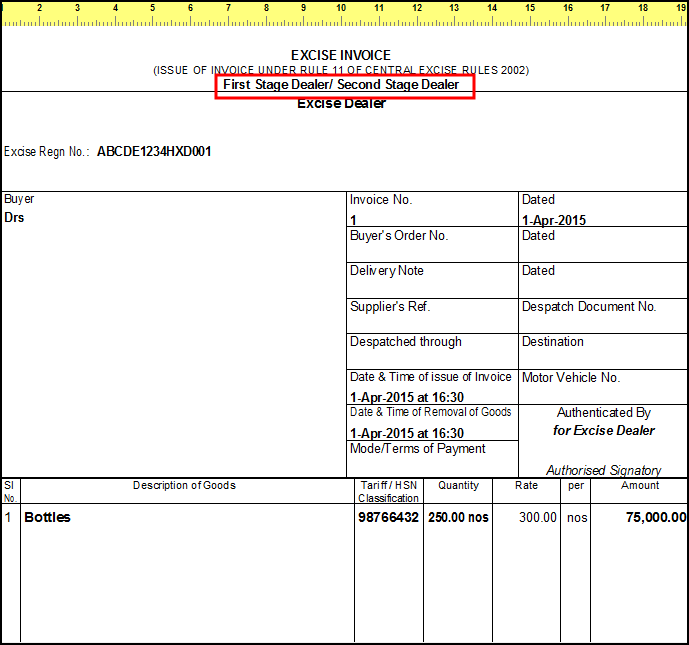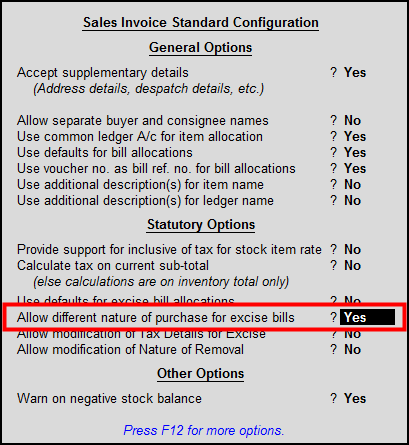
If the first purchase is made from a manufacturer and the second purchase is made from a first stage dealer, then you can track both the bills in the sales invoice.
To pass dealer excise sales with different nature of purchase
1. Go to Gateway of Tally > accounting vouchers > F8: Sales > F12 : Sales invoice Standard configuration .
2. Enable the option Allow different nature of purchase for excise bills .
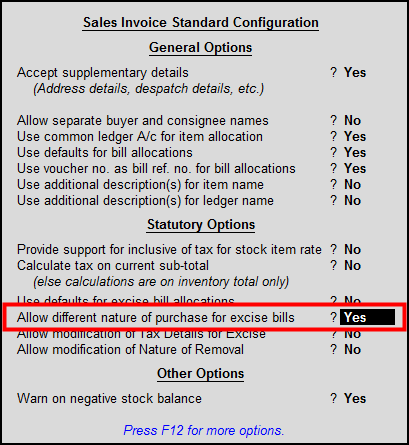
3. Press Ctrl+A to accept Sales invoice standard configuration.
4. Select Party, e.g:Drs.
5. Select Sales ledger.
6. Select stock item, e.g. Bottles.
7. Once after selecting stock item you will get the List of Purchases .
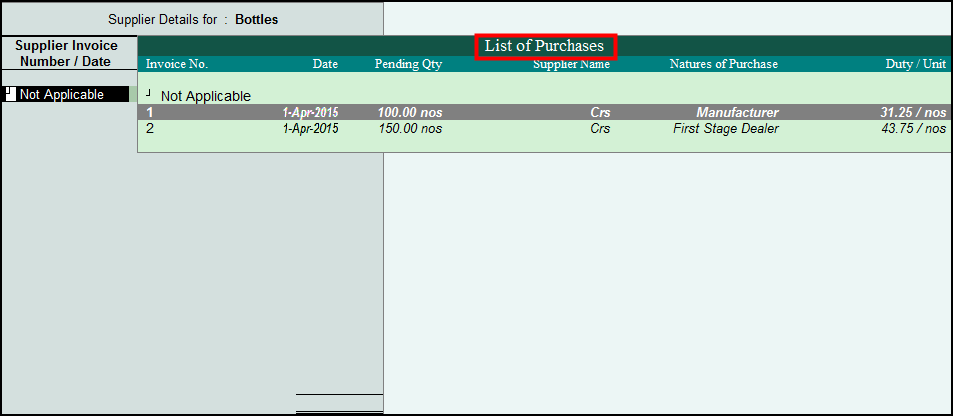
8. Select both the bills one after another.
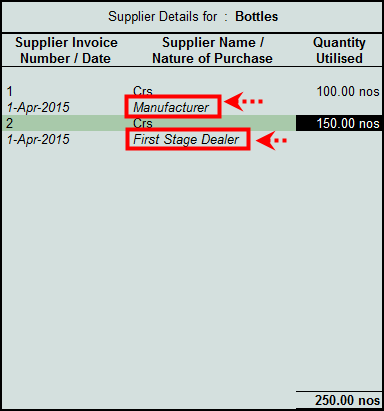
Note: If you want to hide Supplier name, nature of purchase and Duty per unit then press F12 from Supplier details screen and disable the required options.
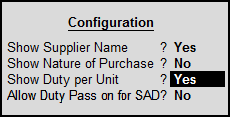
9. Press Enter and save the transaction.
Now when you print Rule 11 invoice you will find both natures of purchase on the title of the invoice, as shown below.