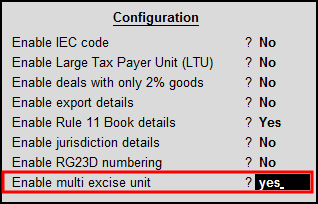
In Tally.ERP 9, you can configure multiple excise units by first enabling the Multi excise unit option in F12: Configure .
To configure multiple excise units
1. Go to Gateway of Tally > F11 > F3: Statutory and taxation > Enable Set/alter excise details > F12: Configure > Enable the option Multi excise unit .
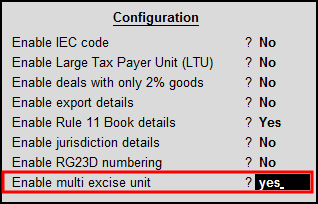
2. Under Additional Excise Details enable the option Multiple Excise Units as shown below.
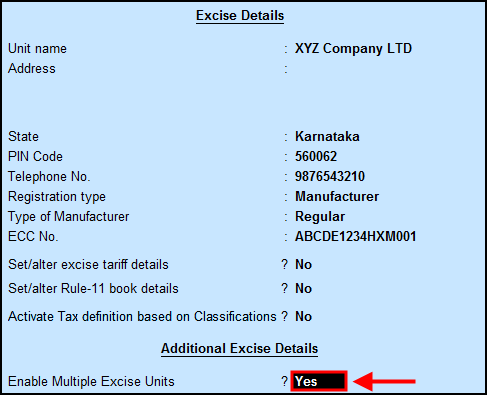
Or
2. Go to Gateway of Tally > Press F11 > F2: Inventory features > under storage and classifications enable the option “Maintain Multiple Godowns/Excise units”
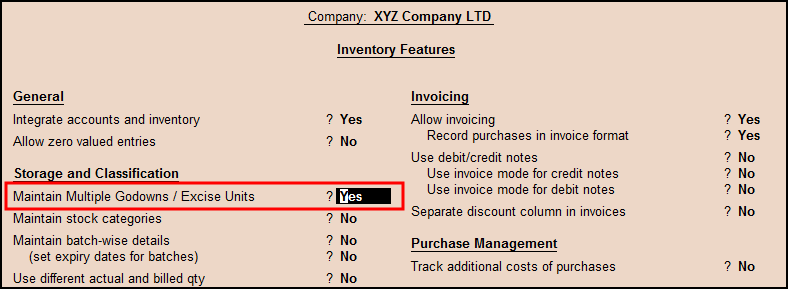
3. Press Enter to accept and save.
4. Go to Gateway of Tally > inventory info > Godowns / Excise units > Create
5. Provide Unit name e.g.: Unit 2
6. Under Excise Tax unit press Alt + C(create)
7. Mention Excise unit name eg:- Manf Unit 2
8. Provide Address
9. Make set/alter Excise details = Yes
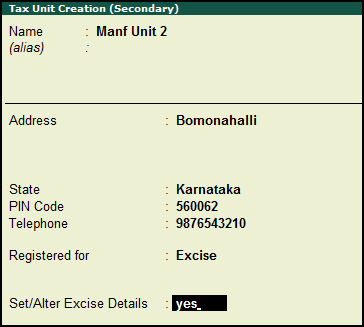
10. In registration type select Manufacturer.
11. Set Type of manufacturer as Regular.
12. Provide ECC number of excise unit.
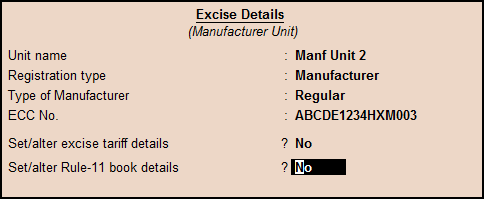
Note: I f you want to configure Rule 11 Book details, Jurisdiction details for excise unit then press F12 from excise details and enable the option.
13. Make Set/alter excise tariff details = yes and provide tariff details for new excise unit as shown below.
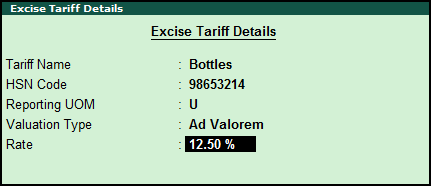
14. Press Enter to accept and save.
15. Go to Gateway of Tally > Accounting vouchers > F8: Sales > under tax unit you will find two excise units. Select the appropriate unit to pass the transaction.
