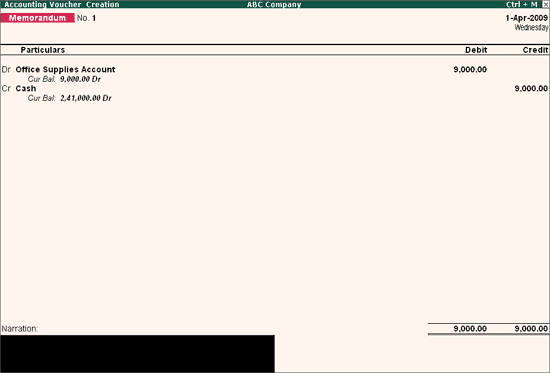
This is a non-accounting voucher and the entries made using memo voucher will not affect your accounts. In other words, Tally.ERP 9 does not post these entries to ledgers, but stores them in a separate Memorandum Register. You can alter and convert a Memo Voucher into a regular voucher when you decide to bring the entry into your books.
On this page
Vouchers not verified at the time of entry
Consider that a company gives its employees cash to buy office supplies, the exact nature and cost of which are unknown. For this transaction you can enter a voucher for the petty cash advance, a voucher to record the actual expenditure details when they are known, and another voucher to record the return of surplus cash.
However, a simpler way of doing it is to enter a Memo voucher when the cash is advanced, and then turn it into a Payment voucher for the actual amount spent, when the details are known.
For example, the Company pays its employee Rs. 1000 as petty cash advance for Office Expenses.
1. Enable the following option from F11: Accounting Features
2. Use Reversing Journals & Optional Vouchers.
3. Go to Gateway of Tally > Accounting Vouchers > Select Ctrl+F10: Memos from the Button Bar or click Ctrl+F10 .
4. Debit Office Supplies Account.
5. Credit Cash Account.
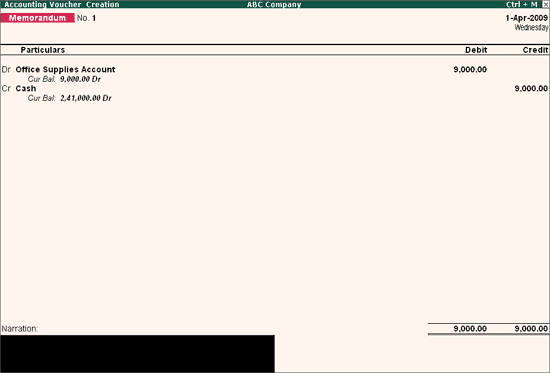
If there is no clarity with the details of a voucher you are entering, you can enter it as a Memo voucher and amend it later when the details are available.
Generally completed sales are entered into books. In case items are given on approval, use a Memo voucher to track and convert it into a proper Sales voucher. You can cancel/delete the memo voucher if the sale is not made.
Go to Gateway of Tally > Display > Exception Reports > Memorandum Vouchers.
Note: You can also view memorandum vouchers from the Day Book.
You can alter and convert a Memo voucher into a regular voucher when you decide to consider the entry into your books. Use Scenarios to see the effect of Memo entries on reports and statements.