
Any money received from debtors against sales Invoices or on Account and for all transactions where money is received are accounted or entered into Tally.ERP 9 using the Receipt Voucher.
● Go to Gateway of Tally > Accounting Vouchers.
● Select F6: Receipt from the button bar or press F6.
For example, if your company receives money from a customer for an earlier transaction say sales, and the same is passed through a Receipt Voucher:
● Credit the customer account and debit the Cash account, if you receive cash or
● Debit the Bank account where you need to deposit the money, if you receive Cheques.
The entry in double-entry mode is displayed as shown:

Note : If you want to set a default account for all your receipt vouchers, you can create a voucher type with the option Enable default accounting allocation? set to Yes , and record your receipts. In this case, the receipt vouchers appear in the single entry mode.
● ALT+R: Recalls the Last narration saved for the first ledger in the voucher, irrespective of the voucher type.
● CTRL+R: Recalls the Last narration saved for a specific voucher type, irrespective of the ledger.
1. Go to Gateway of Tally > Accounting Vouchers > F6: Receipt.
2. In F12: Configure set the option Use Single Entry mode for Pymt/Rcpt/Contra to Yes. The Bank Allocations screen appears as shown below:
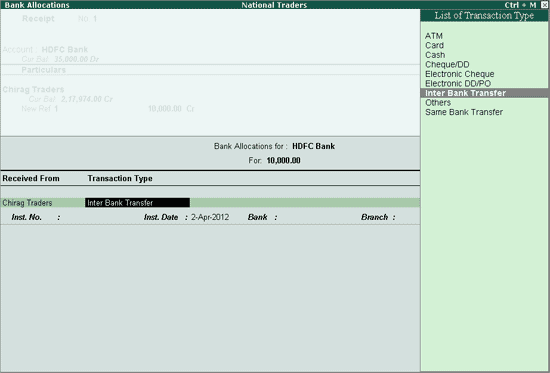
3. In the Received From field, the party name as defined in the ledger master appears by default . This can be changed as the convenience of the user.
4. Select Inter Bank Transfer as the Transaction Type .
5. Specify the Inst.No , Bank , Branch and the Transfer Mode .
Note: the option Transfer Mode will appear only if the option Show Transfer Mode is set to Yes in F11: Accounting Features > Edit banking features
The completed Bank Allocations screen appears as shown below:
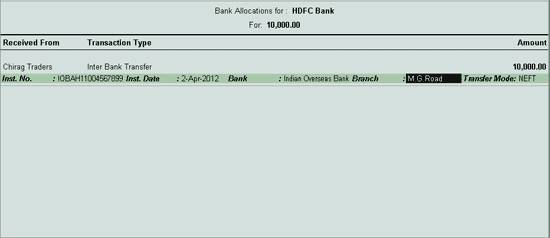
1. Go to Gateway of Tally > F11: Features > Set/ Alter Transaction Types to Yes .
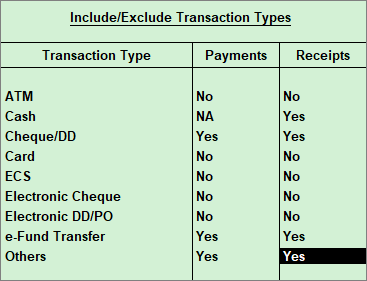
2. You can set the option to Yes for any transaction type. The bank allocation screen after selecting the various transaction types appears as shown below:
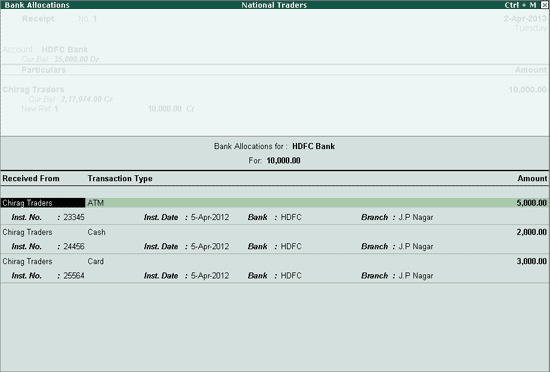
Note: When recording a receipt voucher using bank for two parties, in the bank allocation screen, the default of both the parties will be captured on setting the option Set ledger-wise bank allocations in voucher creation to Yes .