
|
Related topics |
You can save VAT returns for any period and view the saved returns from the Return Transaction Book. You can recompute your returns and save it as revised or you can overwrite it, in case any transaction or master is modified in the period for which returns are saved. Once the returns are recomputed you can either overwrite the existing saved copy of the returns or save as revised to retain the originally saved returns.
● Recompute the changes and save as revised
1. Go to Gateway of Tally > Display > Statutory Reports > VAT .
● Select VAT 201 for UAE.

● Select VAT Return for KSA.

A message about unsaved return appears under the header.
2. Click F6: Save . The following message appears when there are no exceptions to be resolved:
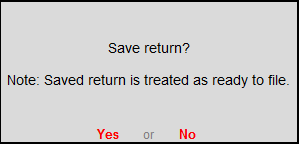
3. Click Yes to save.
Note: The message appears as shown below, if there are exceptions to be resolved:
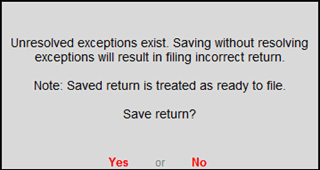
Click No to cancel. Then, resolve the exceptions in the periodic returns and proceed to save the returns.
If the F6: Save button is not active/highlighted:
● Press F11 > F3 > set the Periodicity to Monthly , and save the Statutory and Taxation screen.
● The F6: Save button gets highlighted. Click the button to save the report .
You can then change the Periodicity to Quarterly , in the Statutory and Taxation screen.
Recompute the changes and save as revised
1. Go to Gateway of Tally > Display > Statutory Reports > VAT .
● Select VAT 201 for UAE.

● Select VAT Return for KSA.

A message to recompute the changed return appears under the header.
2. C lick F5: Recompute . The buttons F6: Overwrite and F7: Save as Revised appear once the return is recomputed.
3. Click F7: Save as Revised to create a revised return with modified details. If there are no exceptions, the following message appears:
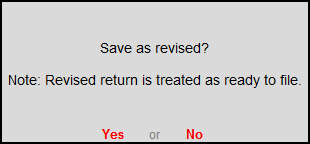
4. Click Yes to save the return as revised.
If the F6: Save button is not active/highlighted:
● Press F11 > F3 > set the Periodicity to Monthly , and save the Statutory and Taxation screen.
● The F6: Save button gets highlighted. Click the button to save the report .
You can then change the Periodicity to Quarterly , in the Statutory and Taxation screen.
Note: The message appears as shown below if there are exceptions to be resolved:
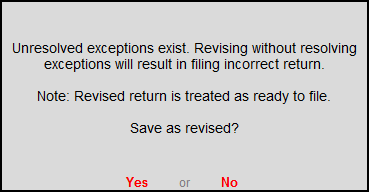
Click No to cancel. Then, resolve the exceptions in the periodic returns and proceed to save the returns.
Save the changes and overwrite saved returns
1. Go to Gateway of Tally > Display > Statutory Reports > VAT .
● Select VAT 201 for UAE.
● Select VAT Return for KSA.
2. C lick F5: Recompute . The buttons F6: Overwrite and F7: Save as Revised appear once the return is recomputed.
3. Click F6: Overwrite to overwrite the existing return details with modified details. The message appears as shown below, if there are exceptions:
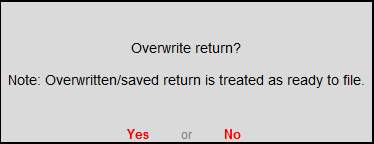
4. Click Yes to overwrite the return.
If the F6: Save button is not active/highlighted:
● Press F11 > F3 > set the Periodicity to Monthly , and save the Statutory and Taxation screen.
● The F6: Save button gets highlighted. Click the button to save the report .
You can then change the Periodicity to Quarterly , in the Statutory and Taxation screen.
Note: When exceptions exist, the following message appears:
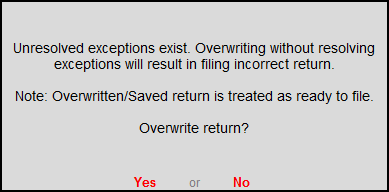
Click No to cancel. Then, resolve the exceptions in the periodic returns and proceed to save the returns.