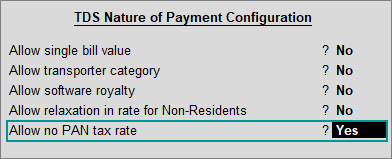
For payments attracting TDS, the relevant nature of payment is defined by the department with associated tax rate, section, payment code, and threshold limit. While creating a TDS Nature of Payment, you can press Ctrl+C to select the required nature of payment.
In
this page
● Create sub-section for TDS Nature of Payment Section 194J
1. Go to Gateway of Tally > Accounts Info. > Statutory Info. > TDS Nature of Pymts > Create .
2. Press F12 .
● Set Allow transporter category to Yes , to capture the value of transaction recorded with party having PAN, under Exempt in lieu of PAN available in Form 26Q .
● Set Allow no PAN tax rate to Yes , to enter the tax rates for Individuals/HUF for each nature of payment.
Note: This option was earlier available in company TDS configuration screen of F11 > F3 . To provide the flexibility to define 'No PAN' tax rate for each nature of payment, it is now available here.
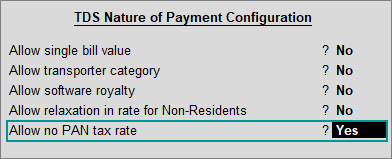
● Press Enter to save.
3. Press Ctrl+C to view the list of Nature of Payment .
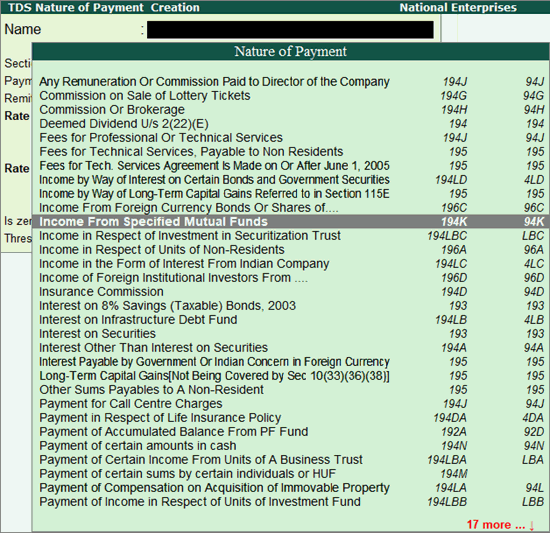
4. Select the required Nature of Payment . The Section and Payment code are displayed automatically.
5. Enter the Rate of TDS for With PAN and Without PAN . The same appears in Rate for other deductee types .
6. Enter the Threshold/exemption limit as applicable .
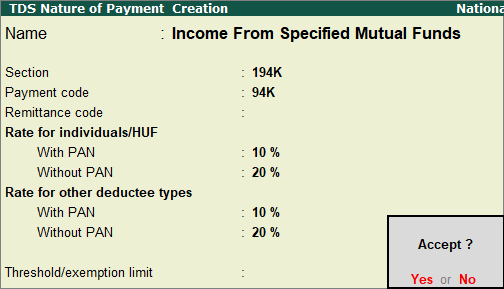
7. Press Enter to save the details.
To view the history of Rate and Exemption Limit Details provided for different dates, press Alt+L ( Details ). The details will appear with the breakup of rate With PAN and Without PAN as shown below:
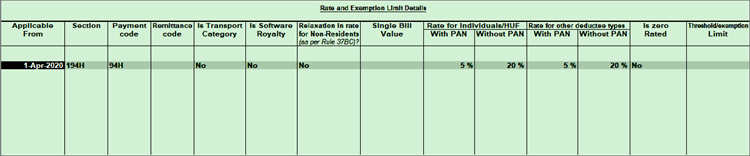
The section 194J corresponding to Fees for Professional and Technical Services has been divided into 2 sub-sections, Fees for Technical Services (other than Professional Services) or Royalty and Fees for Professional Services , with payment codes 4JA and 4JB respectively. This change has been implemented in FVU (File Validation Utility) ver 6.8. You can create the nature of payments for these sub-sections in Tally.ERP 9 manually and use them for your TDS undertakings.
1. Go to Gateway of Tally > Accounts Info. > Statutory Info. > TDS Nature of Pymts > Create .
2. Enter the name of the sub-section as Fees for Professional Services . You can give your own name but ensure that the section code and payment code are selected correctly.
3. Select Section as 194J and Payment code as 4JB .
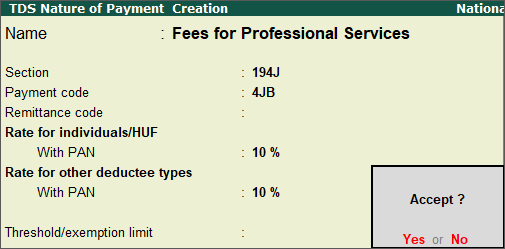
4. Press Ctrl+A to accept.
Similarly, you can create nature of payment for the other sub-section as shown below:
