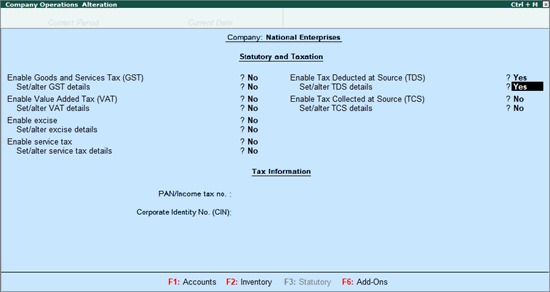
You can enable the TDS feature in Tally.ERP 9, provide surcharge details, record transactions and generate the required reports and returns.
1. Go to Gateway of Tally > F11: Features > Statutory & Taxation .
2. Set Enable Tax Deducted at Source (TDS) to Yes in the Company Operations Alteration screen.
3. Enable the option Set/alter TDS details to display TDS Deductor Details screen.
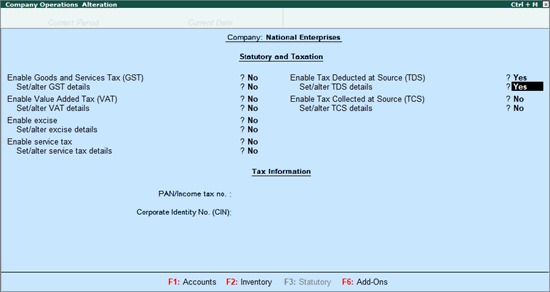
4. Press F12 .
● Set Enable surcharge and cess details for TDS to Yes .
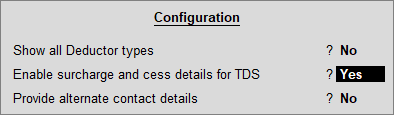
● Press Ctrl+A to save.
5. Enter the TAN registration number .
6. Enter the Tax deduction and collection Account Number (TAN) .
7. Select the Deductor Type .
8. Enter the Deductor branch/division .
9. Enable the option Set/alter details of person responsible to display the Person Responsible Details screen. Enter the relevant details:
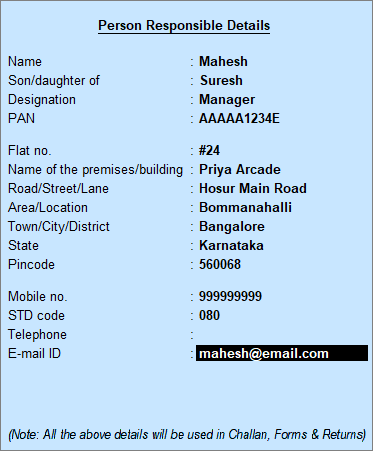
Note:
♦ In Release 6.5.5 and later versions, you can enable the TDS features for a company located in Ladakh . You can select the State as Ladakh in the Person Responsible Details screen.
♦ The name of new union territory Dadra & Nagar Haveli and Daman & Diu is provided in Release 6.6.3 . All masters with Daman & Diu and Dadra & Nagar Haveli are automatically updated with the name of new union territory.
10. Press Enter . The TDS Deductor Details screen appears.
11. Set Ignore IT Exemption Limit for TDS Deduction to:
● Yes , if you don't want to consider the IT exemption limit.
● No , if you want to consider the IT exemption limit.
12. Set Activate TDS for stock items to:
● Yes , if you want to define TDS rate in stock item.
● No , if you do not want to define TDS rate in stock item.
13. Set Provide surcharge and cess details to Yes . This option appears only when you have set Enable surcharge and cess details for TDS to Yes in the configuration screen.
14. Enter the surcharge and cess details for each deductee status. You can enter the required surcharge slab details with the applicability date.
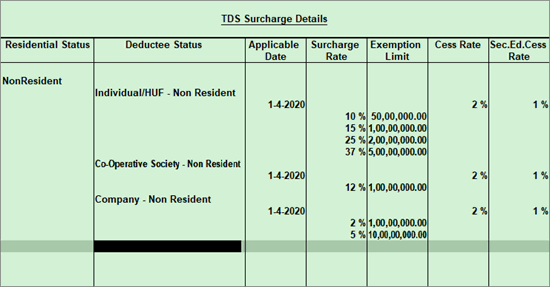
15. Press Ctrl+A to save the details.
In Release 6.6 and earlier, as there was only one surcharge amount with corresponding tax rate, the same was supported as shown below:
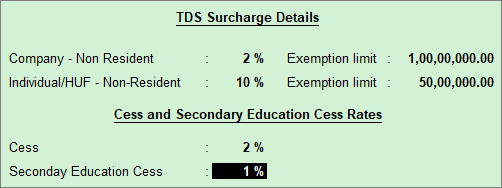
As new slab rates have been introduced for surcharge , the same is supported in Release 6.6.1.
1. On moving to Release 6.6.1, the surcharge details defined in Release 6.6 or earlier versions, will appear as the 1st slab against the respective deductee statuses. You can update the new slab rates with the applicability date.
2. After upgrading to Release 6.6.1, if you define new surcharge slabs and then downgrade to earlier releases, the surcharge details defined before the upgrade, will appear.
3. After creating the company in Release 6.6.1 with the surcharge slab details, if you open the data in Release 6.6 or earlier version, you need to define the surcharge details.