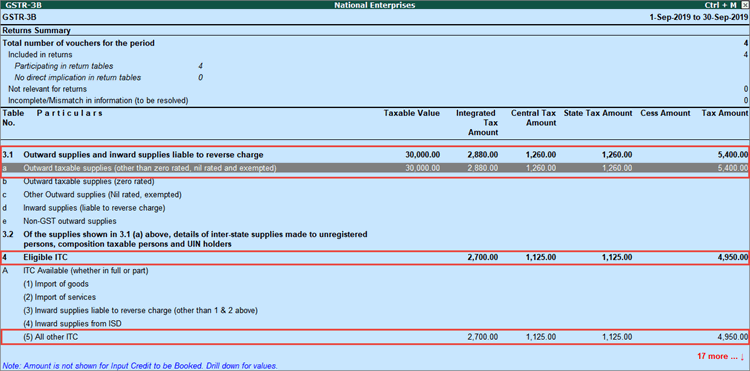In 2018, the IGST Act was amended and a change was introduced through this amendment: "if the transportation of goods is to a place outside India, the place of supply for such goods will be the place of destination of such goods". This implies that such supplies (of goods outside India) will be treated as Interstate and attract IGST irrespective of the location of buyer.
For example: If courier agency and sender of courier are both located in Karnataka (local) but if the courier is going outside India, IGST is to be charged.
This change got notified through Notification No.01/2019 issued on 29th January 2019 and made effective from 1st February 2019.
In release 6.6.3 and later versions, you can mark such transactions as supplies under section 7 of IGST Act. This will enable Tally.ERP 9 to include the invoice in GST returns under relevant tables. When you don't flag such invoices they are considered as exceptions due to altered nature of transaction and are not included in the returns. Further, you can set an invoice as supplies under section 7 of IGST while resolving the exceptions in GSTR-1, GSTR-3B, and Annual Computation.
However, this provision is not available in release 6.6.2 and earlier versions where you can accept such transactions as is, and view the values in the relevant tables of GSTR-1, GSTR-3B, and Annual Computation.
In this page
Supplies under Section 7 of IGST in Release 6.6.3 and later
Supplies under Section 7 of IGST in Release 6.6.2 and earlier
It is easy to mark an invoice as supplies under section 7 of IGST and automatically include them in GST returns. When you mark an invoice as under supplies under section 7, Tally.ERP 9 inherently accepts the alteration of nature and does not show a error while saving the transaction.
In this section
Purchase of transport expenses
1. Go to Gateway of Tally > Accounting Vouchers > F9: Purchase .
2. Click I : Accounting Invoice to record in accounting invoice mode.
3. Click F12: Configure and enable the option Allow modification of tax details for GST .
4. Select the party ledger having the Company's State .
5. Select purchase ledger defined with GST rate.
6. As this is an import service, change the Classification/Nature to Interstate Purchase Taxable in GST Details screen.

7. Select the IGST ledger.
8. Set the option Provide GST details? to Yes .
o In the Statutory Details screen, set the option Supplies under section 7 of IGST Act? to Yes .
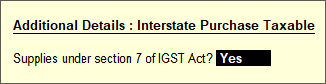
o Press Enter .
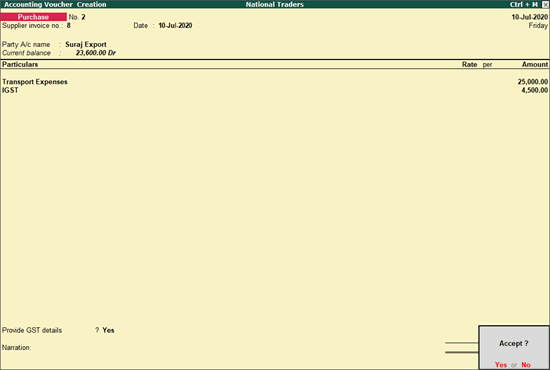
9. Press Enter to save the transaction.
This transaction is included in GST returns without being considered as exception. Incase the option Supplies under section 7 of IGST Act? is not set to Yes . A message is shown while saving the invoice and the transaction will appear under Incomplete/mismatch in information (to be resolved) in GSTR-3B and Annual Computation . You can click S : Set as sec.7 in GST reports to include this into your returns.
As per Notification No. 01/2019, IGST is applicable when such services are provided within or outside the state.
1. Go to Gateway of Tally > Accounting Vouchers > F8: Sales .
2. Click I : Accounting Invoice to record in accounting invoice mode.
3. Click F12: Configure and enable the option Allow modification of tax details for GST .
4. Select the party ledger having the Company's State .
5. Select sales ledger defined with GST rate.
6. As this is an export service, change the Classification/Nature to Interstate Sales Taxable in GST Details screen.

7. Select IGST ledger.
8. Set the option Provide GST details? to Yes .
o In the Statutory Details screen, set the option Supplies under section 7 of IGST Act? to Yes .
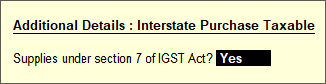
o Press Enter .
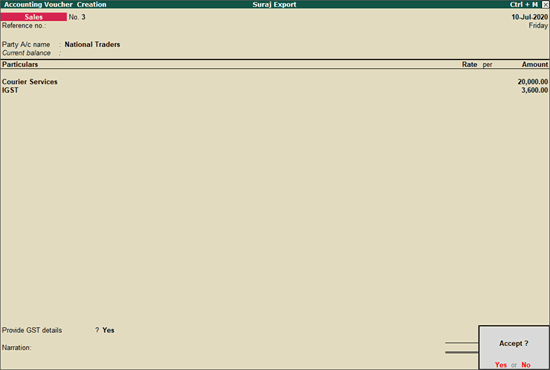
9. Press Enter to save the transaction.
In Release 6.6.2 and earlier versions the provision to mark transactions as supplies under section 7 of IGST was not provided. You can accept such transactions as is, and view the values in the relevant tables of GSTR-1 , GSTR-3B , and Annual Computation report .
In this section
Purchase of courier services - Customs clearance service and Import service
Sale of courier services - Customs clearance service and Export service
View transactions in GSTR-1 and GSTR-3B
1. Go to Gateway of Tally > Accounting Vouchers > F9: Purchase .
2. Click I : Accounting Invoice to record in accounting invoice mode.
For services received from within the state, CGST and SGST will be applicable.
1. Select the party ledger having the Company's State .
2. Select purchase ledger defined with GST rate.
3. Select the CGST and SGST ledgers.

4. Press Enter to save.
As per Notification No. 01/2019, IGST is applicable when such services are received from within or outside the state.
1. Click F12: Configure and enable the option Allow modification of tax details for GST .
2. Select the party ledger having the Company's State .
3. Select purchase ledger defined with GST rate.
4. As this is an import service, change the Classification/Nature to Interstate Purchase Taxable in GST Details screen.

5. Select the IGST ledger.
6. While saving the invoice, an error appears as shown:
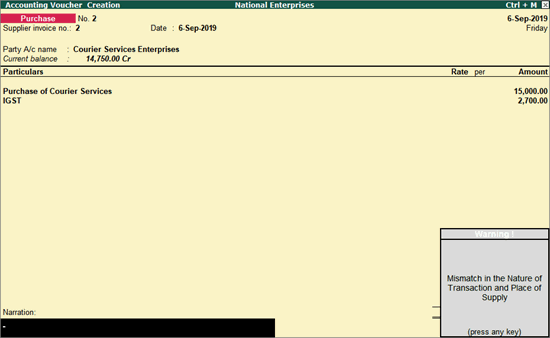
7. Press Enter to ignore the error.
8. Press O to accept the invoice with the updated nature of transaction.
This transaction will appear under Incomplete/mismatch in information (to be resolved) in GSTR-3B and Annual Computation report . You can click A : Accept as is in GST reports to include this into your returns.
1. Go to Gateway of Tally > Accounting Vouchers > F8: Sales .
2. Click I : Accounting Invoice to record in accounting invoice mode.
For services provided within the state, CGST and SGST will be applicable.
1. Select the party ledger having the Company's State .
2. Select the sales ledger defined with GST rate.
3. Select the CGST and SGST ledgers.
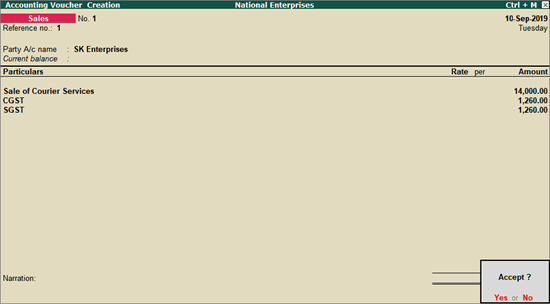
4. Press Enter to save.
As per Notification No. 01/2019, IGST is applicable when such services are provided within or outside the state.
1. Click F12: Configure and enable the option Allow modification of tax details for GST .
2. Select the party ledger having the Company's State .
3. Select sales ledger defined with GST rate.
4. As this is an export service, change the Classification/Nature to Interstate Sales Taxable in GST Details screen.

5. Select IGST ledger.
6. While saving the invoice, an error appears as shown:
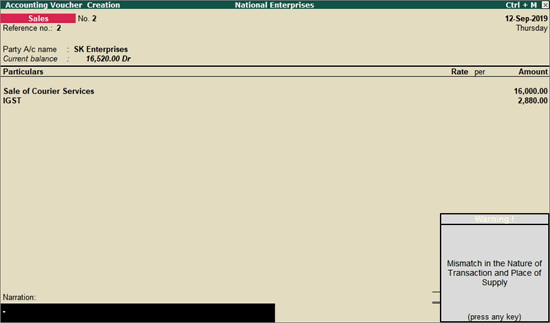
7. Press Enter to ignore the error.
8. Press O to accept the invoice with the updated nature of transaction.
This transaction will appear under Incomplete/mismatch in information (to be resolved) in GSTR-1 , GSTR-3B , and Annual Computation report . You can click A : Accept as is in GST reports to include this into your returns.
Go to Gateway of Tally > Display > Statutory Reports > GST .
GSTR-1
1. Select GSTR-1 and press Enter .
2. Press F2 and change the period. The sales recorded for export of service appears under Incomplete/mismatch in information (to be resolved) .
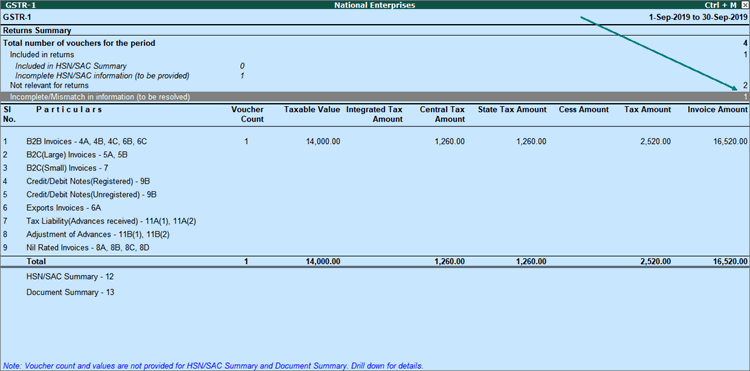
3. Select Incomplete/mismatch in information (to be resolved) and press Enter .
4. Select Mismatch in Nature of transaction and Place of supply, Party's country and press Enter .
5. Select the transaction, and click A : Accept as is .
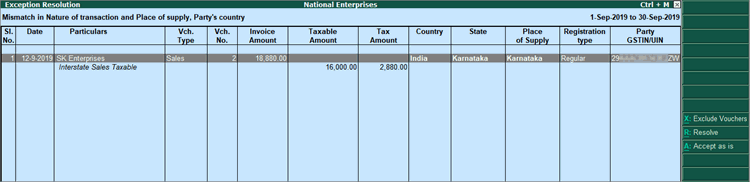
A message appears as shown.
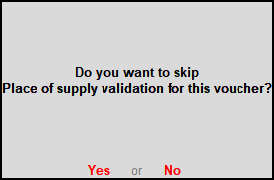
6. Press Enter to accept. The B2B transactions will now appear in GSTR-1 as shown below:
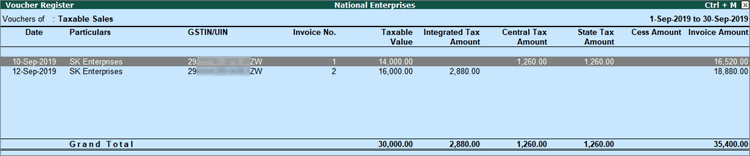
GSTR-3B
1. Select GSTR-3B in GST menu and press Enter .
2. Press F2 and change the period. The purchases and sales recorded for import and export of service appears under Incomplete/mismatch in information (to be resolved) .
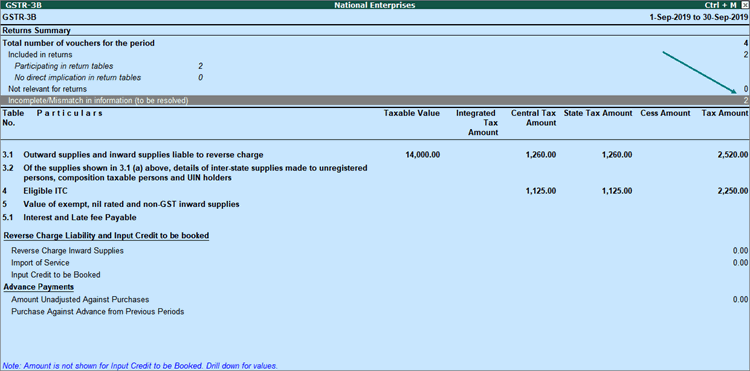
3. Select Incomplete/mismatch in information (to be resolved) and press Enter .
4. Select Mismatch in Nature of transaction and Place of supply, Party's country and press Enter .
5. Press Spacebar on both the transactions to select them, and click A : Accept as is .
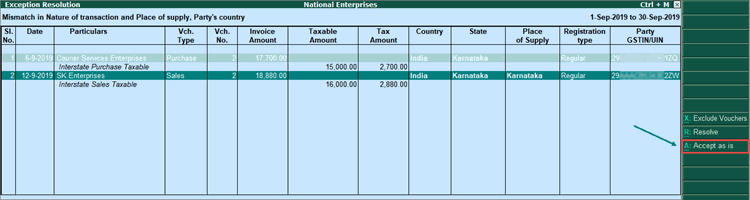
A message appears as shown.
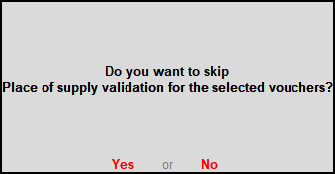
6. Press Enter to accept. The transactions will now appear in GSTR-3B as shown below: