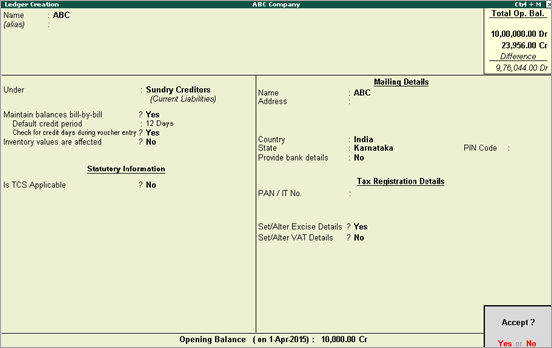
Parties who supply excise goods or raw material for manufacturing excise goods, and customer purchase such goods can be created as ledgers.
On this page:
1. Go to Gateway of Tally > Accounts Info. > Ledgers > Create .
2. Enter the Name of the supplier ledger.
3. Select Sundry Creditors from the List of Groups in the field Under .
4. Enable the option Maintain balances bill-by-bill .
5. Enter the Default Credit Period , if any.
6. Set Check for credit days during voucher entry to Yes , if required.
7. Enter the Mailing Details .
8. Select the Country to which the supplier belongs. The application will infer the nature of removal based on the country selected.
9. Select the State , if applicable .
o Enter bank details, if required.
o Enter the PAN .
o Enable the option Set/Alter Excise Details to enter the excise details of the branch.
o Enable the option Set/Alter VAT Details , if required.
o Enter the opening balance, if any.
The completed supplier ledger appears as shown below:
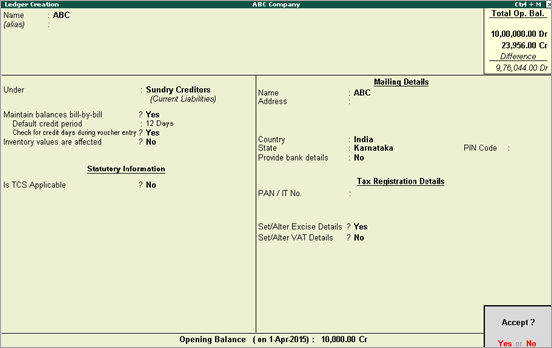
10. Press Enter to save.
Note : Dadra & Nagar Haveli and Daman & Diu is listed in State field in Release 6.6.3 and later versions
1. Go to Gateway of Tally > Accounts Info. > Ledgers > Create .
2. Enter the Name of the customer ledger
3. Select Sundry Debtors from the List of Groups in the field Under .
4. Enable the option Maintain balances bill-by-bill .
5. Enter the Default Credit Period , if any
6. Set Check for credit days during voucher entry to Yes if required
7. Enter the Mailing Details .
8. Select the Country to which the supplier belongs. The application will infer the nature of removal based on the country selected.
9. Select the State , if applicable .
10. Enter bank details, if required.
11. Enter the PIN Code , if applicable.
12. Enter the PAN .
13. Enable the option Set/Alter Excise Details to enter the excise details of the branch.
14. Enable the option Set/ Alter VAT Details , if required.
15. Enter the opening balance, if any.
The completed customer ledger appears as shown below:

16. Press Enter to save.
1. Go to Gateway of Tally > Accounts Info. > Ledgers > Create .
2. Enter the Name of the branch/division.
3. Select Branch/Division from the List of Groups in the field Under .
4. Enable the option Inventory values are affected , if required.
5. Enter the Mailing Details .
6. Select the Country to which the supplier belongs. The application will infer the nature of removal based on the country selected.
7. Select the State .
8. Enter the PIN Code .
9. Enter the bank details, if required
10. Enter the PAN.
11. Enable the option Set/Alter VAT Details , if required.
12. Enter the opening balance, if any.
The completed branch or division ledger appears as shown below:
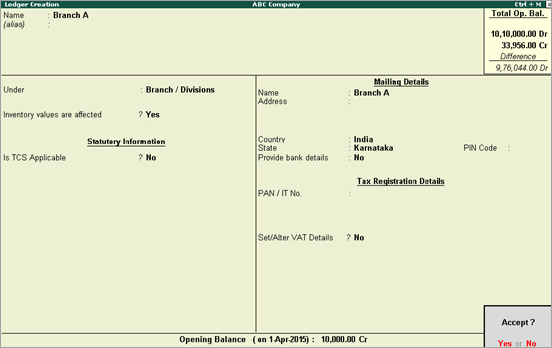
13. Press Enter to save .
Click a link below for configuring the party ledger :