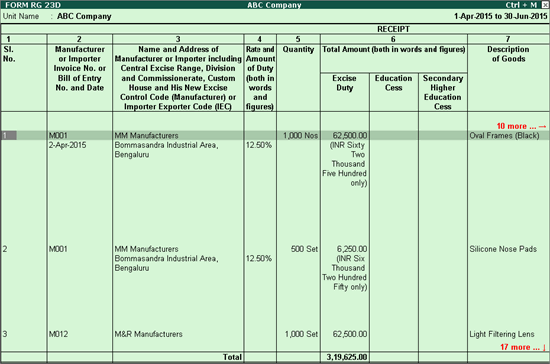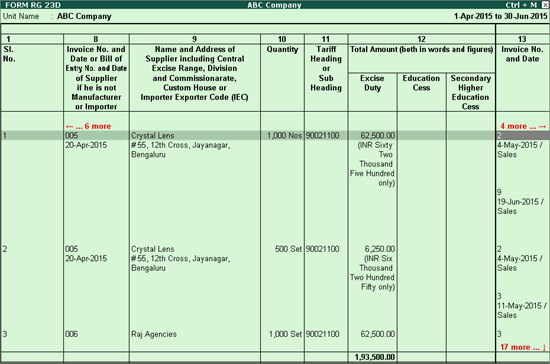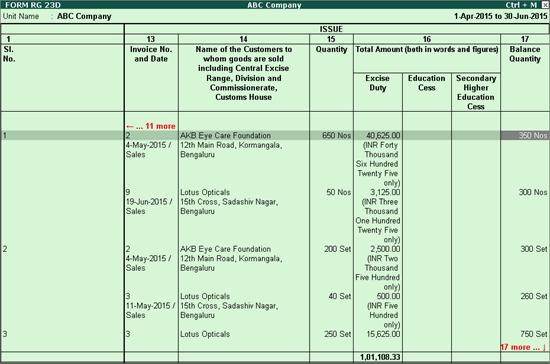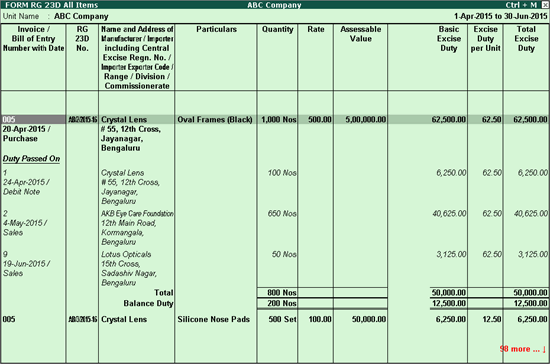
You can generate the RG 23D register for one item, all items and view it as sales bill-wise report.
On this page
RG 23D - Sales Bill-wise Report
1. Go to Gateway of Tally > Display > Statutory Reports > Excise Reports > Dealer > Form RG23D .
2. Select All Items .
3. Press Enter .
4. Select the required Name of excise unit from the List of Excise Units option.
5. Press Enter .
The RG23D report on All Items appears as shown below:
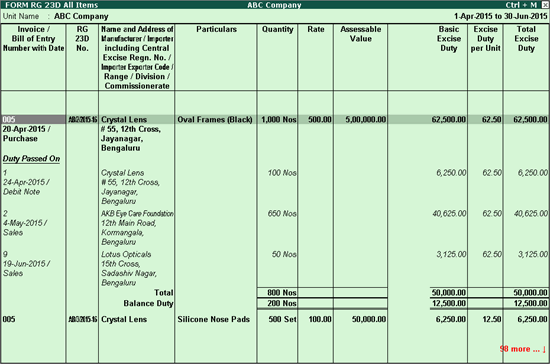
1. Go to Gateway of Tally > Display > Statutory Reports > Excise Reports > Dealer > Form RG23D .
2. Select One Item .
3. Select the required Name of excise unit from the List of Excise Units option.
4. Select the required Name of tariff from the List of Tariff option.
5. Select the required Name of ttem from the List of Excise Stock Items option.
6. Press Enter .
The RG23D report on One Item appears as shown below:
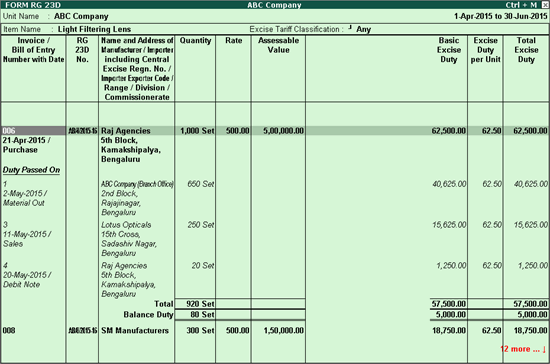
1. Go to Gateway of Tally > Display > Statutory Reports > Excise Reports > Dealer > Form RG23D .
2. Select Sales Bill wise .
3. Select the required Name of excise unit from the List of Excise Units option.
4. Select the required Name of tariff from the List of Tariff option.
5. Select the required Name of item or All Items from the List of Excise Stock Items option.
6. Press Enter .
To display details of excise debit note and credit notes in Sales Bill wise report of Form RG23D
1. Click F12: Configure .
2. Enable the option Include Excise Credit Note and Debit Note .
3. Accept the Configuration screen.
The RG23D report based on Sales Bill-wise details appears as shown below: