
Record purchase works contract details in vouchers with Purchase - Works Contract as the Nature of Transaction . Deduction can be claimed for tax calculation.
This nature of transaction is provided for Andhra Pradesh, Assam, Bihar, Chhattisgarh, Dadra & Nagar Haveli and Daman & Diu, Delhi, Goa, Gujarat, Haryana, Jharkhand, Karnataka, Kerala, Madhya Pradesh, Maharashtra, Odisha, Puducherry, Punjab, Rajasthan, Tamil Nadu, Telangana, Uttar Pradesh, and West Bengal.
1. Go to Gateway of Tally > Accounting Vouchers > F9: Purchase .
2. Enter Supplier Invoice No. and Date .
3. Select the party ledger in the field Party's A/c Name .
4. Select the purchase ledger grouped under Purchase Accounts with the Nature of transaction set to Purchase - Works contract .
Note: If common purchase ledger is being used, click F12: Configure in the invoice, and set the option Allow Modification of Tax Details for VAT? to Yes . Select Purchase - Works Contract in the VAT Classification Details screen.
5. Select the stock item. Enter the Quantity and Rate . The amount is auto calculated.
6. Press Enter .
7. Enter the required details in Deduction Claimed for Tax Calculation screen. The Deduction Claimed for Tax Calculation screen appears as shown below:

8. Press Enter to save and return to the purchase invoice.
9. Select the VAT ledger.
Note: Based on the state-specific tax structure, select cess/surcharge/additional tax ledger after VAT ledger.
10. Click A : Tax Analysis to display the Tax Analysis screen.
11. Click F1 : Detailed to view in detailed mode. The Tax Analysis screen appears as shown below:
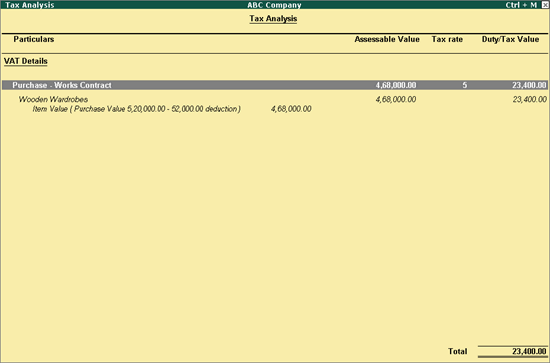
12. Pres Esc to return to purchase invoice screen. The purchase invoice appears as shown below:
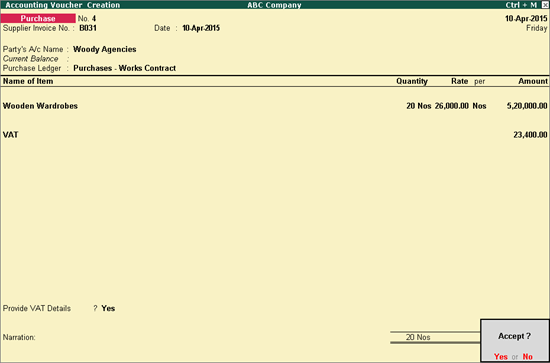
13. Press Enter to save.
The value of this transaction gets captured in the relevant fields of state-specific VAT/CST forms and annexures.