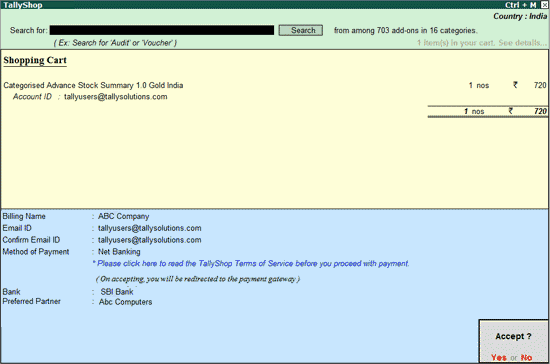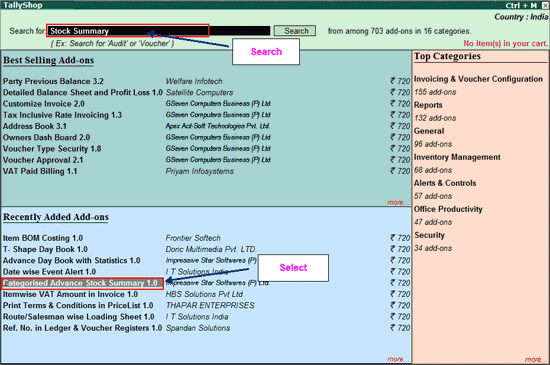
|
Related topics |
You can buy customised solutions (add-ons) from TallyShop by paying through either debit or credit card, or net banking.
On this page
Method of Payment by Credit/Debit Card
Method of Payment - Net Banking
1. Click any of the add-ons available in the Best Selling/Recently Added/Top Categories section.
2. Select the required add-on.
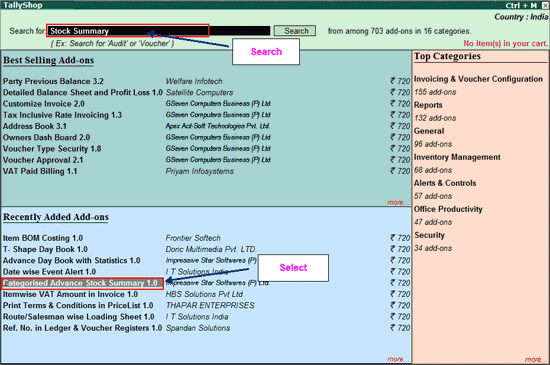
3. Click B : Buy . The Buy Add-on sub-screen for the respective Add-on appears.
4. Enter the E-Mail ID/serial number in For account ID/serial number .
5. Select the type of purchase from the Type of Purchase .
6. Select New License when you are purchasing a fresh license of Add-on.
The Edition, Quantity , and Amounts are automatically pre-filled:
Note: For Multi Site license, Edition and Quantity can be altered as per requirements.
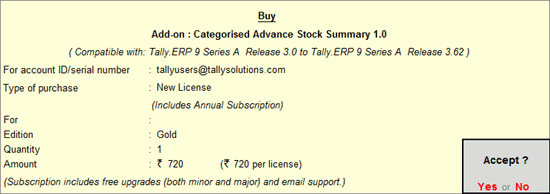
The Shopping Cart appears displaying the Add-ons selected.
Note: If the users quits TallyShop, while the items have been placed in the Shopping Cart, the message - Quit TallyShop? (Cart items will be lost) will be displayed. TallyShop will close on clicking Yes.
7. Enter the Billing Name.
8. Enter billing details as required in Billing Details screen.
9. Enter the E-mail ID in E-mail ID field.
10. Repeat the E-mail ID once again in Confirm E-mail ID field.
11. Select the required Method of Payment from the List of Payment Methods:
On accepting, the confirmation message Shopping Successful appears.
The Add-ons purchased are added to the respective account.
Note: On purchasing the Add-on for multi-site license, the add-on has to be configured from the Control Centre .
When paying by credit/debit card, it is essential to select the preferred partner and provide the Debit/Credit card details in the payment gateway.
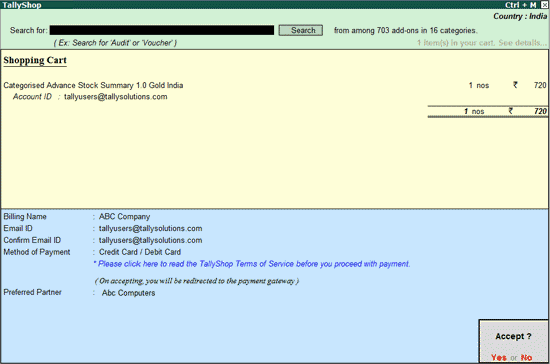
1. Select the Method of Payment as Credit/Debit Card .
2. Select the Preferred Partner from the List of Partners .
When the relevant payment gateway appears, specify the required details.
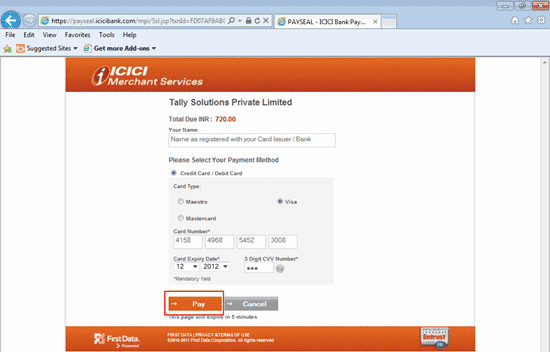
3. Click Pay . The confirmation message Payment Successful appears.
The Add-ons purchased will now be added to your account automatically.
Note: In case you are using a multi-site license, configure the add-ons from the Control Centre .
1. Select the Method of Payment as Net Banking .
2. Select the required Bank .
3. Select the Preferred Partner from the List of Partners .