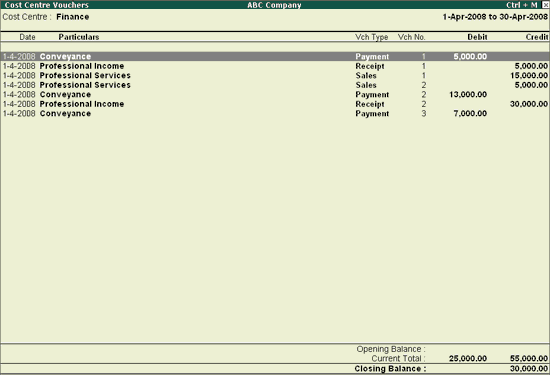
For conceptual information on Cost Centres and Cost Categories , please look up the relevant chapters under Accounts Information.
Cost Centre Reports are primarily performance reports that give a different perspective to transactions. Ensure the option Maintain cost centres is set to Yes in F11: Features .
On this page
Ledger Break-up of a Cost Centre
Group Break-up of a Cost Centre
You can view cost centre vouchers in Cost Category Summary under Category Summary .
1. Go to Gateway of Tally > Display > Statements of Accounts > Cost centres > Category Summary .
2. From the Cost Category Summary , drill down into a cost centre for a monthly breakup of the figures.
3. Select a month to display the Cost Centre Vouchers pertaining to that month.
4. In the Cost Centre Vouchers use F2: Period to expand the date range if required.
5. To display more detailed cost centre vouchers, set the required options in F12: Configure .
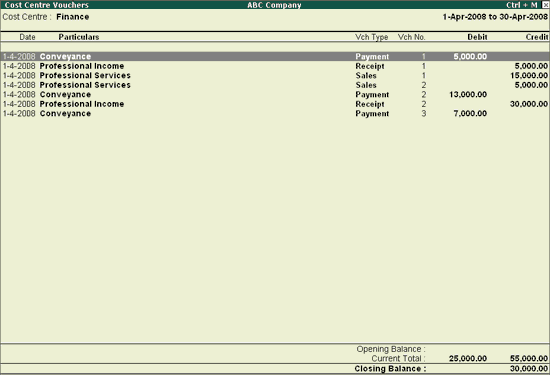
The Cost Centre Vouchers screen is also accessible from all other Cost Centre Reports but the vouchers displayed are only those that relate to the currently selected cost centre.
Cost centre Break-up shows the ledger accounts that are used in vouchers, the cost centre they were allocated to, their total transaction values and the balance. If you consider only the revenue accounts, the Cost Centre break-up becomes the Profit or Loss statement of activities for the cost centre, and hence a powerful performance statement.
1. Go to Gateway of Tally > Display > Statements of Accounts > Cost Centres .
2. Select Ledger Break-up > s elect a cost centre > press Alt + F1 to see the ledgers. The Cost Breakup of Ledger report appears as shown:
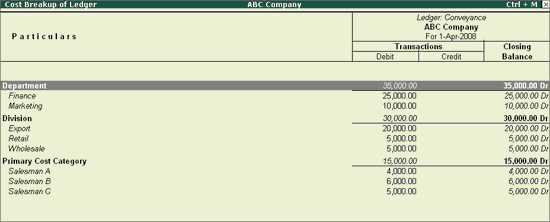
3. Press Esc and return to the Display Cost Centres menu > select Cost Centre Break-up > select a Cost Centre .
4. Press F5 (Led-wise) to view the report in the alphabetical order of ledger accounts.
A columnar Cost-centre breakup enables comparison of two or more cost centres and assessment of their relative performance. Press Alt + C (New Column) to bring up the data of another cost centre for comparison alongside. Drill down for further details.
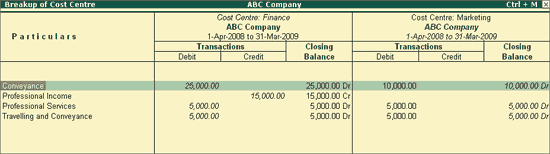
To view only the net transactions of cost centres, press F12 > set Show transactions and Nett transactions only to Yes .
This provides you with another view of a cost centre report. It enables you to analyse the distribution of a ledger account across different cost centres.
If you want to know the Conveyance Expenses incurred by different cost centres, you need to view the Ledger wise break up of cost centres.
1. Go to Gateway of Tally > Display > Statement of Accounts > Cost Centres > Ledger Break-up
2. Select a ledger account, say for example, conveyance. The Ledger Break-up screen is displayed as shown below:
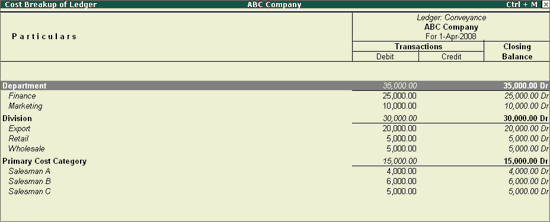
The total Conveyance Expenses allocated to different Cost Centres under different Cost Categories are listed. If you have only one category, it lists out as per this category.
Use New Column to bring up another ledger account, say, Professional Services. You will be able to judge their relative performance or even compare the data with that of another company.
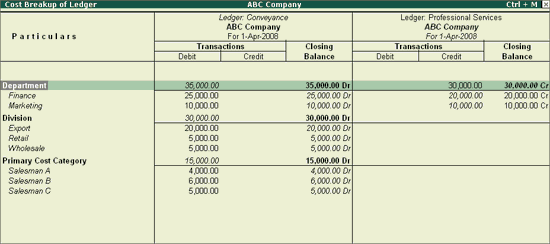
Note: Use F12: Configure option and enable the required options to display the report as per your requirement.
The Group break-up of cost centre gives you another view of a cost centre report by enabling you to analyse the distribution of a group (of ledger accounts) across different cost centres.
This report helps to display the breakup of Indirect Expenses under each cost centre.
1. Go to Gateway of Tally > Display > Statements of Accounts > Cost Centres > Group Break -up
2. Select a group account, say for example, Indirect Expenses. The Group Break-up screen is displayed as shown below:
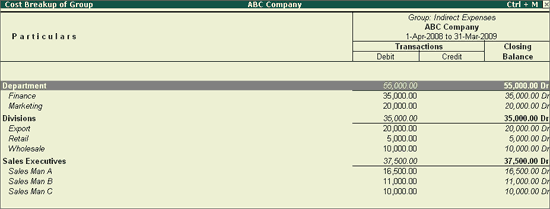
The total Indirect Expenses allocated to different Cost Centres under different Cost categories are given. If you have only one category, it will be listed under this category.
Use New Column to bring up another group of ledger account, say, Indirect Income. You will be able to judge their relative performance or even compare the data with that of another company.
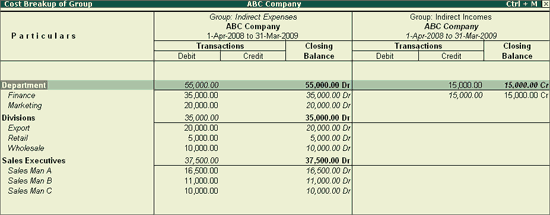
Note: Use F12: Configure option and enable the required options to display the report as per your requirement.