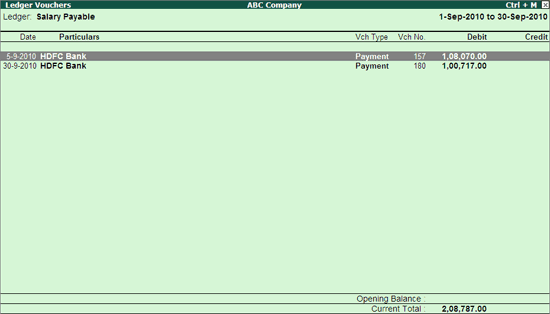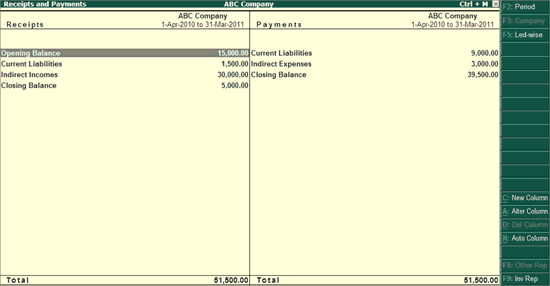
Receipts and Payments Account is a report of cash and bank transactions during a period. It is used in place of an income and expenditure statement.
In other words,
● It is a consolidated summary of cash book, prepared for the required period.
● It starts with opening balance of cash and bank, and ends with closing balance of cash and bank.
● It does not take into account outstanding receivables and payables.
● It may be of capital or revenue nature, and relating to the current, previous or subsequent year, so long as they are actually received or paid.
The Receipts and Payments account displays information based on default primary groups. It is updated with every cash or bank transaction or voucher entry.
On this page
View Receipts and Payments report
Configure Receipts and Payments report
Receipts and Payments Summary Report
You can view the Receipts and Payments account details in Tally.ERP 9 for a specified period.
1. Go to Gateway of Tally > Display > Receipts and Payments .
The Receipts and Payments account appears as shown below:
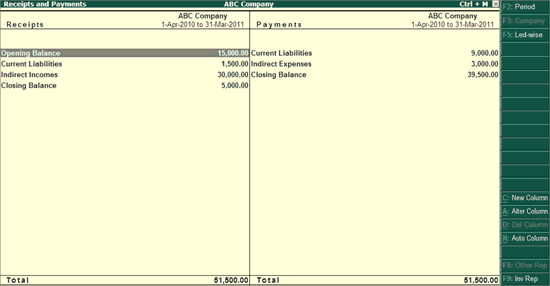
The Receipts & Payments account is generated and updated right from the date of opening of books until the date of last entry.
2. Press F2: Period to change the period as required.
3. Select the required group and press Enter to go to Receipts and Payments Summary reports, and further drill down to go to Ledger Monthly Summary , ledger vouchers, and finally to the voucher alteration mode.
Note: The Receipts & Payments account is displayed according to the configuration of settings in the F12: Configure .
The Receipts & Payments A/c, by default is in horizontal form. However, you may configure the same to view in Vertical form by enabling it in F12: Configure . You can view additional information or toggle to another report using the options available in the Button Bar.
Some of the button bar options are:
● F1 : Detailed: View the Receipts & Payments account in detailed format, as shown:
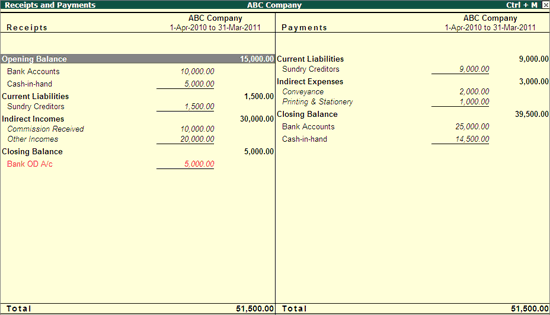
Note: This button toggles between Detailed and Condensed .
The cash/bank balances under Opening / Closing Balance displayed in Red indicate the negative/credit balances.
● F2: Period: Change the date of the Receipts & Payments account.
● F3: Company : Select a company from the list to view the Receipts & Payments account of the selected company.
Note: This button will be active only when more than one company is loaded.
● F5: Led-wise : Receipts & Payments account is displayed based on the default primary groups. You can view the report ledger-wise using this option.
Note: This button toggles between Led-wise / Grouped .
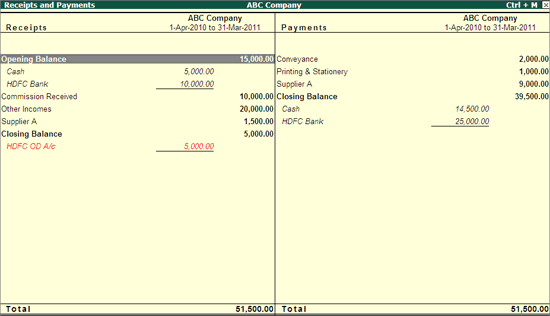
● C : New Column : Select this button for the following:
o Display the Receipts & Payments account for a different period, for comparison with the current one.
o Display the Receipts & Payments account in a different currency.
o Select and compare Receipts & Payments accounts of different companies.
You can configure options for displaying the Receipt and Payments account in the required format.
1. Press F12: Configure.

2. Set the option Show Vertical Receipts & Payments? to Yes to display Receipts & Payments account in the v ertical form, as shown below:
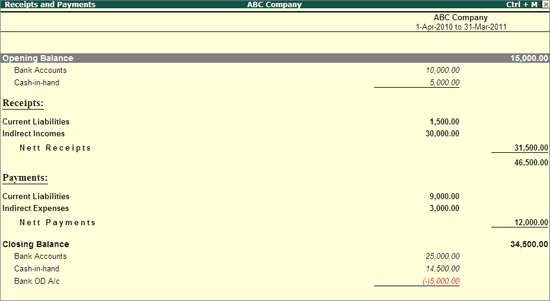
The vertical form of Receipts and Payments shows the r eceipts and the payments separately.
3. Set the option Show Nett Opening & Closing Balance only? to No to display the o pening and closing balances of Cash/Bank Accounts on both sides (default), depending upon the credit and debit balances.
The Receipts and Payments accounts screen with the option Show Nett Opening & Closing Balance only set to No , appears as shown below:
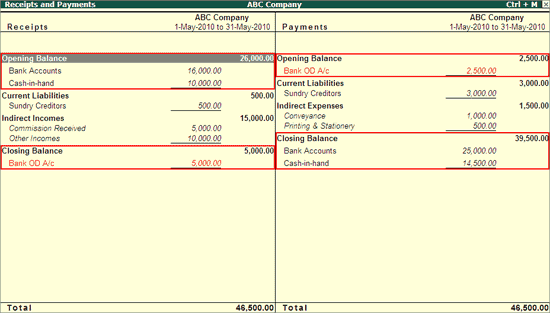
Note: This option can be set only for h orizontal Receipts & Payments account.
4. Set the option Show Nett balance for Ledgers? to Yes to display the nett balance for ledgers, as shown below:
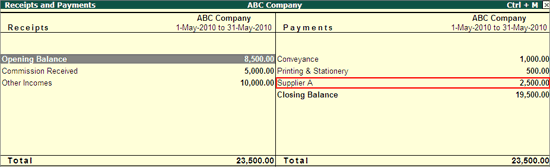
5. Select the required display style with the option Appearance of Names from the list to view the statement based on the selection made. The default Display Name Style set is Name .
6. Select the required scale factor with the option Scale Factor for Values to view the report with different scale factors.
7. Set the option Expand All Levels in Detailed Format? to Yes to view the report with sub-groups expanded.
This report displays the summary of groups / sub-groups of the selected primary group from the Receipts and Payment account.
In this section
Cash/Bank Opening/Closing Summary
Receipts and Payments Ledger Monthly Summary
1. Go to Gateway of Tally > Display > Receipts and Payments > Select Opening / Closing Balance (E.g. Opening Balance). The Cash/Bank Opening Summary screen appears as shown below:
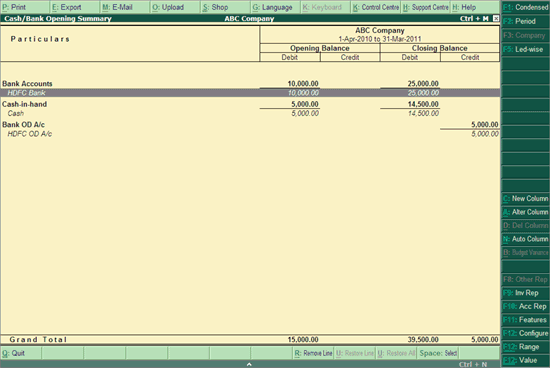
Note: By default, the Opening and Closing Balance displays the detailed report.
2. Press F2: Period to change the period as required.
3. Press F5: Led-wise/Grouped to view the report ledger-wise or grouped.
4. Press F12: Configure to set the required options, as shown below:

Note: By default, the options Show Opening Balances and Show Closing Balances are set to Yes in F12:Configuration of Cash/Bank Opening/Closing Summary .
1. Select the required primary group from Receipts and Payments account (for example, Current Liabilities). The Receipts and Payment Summary screen of the selected group appears as shown below:
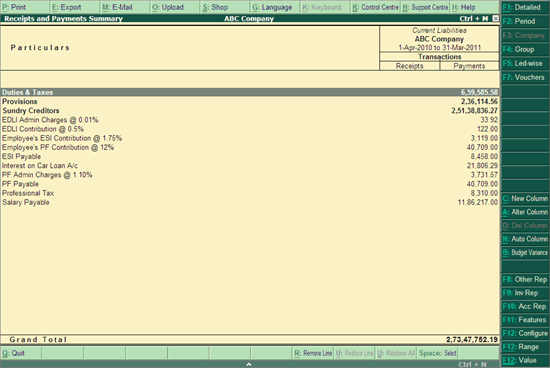
This report displays all the receipt and payment transactions of the groups/sub-groups and ledgers of the selected primary groups for the selected period.
2. Press F1 : Detailed/Condensed to view the reports in detailed/condensed mode.
3. Press F2: Period to change the period as required.
4. Press F4: Group to view the summary of the required group.
5. Press F5: Led-wise/Grouped to view the report ledger-wise or grouped.
6. Press F7: Vouchers to view the voucher list of the selected group.
7. Press F12: Configure to set the required options, as shown below:
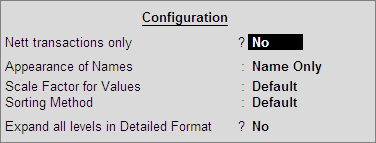
The user may further select the required group/sub-group or ledger and drill down to view the Ledger Monthly Summary .
1. Select the required ledger from the Receipts and Payment Summary report. The Ledger Monthly Summary screen of the selected ledger appears as shown below:
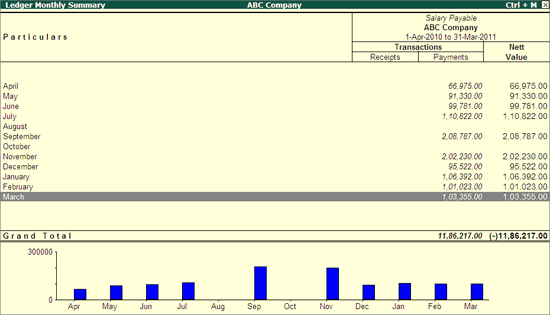
This report displays all the monthly summary of receipt and payment transactions of selected ledger.
2. Press F2: Period to change the period as required.
3. Press F4: Ledger to view the summary ledger monthly summary of the required ledger.
4. Press F5: Quarterly / Monthly to view the quarterly/monthly ledger summary of the selected ledger.
5. Press F12: Configure to set the required options, as shown below:
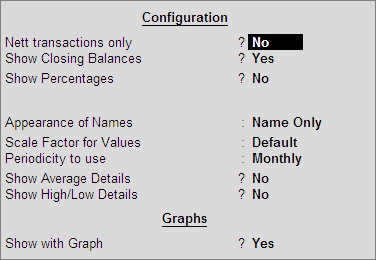
6. Select the required month to view the Ledger Vouchers screen which appears as shown below: