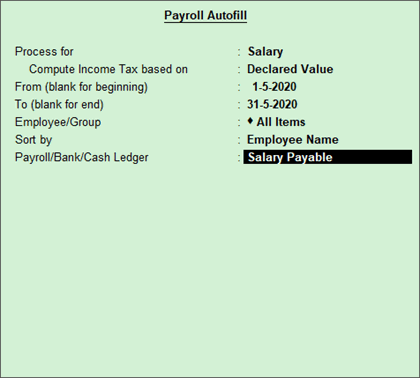
In Tally.ERP 9, you can process salary for an employee using a payroll voucher, and selecting the appropriate payroll ledger. The salary is calculated based on the salary defined for the employee.
Income tax on the salary is calculated based on the income tax slab and tax regime of the employee. In case the tax regime of the employee is changed in between a financial year, the tax is calculated based the tax regime applicable (using respective tax slab) on day of processing the salary. The tax regime information is referred from Tax Regime History .
1. Go to Gateway of Tally > Payroll Vouchers > Ctrl+F4: Payroll .
2. Press F2 to change the Voucher Date.
3. Click A : Payroll Auto Fill or press Alt+A .
4. Select the Salary in Process for field.
5. In the Compute Income Tax Based on field, select Declared Value , to compute tax based on the amount declared.
Note: To Compute Income Tax on the Proof amounts, select Proof Value in the Compute Income tax Based on field.
6. Enter the From and To date.
7. Select the employee, from the List of Employees/Group , whose salary you want to process.
8. Select the sorting option in the Sort by field.
9. Select the appropriate Payroll Ledger from the List of Ledger Accounts.
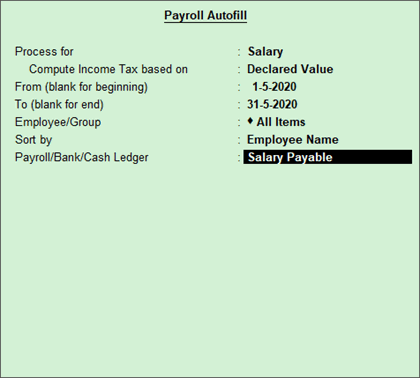
Note: If the salary payment is done through cash, you can select Cash as Payroll Ledger .
10. Enter the User Defined Pay Head Values . such as Variable Pay or Salary Advance Deductions.
11. Enter the Narration , if any. By default, the payroll voucher shows the pay period in the Narration field.
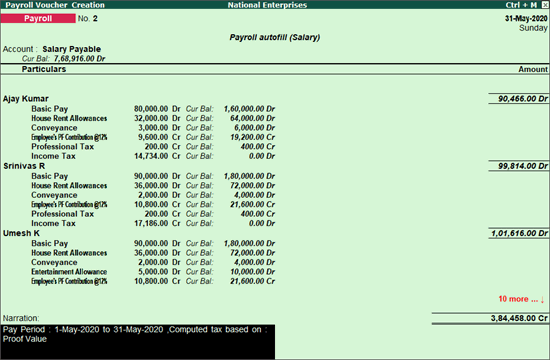
12. Press Enter to save.