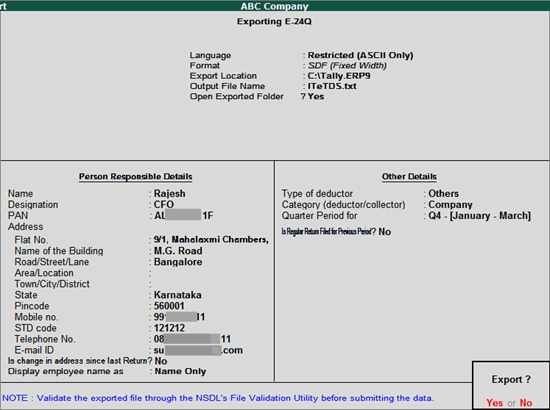
E-24Q is a Quarterly e-return that contains the details of the salary paid and tax deducted from the employees, which an Employer needs to submit to the department in each quarter.
The tax deducted is based on the tax regime selected by the employee. The regular and u/s 115BAC tax regime have different tax slabs.
On this page
Updates supported as per the latest changes in the tool
1. Go to Gateway of Tally > Display > Statutory Reports > Payroll Reports > Income Tax > E-Return > E-24Q .
2. Press Backspace in the Quarterly Return screen to make changes in Person Responsible Details or Other Details fields.
o By default, the Language and Format is preset as Restricted (ASCII Only) and SDF (Fixed Width) respectively.
o In Export Location field enter the details of the path to where the txt file to be exported
o In Output File Name field the test file name will be displayed as ITeTDS.txt which can be changed by the users.
o The option Open Exported Folder will be set to Yes by default.
o Press Enter to accept the Person Responsible Details (The Address details are automatically defaulted from the Company masters in the Person Responsible Details column)
Note : The name of new union territory Dadra & Nagar Haveli and Daman & Diu is provided in Release 6.6.3 . All masters with Daman & Diu and Dadra & Nagar Haveli are automatically updated with the name of new union territory.
Specify the Mobile Number or STD Code with Telephone number in the E-24Q file.
o Mobile Number : This field is provided to specify the mobile number of the assessee.
o STD Code : This field is provided to enter the STD code.
o Telephone : This field is provided to enter the telephone number of the assessee.
Note: As per the e-return structure, it is mandatory to specify either Mobile Number or STD Code with Telephone number in the E-24Q file.
If you try to navigate without specifying the Mobile number or STD Code or Telephone number application will not allow to move further.
o Enter the E-mail ID of the Person responsible for income tax deduction and payment to the income tax department.
o Select Yes or No as applicable, in Is Change in Address since last Return field.
o Appearance of Employee Names : Select the Display Style for the Employee Names, like Name Only , Alias Only , and so on.
o Under Other Details ,
o Type of Deductor details will be captured form the TDS Details defined in F11: Features .
o In Category (deductor/Collector) field select the Deductor Category . e.g. Association of Person (AOP)
o In Quarter Period for field select the appropriate Quarter for which the e-return to be generated.
o Set the option Is Regular Return Filed for Previous Period to Yes / No as applicable.
The Quarterly Return configuration screen is displayed as shown:
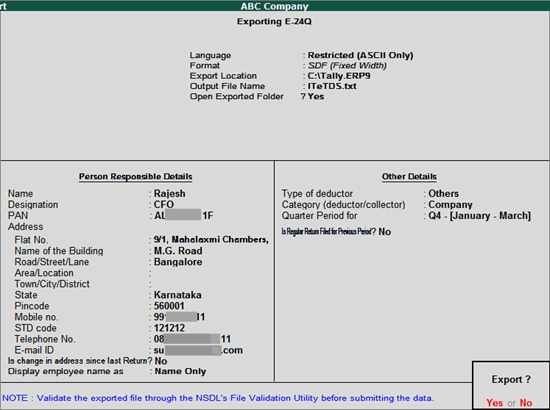
3. Press Enter to Export Quarterly Return in 24Q.
The exported file is placed in the Tally.ERP 9 Directory with the file name as specified above.
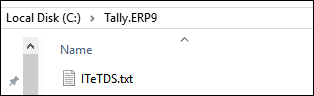
The exported file (form 24Q) is required to be validated with the File Validation Utility (a freely downloadable utility from NSDL website) and after validation, the returns should be submitted to the department in CD along with Form 27A in Physical Form.
Note: It is mandatory to validate the TDS returns with File Validation Utility to confirm to the requirements as prescribed by the Income tax department. In case of any errors in exported file (Returns), the FVU prompts a error message with error code, the assessee may correct the same and revalidate the returns. The File Validation Utility is available for Quarterly and Annual returns separately. Tally.ERP 9 exports Form 24Q in the text (.txt) format as prescribed by NSDL.
Changes in the tool are applicable for Quarter 4.
|
Field No. |
Field Name |
Updates |
|
7 |
Total Deductible amount under Chapter VI-A |
The Qualifying Amount displayed under 80C , 80CCC , 80CCD , 80CCD(1B) , 80D , 80E , 80G , 80TTA or as provided in Chapter VI-A Other Declarations screen appears here. You can view these values from Payroll Info. > Income Tax Details > Declarations > Deductions under Chapter VI-A . These values should be less than or equal to the Annual Proof Amount (gross amount). |
|
Field No. |
Field Name |
Details |
|
8 |
Total Gross amount under Chapter VI-A |
The values entered as the Annual Proof Amount under 80C , 80CCC , 80CCD , 80CCD(1B) , 80D , 80E , 80G , 80TTA or as provided in Chapter VI-A Other Declarations screen appears here. You can enter these values from Payroll Info. > Income Tax Details > Declarations > Deductions under Chapter VI-A . |
|
9 |
Total Qualifying amount under Chapter VI-A |
The values displayed as the Qualifying Amount under 80G and 80TTA , or as provided in Chapter VI-A Other Declarations screen appears here. You can enter these values from Payroll Info. > Income Tax Details > Declarations > Deductions under Chapter VI-A . These values should be less than or equal to the Annual Proof Amount (gross amount). |
|
43 |
^ |
New filler |
|
44 |
^ |
New filler |
|
45 |
^ |
New filler |
|
46 |
^ |
New filler |
|
47 |
^ |
New filler |