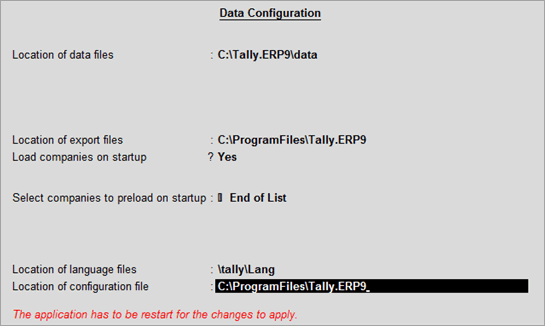
You can add and modify the path where the language files, data files and other configuration files can be saved.
1. Go to Gateway of Tally > F12: Configure > Data Configuration .
2. Specify the Location of data files where you want your company data to be saved . By default the location is set to C:\Users\Public\Tally.ERP9\Data .
3. Specify the Location of export files where you want to save the exported files. By default the location is set to C:\Program Files\Tally.ERP9 .
4. Disable the option Load companies on startup? if you do not want to load the companies on starting Tally.ERP 9. By default this option is set to Yes .
5. Specify the list of companies that should be loaded on starting Tally.ERP 9 in the field Select companies to preload on startup .
6. Specify the Location of language files where you want the language files to be saved. By default the location is set to C:\Program Files\Tally.ERP9\Lang .
7. Specify the Location of configuration file where you want to configuration files to be saved. By default the location is set to C:\Program Files\Tally.ERP9 . The Data Configuration screen appears as shown below:
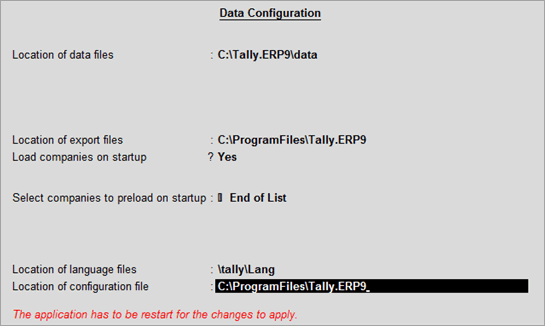
8. Press Ctrl+A to accept.
1. Click S : Server Data Loc in the Data Configuration screen. The List of Tally.Server Data Locations list appears as shown below:
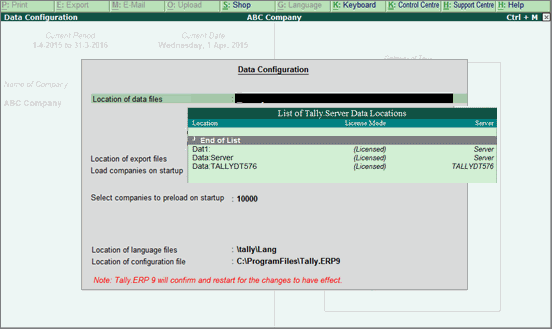
2. Select the required location.
3. Press Ctrl+A to accept.
Note: When multiple locations are specified in the Location of data files , add # before the location to comment the path. Tally.ERP 9 considers the file without the #.