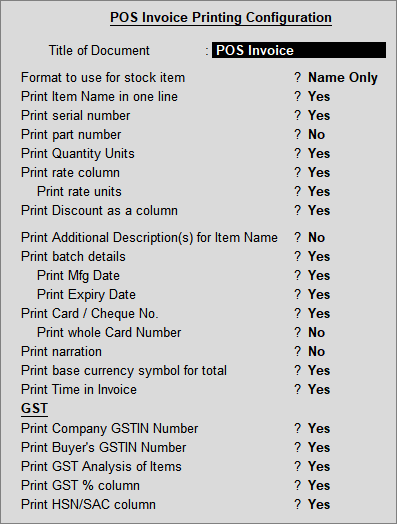
You can customise your POS invoice print to suit your business requirements. You can provide a title for the invoice, add narration, display discount rates, display time of sale, and so on, by enabling the required options in the POS Invoice Printing Configuration screen.
1. Go to Gateway of Tally > F12: Configure > Printing > Sales Transactions > POS Invoice . The POS Invoice Printing Configuration screen appears as shown below:
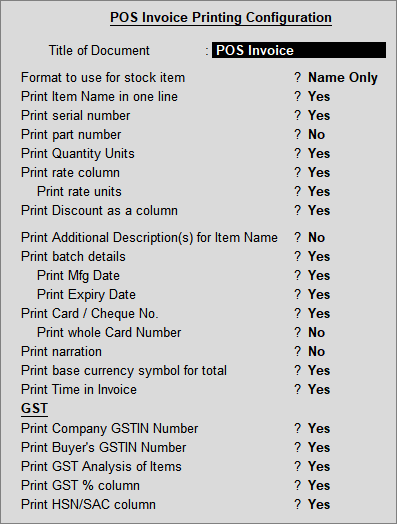
2. Enable the required options in the above screen.
3. Press Ctrl+A to accept.
The configuration options in the POS Invoice Printing Configuration screen are explained below:
|
Option |
Function |
|
Title of Document |
Displays the title of the invoice. |
|
Displays the different printing methods for displaying stock item name in the sales invoice. |
|
|
Print Item Name in one line |
Set this to Yes to print the stock item name in a single line in POS invoice print. |
|
Print serial number |
Set this to Yes to print the serial number in POS invoice print. |
|
Print part number |
Set this to Yes to print the part number based on the Print Method selected in the option Method to use for stock item name in POS invoice print. |
|
Print Quantity Units |
Set this to Yes to print the unit of measurement in POS invoice print. |
|
Print rate column |
Set this to Yes to print the rate column in POS invoice print. |
|
Print rate units |
Set this to Yes to print the price per unit in POS invoice print. |
|
Print Discount as a column |
Set this to Yes to print the discount column in POS invoice print. |
|
Print Additional Description(s) for Item Name |
Set this to Yes to print the additional description of stock items in POS invoice print. |
|
Print Card / Cheque No. |
Set this to Yes to print the card or cheque number in POS invoice print. |
|
Print whole Card Number |
Set this to Yes to print the card number in POS invoice print. |
|
Print GST Analysis of Items |
Set this to Yes to print the GST analysis of the stock items in POS invoice print. |
|
Print narration |
Set this to Yes to print the narration in POS invoice print. |
|
Print base currency symbol for total |
Set this to Yes to print the base currency symbol in the Total field in POS invoice print. |
|
Set this to Yes to print time in the POS invoice print. |