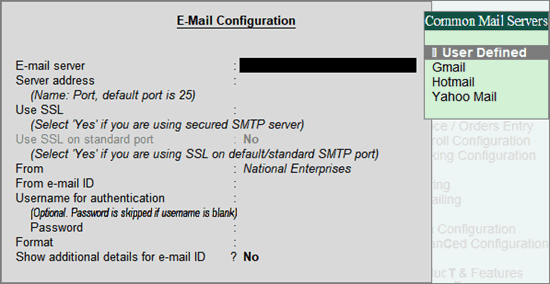
You can e-mail the required information from Tally.ERP 9 by providing the relevant information in the E-mail Configuration screen.
1. Go to Gateway of Tally > F12: Configure > E-mailing .
2. Select the required E-Mail Server from the list of Common Mail Servers .
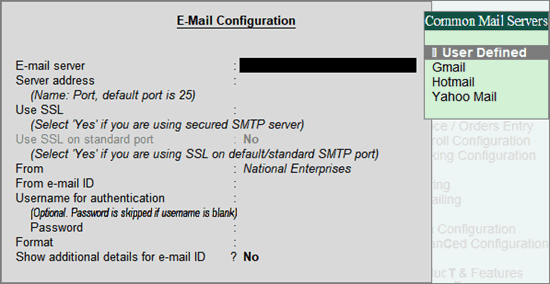
3. If you are using any other E-mail server , select User Defined .
4. For the Server address enter the name of your SMTP server followed by the port.
● On selecting Gmail , Yahoo Mail or Hotmail , the server address appears automatically. For other e-mail servers, you need to configure it manually.
● For Outlook , enter the Server address as smtp-mail.outlook.com:25 .
5. If you are using secured network or sending e-mails using secured mail servers, set the option Use SSL to Yes .
6. Set the option Use SSL on Standard Port to Yes or No as required. This option will be set to Yes when Hotmail is used as the E-mail server . For Outlook , set this option to Yes .
7. The Mailing Name and E-mail entered in the Company creation/alteration screen appears in the From and From e-mail ID fields.
8. Enter the e-mail provided in the From e-mail ID field, as the Username for authentication and enter the Password of you e-mail account. This is required to send e-mail from your e-mail account.
9. Select the required Format .
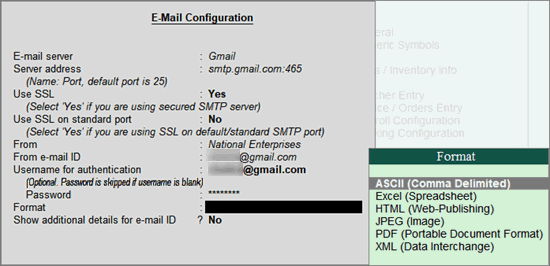
10. Based on the selected Format , set the options as needed.
11. Press Ctrl+A to accept.