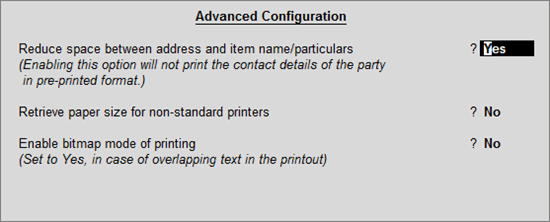
The Advanced Printing Configuration helps you optimise usage of space while printing in pre-printed format of invoice, support printing of POS invoice for customized paper sizes, enable usage of bitmap printing as an option to avoid overlapping and compression of text.
1. Go to Gateway of Tally > F12: Confi gure > Printing > Ad vanced Configuration . The Advanced Printing Configuration screen appears as shown below:
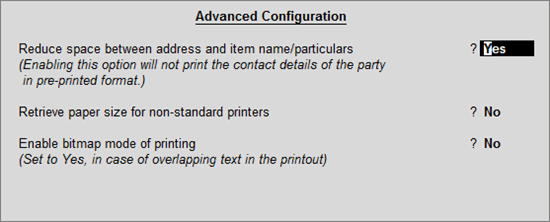
2. Enable the option Reduce space between address and item name/particulars? to reduce the space between party name and item description while printing on A4 size paper using the pre-printed format.
The following vouchers/invoices can be configured to print using pre-printed format:
● Sales invoice
● Sales order
● Credit note
● Delivery note
● Purchase order
● Debit note
● Receipt note
● Job work out order
● Job work in order
● Material out
● Material in
3. Enable the option Retrieve paper size for non-standard printers? if you using non-standard printers for printing POS invoices on customized paper size.
4. Enable the option Enable bitmap mode of printing? to avoid ledger names being overlapped or compressed in the printouts of journal voucher, stock summary and payment advice.