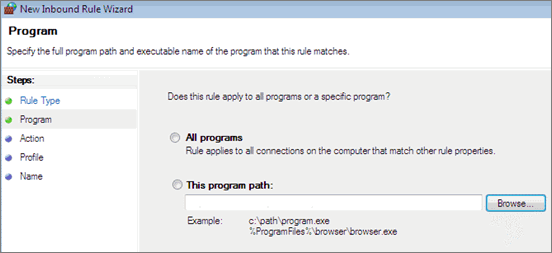
You need to add Tally.ERP 9 program files to the exception list of Windows 7 firewall to allow Tally.ERP 9 to send information to or from your computer through the Windows Firewall.
To add Tally.ERP 9 files to the exception list of Windows 7 firewall
1. Go to Control Panel > System and Security > Windows Firewall .
2. Click Advanced settings . The Windows Firewall with Advanced Security on Local Computer screen is displayed.
3. Click Inbound Rules .
4. Click New Rule (right-hand side) under Actions of Inbound Rules. The Rule Type screen appears.
o Select Program and click Next . The New Inbound Rule Wizard screen appears as shown below:
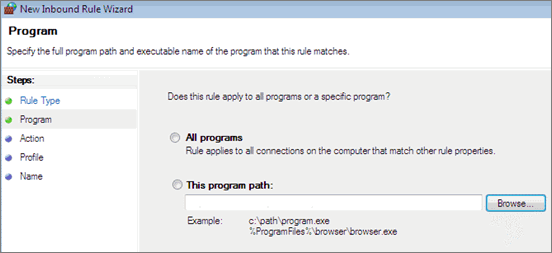
o Select This program path .
o Click Browse to search for the program files in your local system.
o Click Next . The Action screen is displayed to specify action for the rule.
o Select Allow the connection .
o Click Next . The Profile screen is displayed to specify the profile for which this rule applies.
o Select the required options.
o Click Next . The Name screen is displayed to specify the name and description of the rule.
o Enter the Name for the rule and specify the description under Description (optional) , if required. The New Inbound Rule Wizard screen appears as shown below:
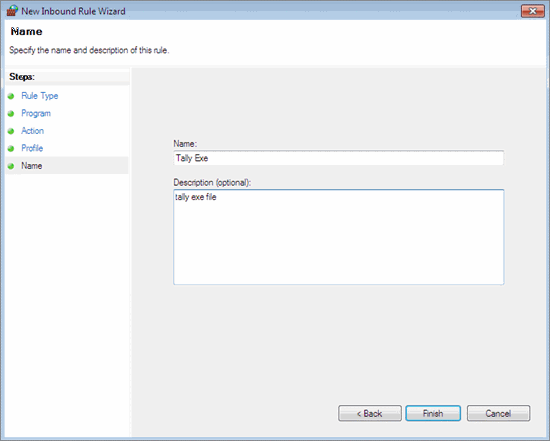
5. Click Finish . The Inbound Rules list displays the new rule created, as shown below:
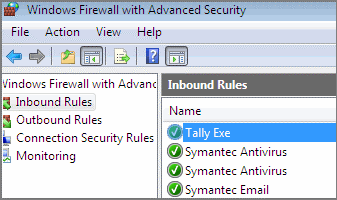
Note: Similarly, add the Tally.ERP 9 program file for the outbound rules by selecting Outbound Rules in the Windows Firewall with Advanced Security screen.
Adding Port to Exception List of Windows 7 Firewall
Adding Tally or Tally Data files to the Exception list in Windows Defender of Windows Vista