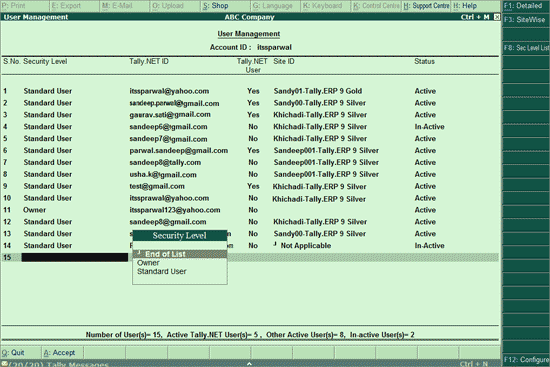
You can administer users belonging to an account by assign the required security levels with predefined permissions, enable remote access, assign users to a site and maintain the list of active users as required from time to time.
On this page
1. Go to the Control Centre .
2. Select User Management .
3. P ress Enter . By default, the Security Level , Tally.NET ID , permission to access Tally.NET Server , Site ID and Status are displayed.
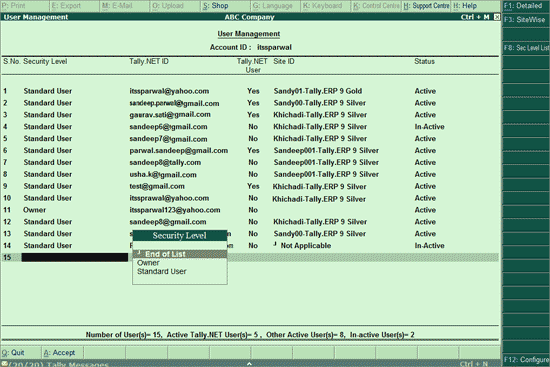
Note: Default users such as Account Administrator or Site Administrator are assigned the security levels of Owner and Standard User respectively. However, based on the requirement you can change the security level.
4. Select the required Security Level from list of Security Level or press Alt + C to create a new security level. The list of default security levels are:
o Owner : has the capability to manage Sites / Users belonging to an account. The Owner is not permitted to change Account / Site Admin ID , Site Status and Account Profile .
o Standard User : Created with predefined permissions. All users other than the Owner are created under this security level.
5. Enter the required E-Mail ID in the Tally.NET ID field. Using the E-Mail ID provided a Tally.NET ID is created and the Password emailed.
6. Set Tally.NET User field to Yes, if you want the user to access data from a remote location using Tally.NET Server.
7. Select the required Site ID from the list of Site ID to restrict the number of active remote users based on the Single User or Multi User license.
8. In the Status field, select the required status from list of Status which are explained below:
o Active : Set the status to Active when you want the user to be in operational mode.
o Deleted : Set the status to Deleted when you want the user to be removed permanently.
o In-active : Set the status to In-active when you want the user to be non-operational mode. You can change the status to Active as required.
Similarly, you can create other users as required.
Note: You can change the Tally.NET ID for any user other than Account / Site Administrators . To change the User ID , type the new user id in the Tally.NET ID field. You cannot change the status to Delete or In-Active for Account / Site Administrator .
9. Press Ctrl+A to accept the user created.
The User Management screen also displays the number of Tally.NET Users created for an account. In the User Management screen:
● Click F1: Detailed . The User Management screen appears displaying the user name along with the Security Levels.
Note: The user has to provide the details in Change My Profile in the Control Centre.
The User Management screen displays the users belonging to each site in an account. It also displays the list of Non Tally.NET Users for that account.
1. Go to the User Management screen.
2. Click F3: SiteWise . The User Management screen appears as shown:
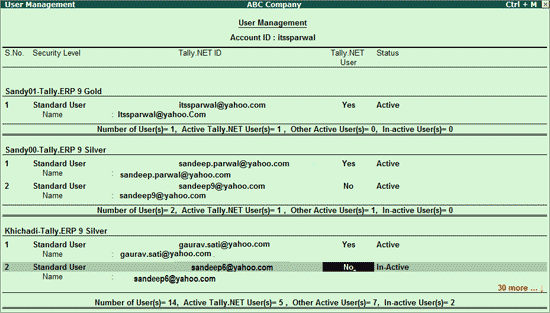
Note: To view the site-wise user list in detailed more press Alt + F1 .
3. Click F8: Sec Level List . The Select Items screen appears.
4. Select the required security level from the List of Security Levels . The Security Levels screen appears as shown:
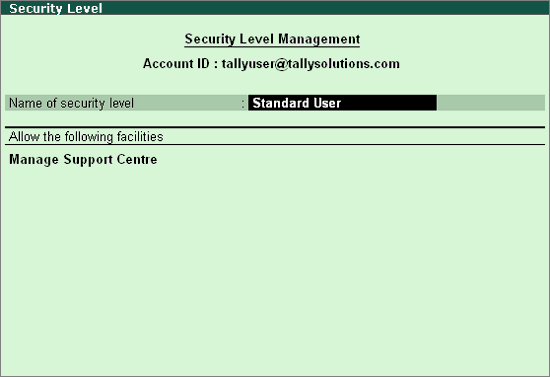
By default, the Standard User is authorised to access the Support Centre only, based on your requirement select the access controls from the list of Access Rights as shown.
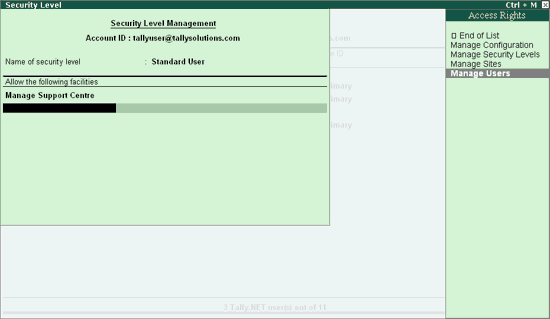
5. Press Ctrl+A to save the access rights assigned to the security level.