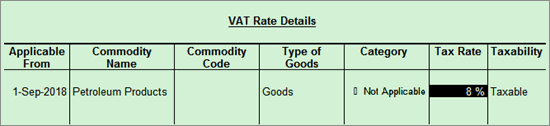
Updated on: 30-Jul-2019
You can now export the details of transactions taxable at 8% in the e-return template. From Release 6.5.3, details of the sales will appear in worksheet C and purchases in worksheet G.
On this page
● Update stock items with 8% VAT rate
● Transaction details of 8% VAT rate appears in VAT Form-3
● File returns with transactions of 8% VAT rate
1. Go to Gateway of Tally > Inventory Info. > Stock Items > Alter > select the stock item.
2. Enable the option Set/alter VAT details .
3. Press Alt+L and enter the tax rate of 8% with the applicable date.
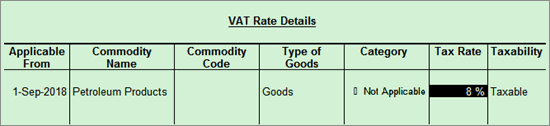
The VAT rate appears as shown below:
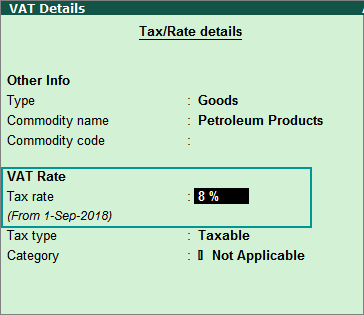
4. Save the stock item.
1. Go to Gateway of Tally > Accounting Vouchers > F9: Purchases .
2. Record purchases at 8% VAT rate.
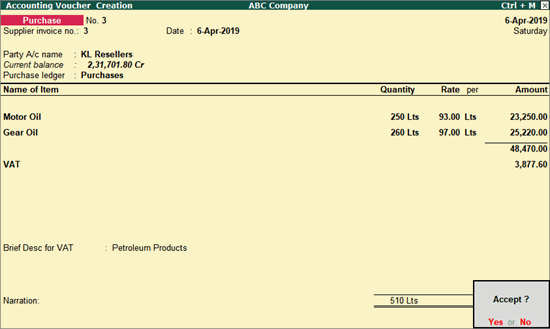
3. Press Enter to save.
1. Go to Gateway of Tally > Accounting Vouchers > F8: Sales .
2. Record sales at 8% VAT rate.
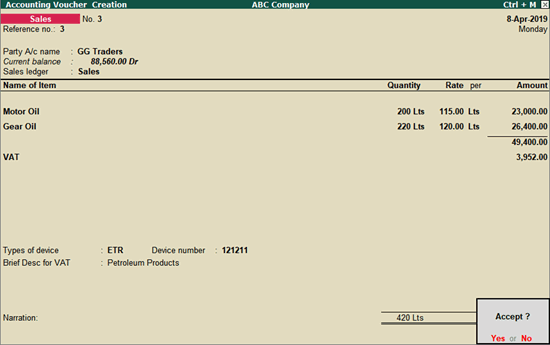
3. Press Enter to save.
1. Go to Gateway of Tally > Display > Statutory Reports > VAT > VAT Form-3 .
2. Press Ctrl+E .
3. Ensure the template is copied to the Export Location of Tally.ERP 9.
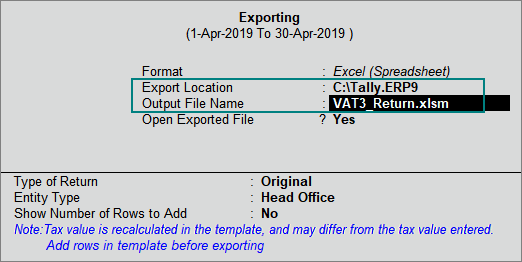
4. Enable the option Show Number of Rows to Add .
5. Check the rows to be added, and accept the Rows to be added in excel sheet screen.
6. Open the template VAT3_Return.xlsm (ensure you have opened a fresh template that is copied to the Export Location ).
● Enter the dates in Return Period From and Return Period To fields.
● The sheets C_Other_Rated_Sales_Dtls and G_Other_Rated_Purchases_Dtls will appear only when the dates entered are from September 2018 onwards.
● Add the rows mentioned in the Rows to be added in excel sheet screen (while exporting data) of Tally.ERP 9.
● Save the file VAT3_Return.xlsm .
7. Export the data from Tally.ERP 9 to the template.
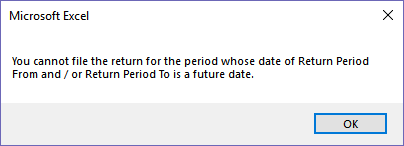
8. Press OK to proceed with data export.
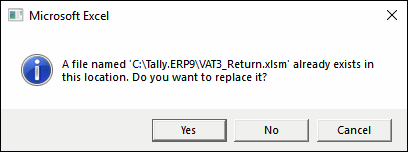
9. Press Yes to export the data.
Details of the company, and all the transactions, along with 8% VAT rate, appears in the template.
1. Go to Gateway of Tally > Display > Statutory Reports > VAT > VAT Form-3 .
2. Select Taxable under:
● Local sales and press Shift+Enter , to view rate-wise breakup.
● Local purchases and press Shift+Enter , to view rate-wise breakup.
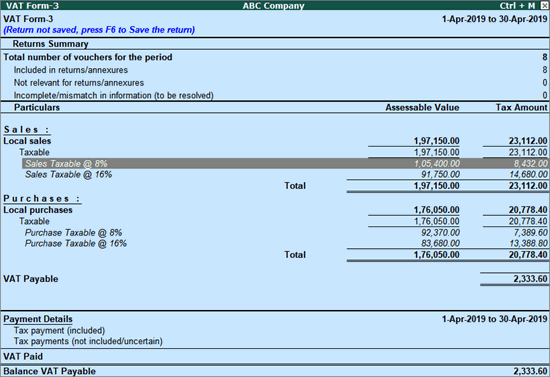
3. Select Sales Taxable @ 8% and press Enter to view the Voucher Register .
4. Press Alt+V to view the voucher-wise details.
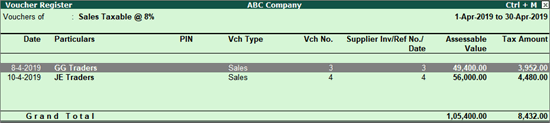
These details will appear in Worksheet C of the template.
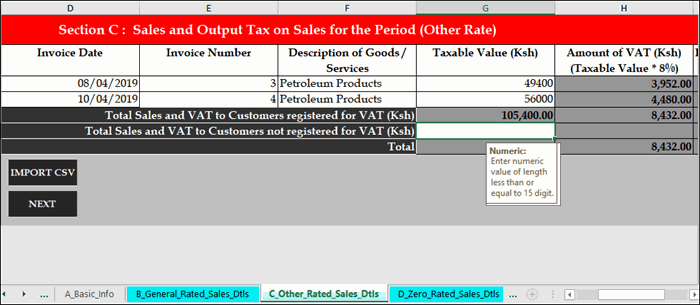
5. Press Esc until you return to the VAT Form-3 report.
6. Select Purchase Taxable @ 8% and press Enter to view the Voucher Register .
7. Press Alt+V to view the voucher-wise details.
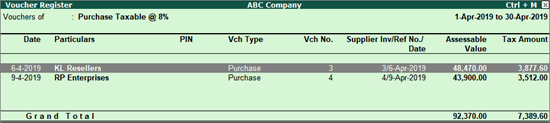
These details will appear in Worksheet G of the template.
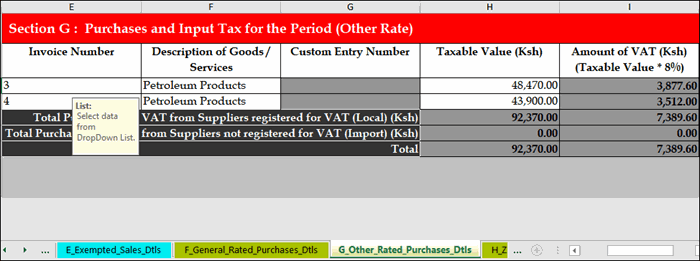
1. Go to sheet O_VAT_Due of the template, and click Validate .
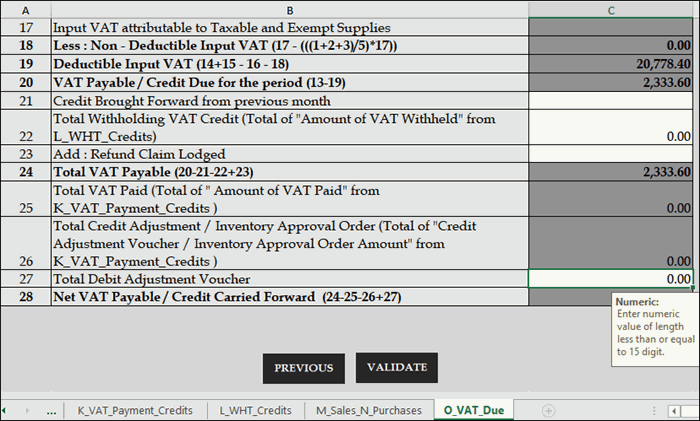
2. Click Yes to generate the upload file.
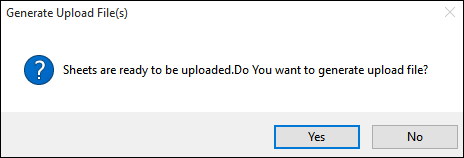
3. Open the file location displayed in the message.
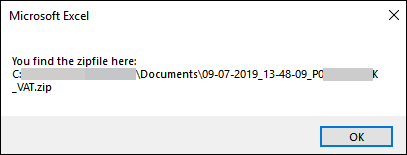
Open the ZIP file. An XML file will be available.
4. Login to Kenya Revenue Authority portal, and upload the XML file.