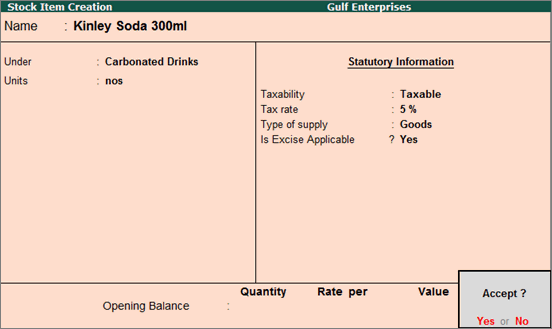
When excise is applicable to an item, excise amount should be included in the item value to calculate VAT. In Tally.ERP 9 you can account for excise and calculate VAT by including the excise amount.
You have to enable excise for stock items and ledgers to be able to calculate excise in transactions. To account for excise, a separate ledger has to be created by selecting Excise as the Type of ledger.
The stock items on which excise duty is applicable and rate of excise is given below:
● Carbonated drinks – 50%
● Energy drinks – 100%
● Tobacco – 100%
The list of products and rate of duty are as of 1st October 2017. Check FTA website for latest information.
Enable excise for stock item
1. Go to Gateway of Tally > Inventory Info. > Stock Items > Create .
2. In the Stock Item Creation screen, set the option Is Excise Applicable? to Yes .
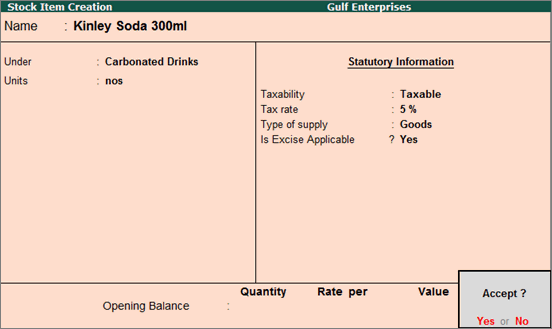
Note: If this option is not displayed, click F12: Configure and set the option Enable Excise? to Yes .
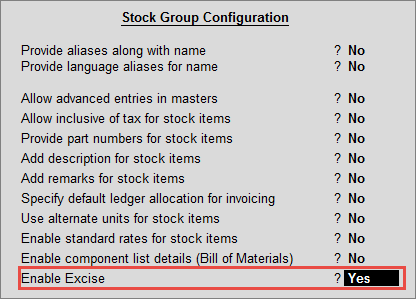
Create excise duty ledger
1. Go to Gateway of Tally > Accounts Info. > Ledgers > Create .
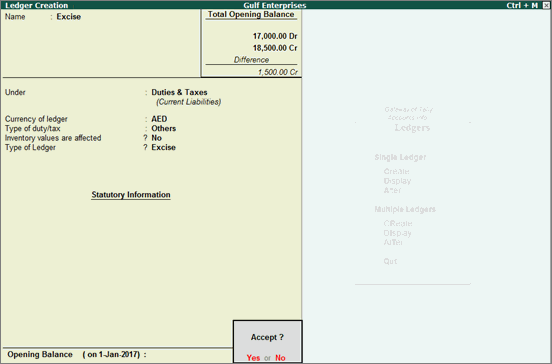
2. In the Ledger Creation or Ledger Alteration screen, click F12: Configure and enable the option Allow allocation of ledgers for excise?
3. Press Ctrl+A .
4. Enter the Name of the ledger .
5. Select the group Duties & Taxes in the Under field.
6. In the Type of duty/tax field, select the option Others . A new field Type of Ledger appears when the option Others is selected.
7. In the Type of Ledger field, select the option Excise .
8. Save the ledger.
Record transactions to calculate excise and VAT
1. Go to Gateway of Tally > Accounting Vouchers > F8: Sales .
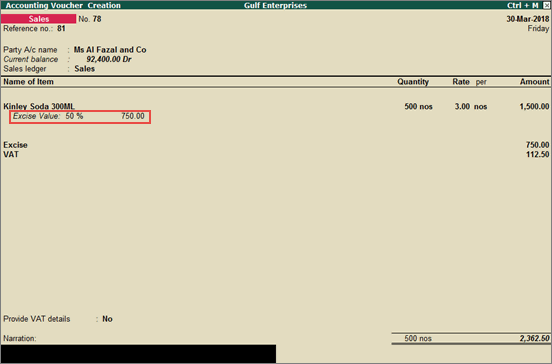
2. In the sales invoice, click F12: Configure and enable the option Allow calculation of excise duty?
3. Select the customer ledger and the sales ledger.
4. Select the excise applicable item under Name of Item and enter the quantity and rate.
5. In the Excise Value field, enter the excise rate or excise amount. When you enter the rate, excise amount appears next to the rate.
6. Select excise duty ledger created by selecting Excise as the Type of Ledger . Excise amount appears automatically.
7. Select VAT ledger. VAT is calculated based on the value of the item plus excise. The VAT amount appears automatically.
8. Save the invoice.