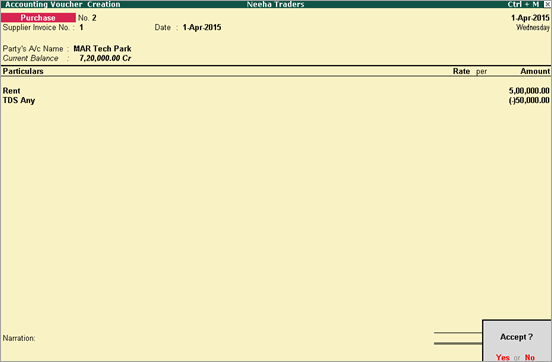
You can record any reversal of expenses with the applicable TDS using a Purchase voucher in Tally.ERP 9.
Scenario: Neeha Traders paid a rent of Rs. 500000 to MAR Tech Park on 1-4-2015. Neeha traders cancelled the rent deal on 5-4-2015, as they found a better space for their office.
1. Go to Gateway of Tally > Accounting Voucher > F9: Purchase .
2. Enter the Supplier Invoice No. and Date .
3. Select MAR Tech Park in the Party's A/c Name field.
4. Select Rent in the Particulars field.
5. Enter 500000 in the Amount field.
6. Press Enter .
7. Select TDS Any ledger in the Particulars field. The amount is automatically calculated.
8. Press Enter .
9. Enter the details in the Bill-wise Details screen.
10. Press Enter . The purchase voucher appears as shown below:
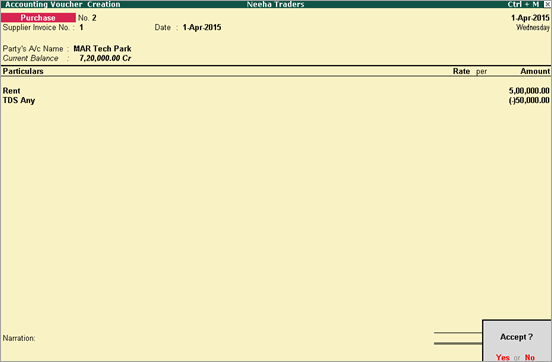
11. Press Enter to save the voucher.
1. Go to Gateway of Tally > Accounting Voucher > press Ctrl+F9 .
2. Enter the Original Invoice No. and Original Invoice Dt .
3. Select MAR Tech Park in the Party's A/c Name field.
4. Select Rent in the Particulars field.
5. Enter 500000 in the Amount field.
6. Press Enter .
7. Select TDS Any ledger in the Particulars field.
8. Press Enter .
9. Enter the details in the TDS Details screen.
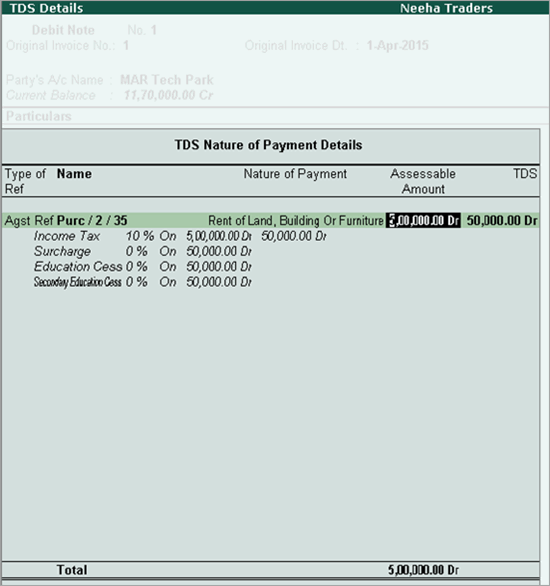
10. Press Enter .
11. Enter the details in the Bill-wise Details screen.
12. Press Enter . The debit note appears as shown below:
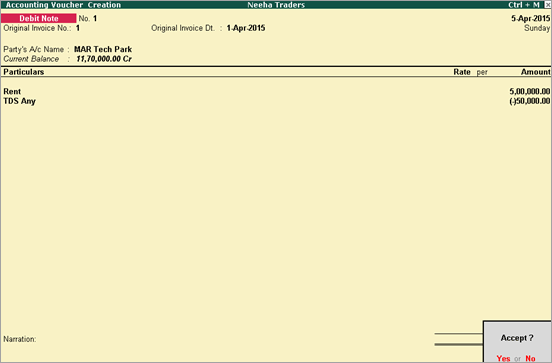
13. Press Enter to save the voucher.