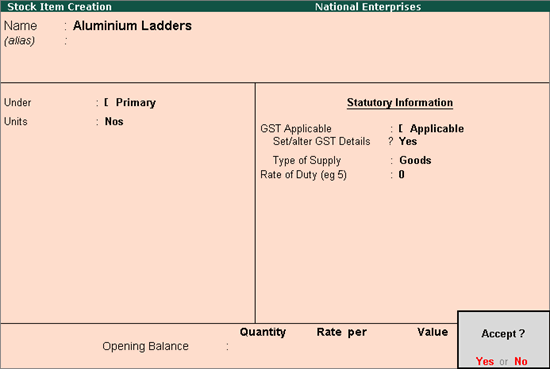
|
Related topics |
You can create the ledgers and stock items to record the transactions under the composition scheme of GST.
Use the stock items to maintain the details of each item handled in your business. You can specify the tax rate for calculating the tax on purchase in the stock item.
Create stock items
1. Go to Gateway of Tally > Inventory Info. > Stock Items > Create .
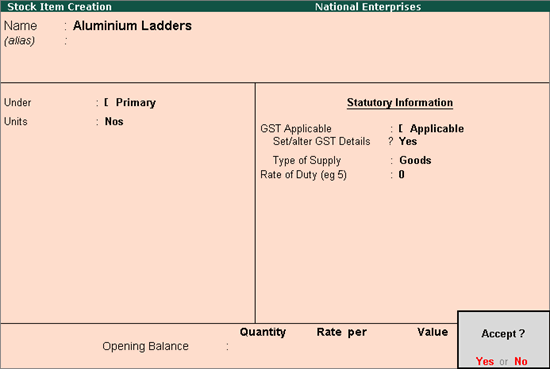
2. Set/alter GST Details - Yes to specify the details in the GST Details screen, and save.
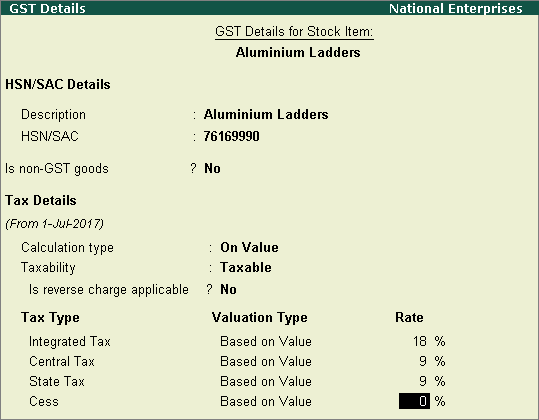
● Taxability :
o Select Taxable , if it is taxable under GST.
o Select Exempt , if it is exempted from tax under GST.
o Select Nil Rated , if it attracts 0% tax rate under GST.
To view the history of tax rate changes, press Alt+L .
3. Select the Type of supply as Goods or Service . For a service, you can also use ledger to maintain the service details.
4. Press Enter to accept.
Note: To modify the tax rates in alteration mode from a particular date, press Alt+L and enter the applicable date with the new tax rate .
You can use these goods or services in purchase or sales invoice.
You need to create sales ledgers to use them in sales transactions.
Create sales ledgers
1. Go to Gateway of Tally > Accounts Info. > Ledgers > Create .
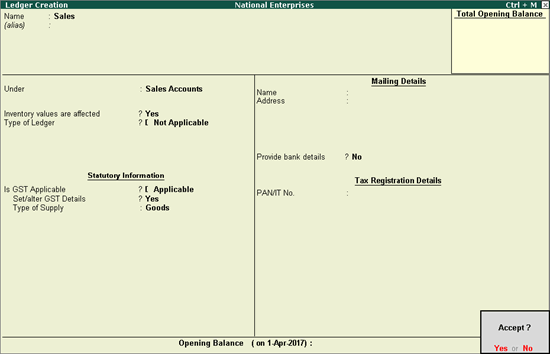
2. Select Sales Accounts from the List of Groups in the Under field.
3. Is GST Applicable - Applicable .
4. Set/alter GST Details - Yes .
5. Specify the details in the GST Details screen, and save.
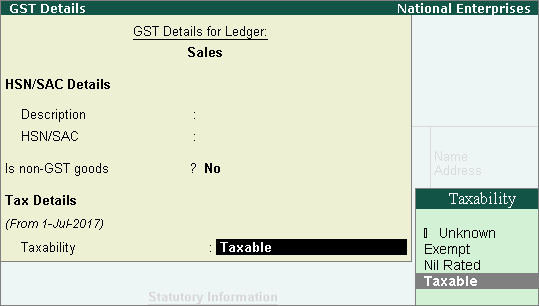
● Taxability :
o Select Taxable , if it is taxable under GST. The tax rate entered in the Company GST Details screen is applied for calculating the tax liability on the turnover.
o Select Exempt , if it is exempted from tax under GST.
o Select Nil Rated , if it attracts 0% tax rate under GST.
To view the history of tax rate changes, press Alt+L .
6. Select the Type of supply as:
● Services , if the ledger is used to record sale of service. By default the type of supply is set to Services .
● Goods if the ledger is used to record sale of goods.
7. Press Enter to accept.
Use the purchase ledger for recording purchases. The GST rates defined in this ledger is applied for:
● Calculating the liability on taxable purchases attracting reverse charge.
● Auto calculation of tax in the invoice for taxable purchases (that do not attract reverse charge) from registered dealers.
Create purchase ledgers
1. Go to Gateway of Tally > Accounts Info. > Ledgers > Create .
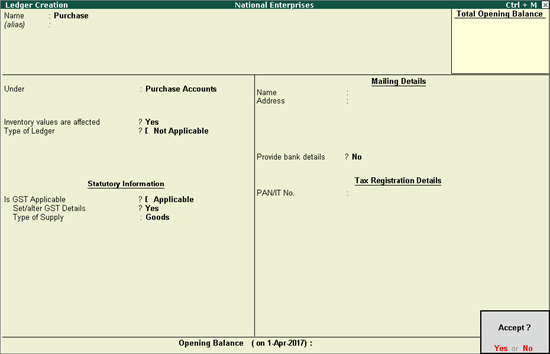
2. Select Purchase Accounts , from the List of Groups in the Under field.
3. Is GST Applicable - Applicable .
4. Set/alter GST Details - Yes .
5. Specify the details in the GST Details screen, and save.
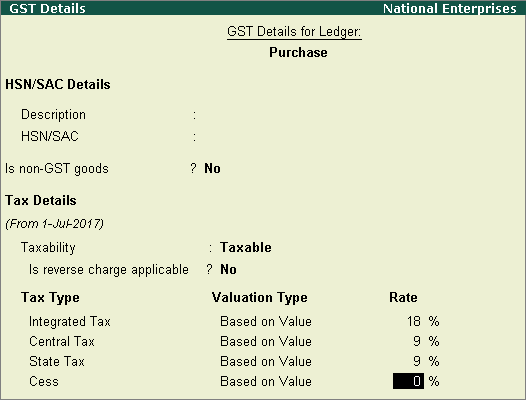
6. Taxability :
● Select Taxable , if it is taxable under GST.
● Select Exempt , if it is exempted from tax under GST.
● Select Nil Rated , if it attracts 0% tax rate under GST.
To view the history of tax rate changes, press Alt+L .
7. Select the Type of supply as:
● Services , if the ledger is used to record purchase of service. By default the type of supply is set to Services .
● Goods , if the ledger is used to record purchase of goods.
8. Press Enter to accept.
Use party ledgers to maintain details of your parties.
In Release 6.4, you can set GST rates in ledger grouped under non-revenue accounts, for example, Current Assets and Current Liabilities . In earlier releases, if you had created the party ledgers under groups other than Sundry debtors, Sundry creditors, Bank, Cash, Branch/divisions:
● Open the ledger in alteration mode.
● Set the option Is GST Applicable? to Not Applicable , to consider it as a party ledger.
Create supplier or customer ledgers
1. Go to Gateway of Tally > Accounts Info. > Ledgers > Create .
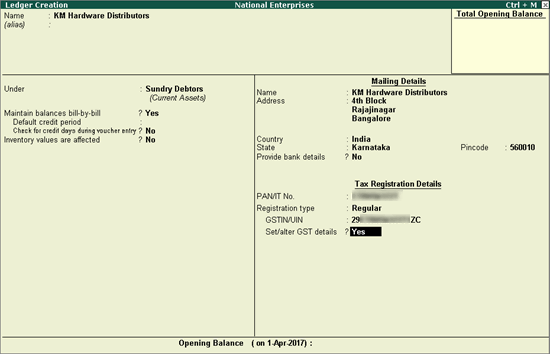
2. Enter the Name of the supplier or customer.
3. In the Under field select:
● Sundry Creditors for supplier
● Sundry Debtor for customer
4. Set the option Maintain balances bill-by-bill? to Yes .
5. Enter the Default credit period , if any.
6. Set the option Inventory values are affected? to Yes , if required.
7. Select the party Registration type , and enter the GSTIN/UIN .
8. Enable the option Set/Alter GST Details? to open the GST Details screen.
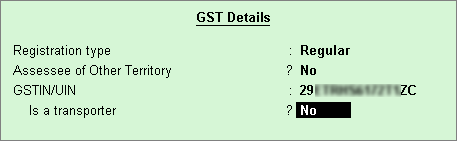
o If the party is an Assessee of Other Territory , set it to Yes .
o Press Enter to save.
9. Press Enter to save.
Similarly, you can create the required party ledgers.
Use the GST ledgers to calculate:
● Tax in the purchase invoice for purchases from registered regular dealers.
● Tax liability on the sales turnover and liability for purchases under reverse charge.
Create central, state, or integrated tax ledgers and cess ledger
1. Go to Gateway of Tally > Accounts Info. > Ledgers > Create .
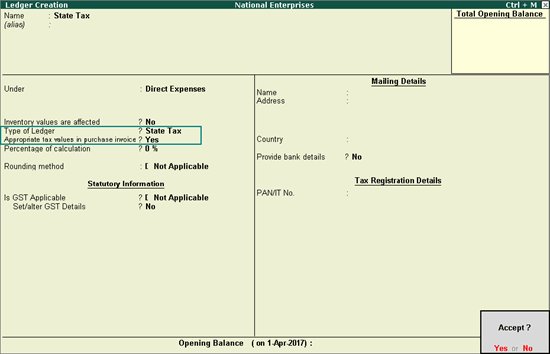
2. In Under , select Direct Expenses , Purchase Accounts ( Inventory values are affected? - No ) or Indirect Expenses .
3. Select the Type of Ledger .
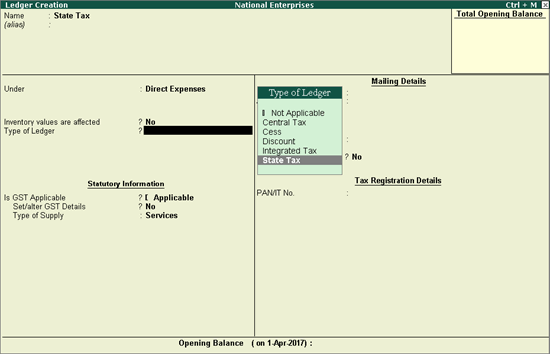
4. Appropriate tax values in purchase invoice? - Yes to arrive at the purchase cost based on the GST rates specified for each stock item.
5. Press Enter to save.
Similarly, create ledgers for Central Tax , Integrated Tax or Cess .
Use these ledgers for expenses or incomes which need to be shown in the invoice, like packaging, delivery, and so on, that form part of the item or service value.
Create an expense or income ledger
1. Go to Gateway of Tally > Accounts Info. > Ledgers > Create .
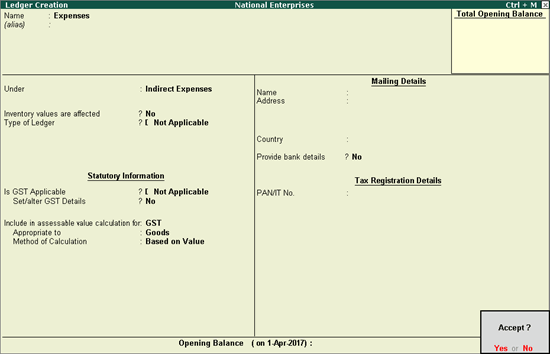
2. In the Under field, select:
● Direct Incomes / Indirect Incomes for income.
● Direct Expenses / Indirect Expenses for expenses.
3. Type of Ledger - Not Applicable .
4. Is GST Applicable? - Not Applicable .
5. Include in assessable value calculation for - GST .
6. Appropriate to:
● Goods , for additional expenses or incomes on goods.
● Services , for additional expenses or incomes on services.
7. Press Enter to accept.
Use this ledger to specify the discount for stock items based on value or quantity, in your purchase and sales transactions.
Create a discount ledger
1. Go to Gateway of Tally > Accounts Info. > Ledgers > Create .
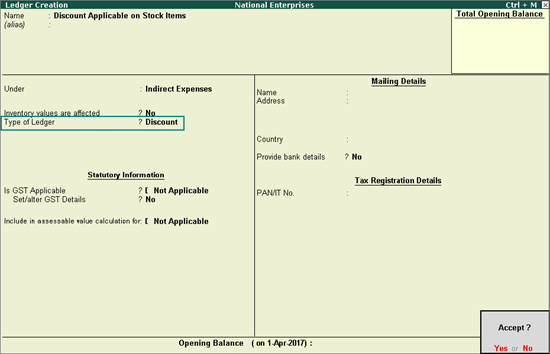
2. In the Under field, select:
● Direct Incomes / Indirect Incomes for income.
● Direct Expenses / Indirect Expenses for expenses.
3. Set Type of Ledger to Discount .
4. Press Enter to accept.
Use this ledger to specify the discount on services.
1. Go to Gateway of Tally > Accounts Info. > Ledgers > Create .
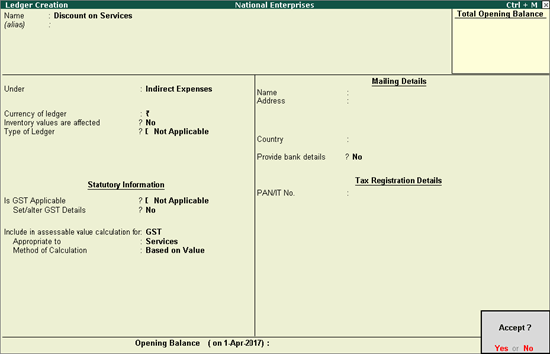
2. Is GST Applicable - Not Applicable
3. Include in assessable value calculation for - GST
4. Appropriate to - Services .