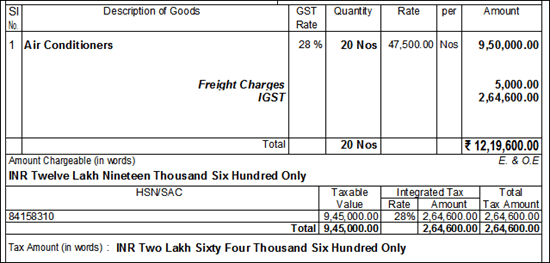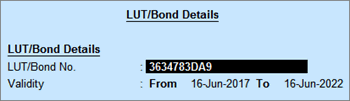
You can record the export of goods using a sales voucher.
On this page
In an export sales transaction, taxes are applicable based on the type of export:
● Taxable export: Integrated tax is applicable. Select Exports Taxable as the Nature of transaction in the sales ledger created for taxable exports.
● Exempt export: No tax is applicable. Select Exports Exempt as the Nature of transaction in the sales ledger created for exempt exports.
● Export under LUT/bond: No tax is applicable. Select Exports LUT/Bond as the Nature of transaction in the sales ledger created for exports under LUT/bond.
o Export under LUT/bond is applicable when you have signed up a letter of undertaking with the department for the export of goods without the payment of duty.
o To provide details of the LUT/bond, enable the options Enable Goods and Services Tax (GST)? and Set/alter GST details? in Statutory and Taxation features. In the Company GST Details screen that opens, enable the option Provide LUT/Bond details? , and enter the details in the LUT/Bond Details screen.
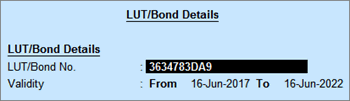
1. Go to Gateway of Tally > Accounting Vouchers > F8: Sales .

2. In Party A/c name , select the customer ledger.
3. Select the sales ledger. You can also create separate sales ledgers for taxable exports, exempt exports, and exports under LUT/bond, and select them during the transaction.
4. S elect the integrated tax ledger if it is a taxable export.
5. Provide GST details - Yes , if you want to enter additional details regarding the export transaction.

The printed invoice appears as shown below:

Record a sales invoice for sales against LUT/Bond:
● With sales ledger predefined with nature of transaction Exports LUT/Bond .
● Without selecting tax ledger.
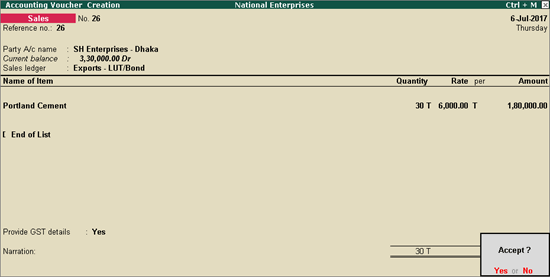
Print the invoice by enabling the following options:
● Print GST Analysis of Items?
● Print HSN/SAC details?
● Print GST % column?
● Print HSN/SAC column?
The printed invoice appears with the GST analysis and tax rate as shown below:
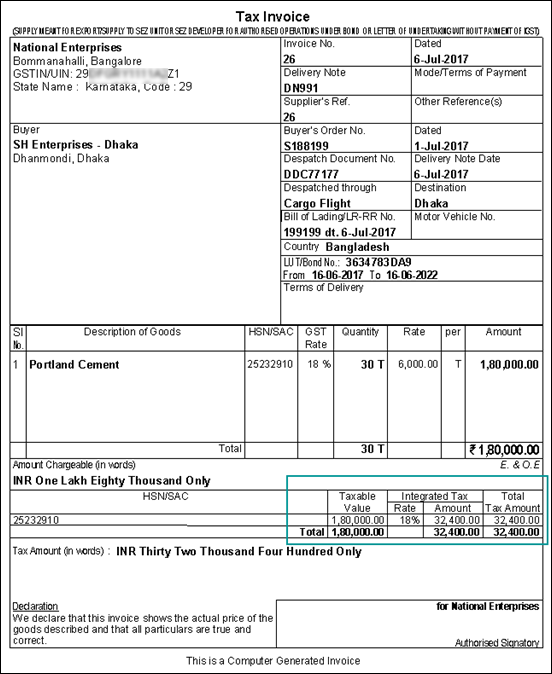
The seller has to pay the FOB charges to move the goods to the nearest port. Deduct FOB charges from the item value to calculate IGST.
1. Go to Gateway of Tally > Accounting Vouchers > F8: Sales .
2. Press F12 and set the option Use common ledger account for item allocation to No .
3. In Party A/c name , select the customer ledger.
4. Select the stock item, enter the quantity and rate.
5. Select the sales ledger.
6. In GST Details screen, press F12 and set the option Allow override assessable value to Yes .
7. Deduct the freight charges incurred for boarding the goods from the Taxable Value .

8. Select the freight charges ledger and enter the amount (deducted from the item value).
9. Select the integrated tax ledger.
10. Press Alt+A to view the Tax Analysis report.
● In the freight charges ledger, if the options Is GST Applicable is set to No , and Include in Assessable value for is set to Not Applicable , the Tax Analysis appears as shown:
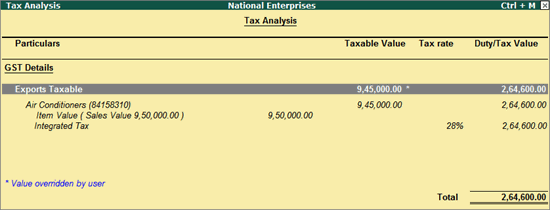
● If the freight charges ledger is appropriated to GST with Method of Calculation set to Based on Value , the Tax Analysis appears as shown:
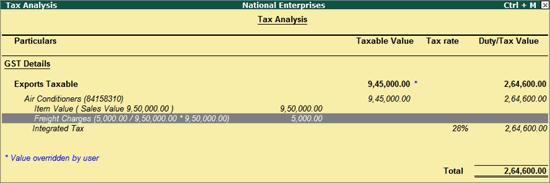
11. Press Esc to return to sales invoice.
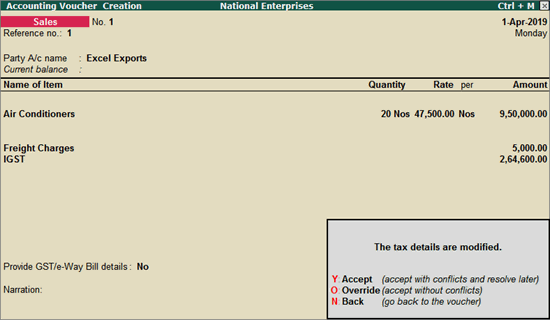
12. Press O to override and save the changes made to the assessable value in the transaction.
The tax details in the printed invoice appears as shown: