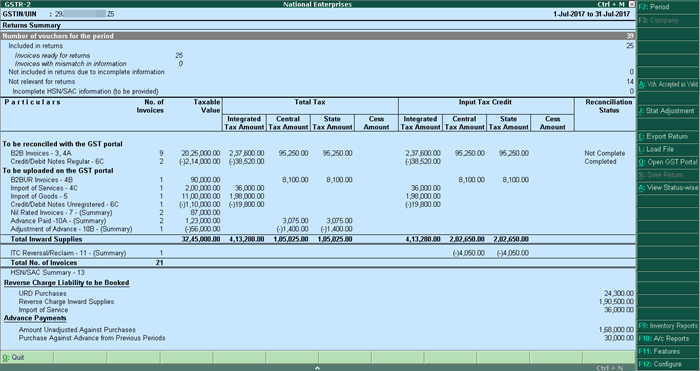
Updated on: 18-Jul-2019
|
On this page GSTR-2 - as per GST return format |
|
Related topics |
GSTR-2 report includes the details of all inward supplies made in the given period.
Note: GST council has deferred filing of GSTR-2 until further orders. Accordingly, the uploading, saving, and submitting of GSTR-2 are suspended on the GST portal. When GSTR-2 is reintroduced you can generate the returns from Tally.ERP 9.
The inward supply details include B2B invoices to registered and unregistered dealers, import of goods and services, adjustments to purchases in debit/credit notes, nil rated invoices, advances paid and adjusted, and tax credit reversed or re-claimed.
To view the report in the format provided by GST
● Go to Gateway of Tally > Display > Statutory Reports > GST > GSTR–2 .
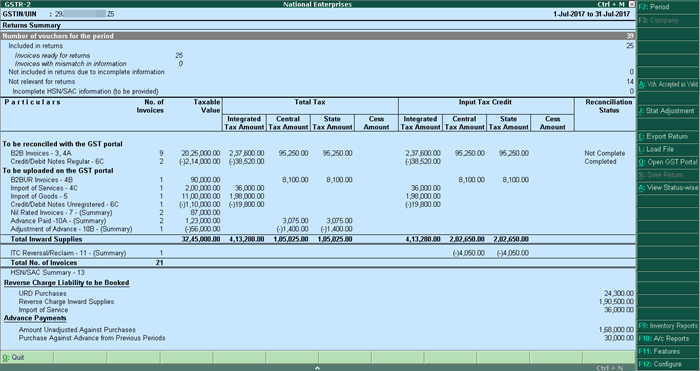
Click F1 : Detailed to view the breakup of:
o Taxable purchases and purchases under reverse charge for B2B invoices.
o Composition, exempt, nil rated and non GST supplies under Nil Rated Invoices.
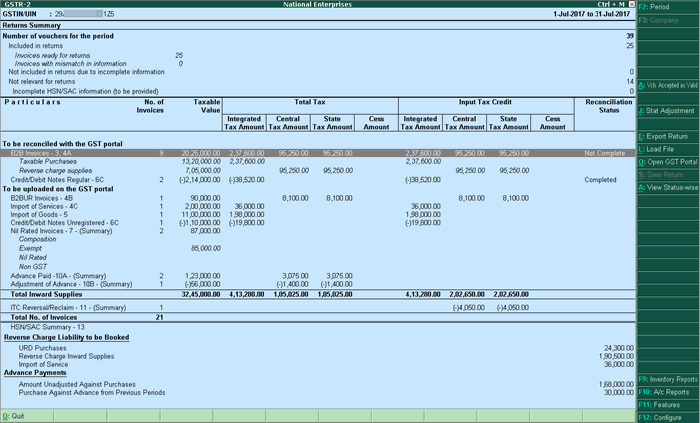
Note: Press F2 to change the report period.
To view the tax types and tax amount for each table of the report, use F12: Configure .
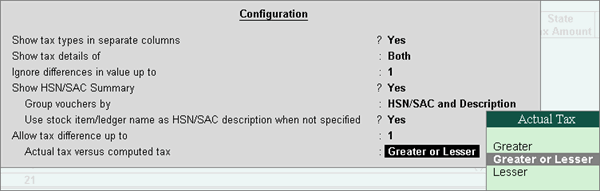
● Show tax types in separate columns? : Enable this option to view all GST tax types in separate columns. This option is enabled by default. When this option is displayed, tax amount is displayed in a single column without the central tax, state tax and integrated tax break-up.
● Show tax details of : Select Input Credit Only to view only the tax amount that you can claim as credit. Select Tax Paid Only to view the tax amount that you have paid. Select Both to view the tax paid and the tax credit that can be claimed.
● Ignore differences in value up to : The difference in value appearing in GSTR-2 file of portal and Tally.ERP 9 is set to 1. You can change it as required to ensure the relevant transactions are included in the returns.
● You can generate the report with the line HSN Summary of inward supplies by enabling the option Show HSN/SAC Summary? .
● You can generate the HSN/SAC Summary report with only the description or HSN or both, based on the grouping set in the option Group vouchers by .
● Use stock item/ledger name as HSN/SAC description when not specified? : When HSN/SAC description is not specified in the masters, you can set it to Yes, to display the stock item or ledger name as the HSN/SAC description.
● Allow tax difference up to : It is set to 0. You can change it as required to ensure the relevant transactions are included in the returns.
o Actual Tax versus Computed Tax is : Based on the tax difference value allowed, you can include the relevant vouchers.
o Greater : Vouchers with actual (transaction) value greater than the computed value are included in the returns.
o Greater or lesser : Vouchers with actual (transaction) value greater or lesser than the computed value are included in the returns.
o Lesser : Vouchers with actual (transaction) value lesser than the computed value are included in the returns.
As per the GST return format view, there are two sections in this report:
● Returns summary - a snapshot of the business operations in the given period.
● Particulars - structured as provided by the department.
The Reconciliation Status column displays the status as:
● Completed if a status is set for all the vouchers in the table.
● Not Complete if status is not set for any/multiple/all the invoice(s). It displays the overall status of the table based on the invoice matching.
This section provides a summary of all transactions recorded in the reporting period. You can drill down on each row to view the details.
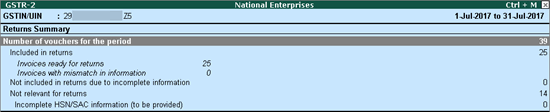
Drill down shows the Statistics report.
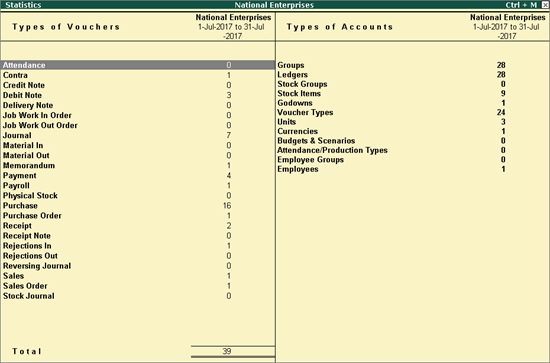
Participating in tables
Drill down from this row to view the Summary of Included Vouchers report, with the list of voucher-types with voucher count.
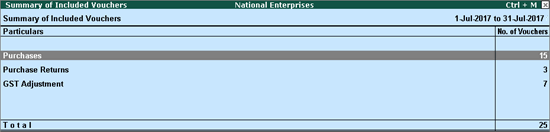
The tax values will be displayed as per the transaction.
Not relevant for returns
Drill down from this row to view the Summary of Excluded Vouchers report, with the transaction type-wise voucher count.
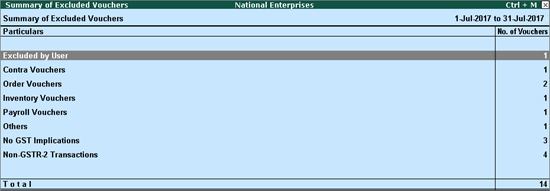
Other transaction types that can appear under excluded vouchers:
● Excluded by User : Manually excluded by you from the list of included or uncertain transactions. Drill down and use I : Include Vouchers , if required . Based on the information in the voucher it will move to either included or uncertain.
● Contra Vouchers : The count of contra entries which involve only bank and cash ledgers.
● Order Vouchers : The count of sales order, purchase order, job work in order, and job work out order vouchers.
● Inventory Vouchers : The count of receipt note, stock journal, delivery note, material in, material out, rejections in, rejections out, and physical stock vouchers as they are purely inventory in nature and do not attract GST.
● Payroll Vouchers : The count of transactions recorded using payroll and attendance vouchers. GST does not apply to these transactions.
● Other voucher : The count of memorandum and reversing journal vouchers.
● No GST Implications : The count of receipts, payments, and journal vouchers that do not have any GST implication.
● Non GSTR-2 Transactions : The transactions which are part of other returns, for example: GSTR – 1, and hence will not have any implication on GSTR–2.
All the transaction types are not displayed by default. Based on the voucher type used and the exclusions done by you, the relevant categories appear with the voucher count.
Not included in returns due to incomplete information
Displays the count of all vouchers for which tax type/tax rate not specified, vouchers have incomplete/incorrect adjustment details, and UQC is not selected. You can correct exceptions in the vouchers before exporting GST returns. If the computed tax is not equal to the tax entered in the invoice, the transaction appears under Incomplete/Mismatch in information (to be resolved) . To set the tax difference that you want to allow, to include the vouchers in the returns:
● Click F12: Configure
● Enter the value in the field Allow tax difference up to .
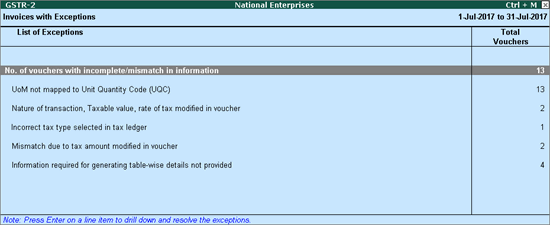
Invoices with mismatch in information
Displays the count of all vouchers for which information required for filing returns is missing in the invoice. You can correct exceptions in the vouchers before exporting GST returns.
The exceptions are listed in the order of priority, based on the importance of the information for generating returns. You need to update the missing information and resolve the mismatches to include these in the returns.
|
|
||
|
|
The taxable, exempt and nil rated purchases made from regular dealers and deemed exporters are captured here. If your tax invoice had exempt and nil rated items along with taxable items, then the total invoice value is captured here.
If you want to capture the values of only the taxable items as a B2B invoice , as per GST rules record separate invoices for taxable items. Use separate invoices for purchase of exempt/nil rated items.
|
Nature of transaction |
Taxability |
Registration Type and Ledger Configuration |
|
Nature of transaction (with or without reverse charge): ● Purchase Taxable (including Nature of goods - Capital Goods when grouped under Fixed Assets ) ● Purchase Exempt ● Purchase Nil Rated ● Interstate Purchase Taxable (including Nature of goods - Capital Goods when grouped under Fixed Assets ) ● Interstate Purchase Exempt ● Interstate Purchase Nil Rated ● Purchase Deemed Exports - Exempt ● Purchase Deemed Exports - Nil Rated ● Purchase Deemed Exports - Taxable (including Nature of goods - Capital Goods when grouped under Fixed Assets ) ● Purchase From SEZ (Without Bill of Entry) - Exempt (including Nature of goods - Capital Goods when grouped under Fixed Assets ) ● Purchase From SEZ (Without Bill of Entry) - Nil Rated (including Nature of goods - Capital Goods when grouped under Fixed Assets ) ● Purchase From SEZ (Without Bill of Entry) - Taxable (including Nature of goods - Capital Goods when grouped under Fixed Assets ) ● Purchase From SEZ - LUT/Bond (including Nature of goods - Capital Goods when grouped under Fixed Assets ) |
● Taxable ● Exempt (Taxable and exempt item in invoice) ● Nil Rated (Taxable and nil rated item in invoice) |
● Regular ● Consider Party as Deemed Exporter for Purchases? set to Yes in party ledger
|
The party-wise drill down report appears as shown below:
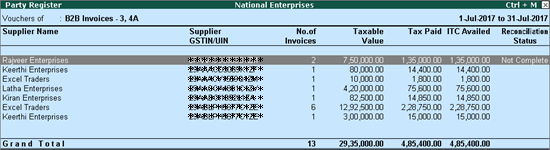
The transaction-wise drill-down report for each party appears as shown below:

Displays the details of journal vouchers recorded by debiting and crediting tax ledgers with:
● Nature of Adjustment - Increase of Tax Liability & Input Tax Credit
● Additional Details - Purchase From Unregistered dealer . You can set this as additional details only if you have set Enable tax liability on reverse charge (Purchase from unregistered dealer)? to Yes in the Company GST Details screen.
Note: From Release 6.1.1 , the purchase from URD transactions will be treated as exempt transactions in GSTR-2 as reverse charge on purchased from unregistered dealers has been suspended from 13th Oct 2017 till 31st Mar 2018. The journal vouchers recorded for tax liability will be under Not relevant for returns .
Inward supply of services as imports and purchase from SEZs.
|
Nature of transaction |
Type of Supply |
Taxability |
|
● Imports Taxable ● Imports Exempt |
● Service |
● Taxable ● Exempt ● Nil Rated |
Inward supply of goods as imports and purchase from SEZs.
|
Nature of transaction |
Type of Supply |
Taxability |
|
This includes Nature of goods - Capital Goods when grouped under Fixed Assets ● Imports Taxable ● Imports Exempt ● Purchase From SEZ - Taxable ● Purchase From SEZ - Exempt ● Purchase From SEZ - Nil Rated |
● Goods |
● Taxable ● Exempt ● Nil Rated
|
The Voucher Register of Import of Goods - 5 appears with details of bill of entry, bill of entry date and port code.
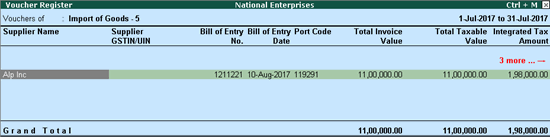
5 Credit/Debit Notes Regular - 6C
Credit and debit notes, recorded by selecting dealers having GSTIN in the reporting period.
|
Nature of transaction |
Taxability |
Registration Type and Ledger Configuration |
|
● Purchase Taxable (including Nature of goods - Capital Goods when grouped under Fixed Assets ) ● Purchase Exempt (including Nature of goods - Capital Goods when grouped under Fixed Assets ) ● Purchase Nil Rated ● Interstate Purchase Taxable (including Nature of goods - Capital Goods when grouped under Fixed Assets ) ● Interstate Purchase Exempt (including Nature of goods - Capital Goods when grouped under Fixed Assets ) ● Interstate Purchase Nil Rated ● Purchase From SEZ - Taxable (including Nature of goods - Capital Goods when grouped under Fixed Assets ) ● Purchase From SEZ - Exempt (including Nature of goods - Capital Goods when grouped under Fixed Assets ) ● Purchase From SEZ - Nil Rated (including Nature of goods - Capital Goods when grouped under Fixed Assets ) ● Purchase From SEZ (Without Bill of Entry) - Exempt (including Nature of goods - Capital Goods when grouped under Fixed Assets ) ● Purchase From SEZ (Without Bill of Entry) - Nil Rated (including Nature of goods - Capital Goods when grouped under Fixed Assets ) ● Purchase From SEZ (Without Bill of Entry) - Taxable (including Nature of goods - Capital Goods when grouped under Fixed Assets and reverse charge supplies) |
● Taxable ● Exempt (Taxable and exempt item in invoice) ● Nil Rated (Taxable and nil rated item in invoice)
|
● Regular ● Unknown with GSTIN/UIN ● Consider Party as Deemed Exporter for Purchases? set to Yes in party ledger |
Journal voucher recorded by debiting GST ledgers with:
● Nature of Adjustment- Decrease of Tax Liability
● Additional Details - Cancellation of Advance Payments under Reverse Charge
6 Credit/Debit Notes Unregistered - 6C
Credit and debit notes of imports, and journal vouchers recorded for cancellation of advance payments under reverse charge in the reporting period.
|
Nature of transaction |
Taxability |
|
● Imports Taxable (including Nature of goods - Capital Goods when grouped under Fixed Assets ) ● Imports Exempt (including Nature of goods - Capital Goods when grouped under Fixed Assets ) ● Purchase From Unregistered Dealer - Taxable ( Is reverse charge applicable? set to Yes for goods, including Nature of goods - Capital Goods when grouped under Fixed Assets ) |
● Taxable ● Exempt (Taxable and exempt item in invoice) |
Journal voucher recorded by debiting tax ledgers and crediting expenses/current assets ledger, with:
Nature of Adjustment - Decrease of Tax Liability
Additional Details - Cancellation of Advance Payments under Reverse Charge
Displays the exempt, nil rated and non-GST supplies from composition dealers.
The purchases made from unregistered dealers will appear in this table, if the option Enable tax liability on reverse charge (Purchase from unregistered dealer)? is set to No in the Company GST Details screen.
Composition
|
Nature of transaction |
Taxability |
Registration type and Master Configuration |
|
● Purchase From Composition Dealer |
● Exempt ● Nil Rated ● Exempt and Nil rated item in invoice |
● Composition |
Exempt
|
Nature of transaction |
Taxability |
Registration type and Master Configuration |
|
● Interstate Purchase Exempt (including Nature of goods - Capital Goods when grouped under Fixed Assets ) ● Interstate Purchase from Unregistered - Exempt ● Purchase Exempt (including Nature of goods - Capital Goods when grouped under Fixed Assets ) |
● Exempt |
● Regular ● Consumer ● Unregistered |
Nil rated
|
Nature of transaction |
Taxability |
Registration type and Master Configuration |
|
● Interstate Purchase Nil Rated ● Purchase Nil Rated |
● Nil Rated |
● Regular ● Consumer ● Composition ● Unregistered |
Non GST
D isplays the net values purchases recorded in the reporting period with the option Is non-GST goods? set to Yes in the masters.
Journal voucher recorded by crediting tax ledgers and debiting expenses/current assets ledger, with:
Nature of Adjustment - Increase of Tax Liability
Additional Details - Advances Paid under Reverse Charge
Journal voucher recorded by debiting tax ledgers and crediting expenses/current assets ledger, with:
Nature of Adjustment - Decrease of Tax Liability
Additional Details - Purchase against Advance Payment
Journal vouchers recorded to reverse input tax credit are considered.
|
Description for Reversal of ITC |
Nature of Adjustment (Journal Voucher) |
Additional Details (Journal Voucher) |
Ledger Value Captured |
|
(a) Amount in terms of rule 37 (2) |
Reversal of Input Tax Credit |
Non-payment to the Supplier - Rule 37(2) |
Credit value of tax ledger |
|
(c) Amount in terms of rule 42 (1) (m) |
Reversal of Input Tax Credit |
Exempt & Non business supplies - Rule 42 (1) (m) |
Credit value of tax ledger |
|
(d) Amount in terms of rule 43(1) (h) |
Reversal of Input Tax Credit |
Capital credit due to exempted supplies - Rule 43(1) (h) |
Credit value of tax ledger |
|
(e) Amount in terms of rule 42 (2)(a) |
Reversal of Input Tax Credit |
On account of claiming more - Rule 42 (2)(a) |
Credit value of tax ledger |
|
(f) Amount in terms of rule 42(2)(b) |
Increase of Input Tax Credit |
Re-claim of reversal ITC - Rule 42 (2)(b) |
Debit value of tax ledger |
|
(g) On account of amount paid subsequent to reversal of ITC |
Increase of Input Tax Credit |
Re-claim of reversal ITC (on account of buyer payment) |
Debit value of tax ledger |
|
(h) Any other liability (Specify) |
Reversal of Input Tax Credit |
Others |
Credit value of tax ledger |
|
(h) Any other liability (Specify) |
Increase of Input Tax Credit |
Others |
Debit value of tax ledger |
HSN Summary of inward supplies - 13
Provides the details of HSN/SAC-wise taxable value and tax amount of all inward supplies.
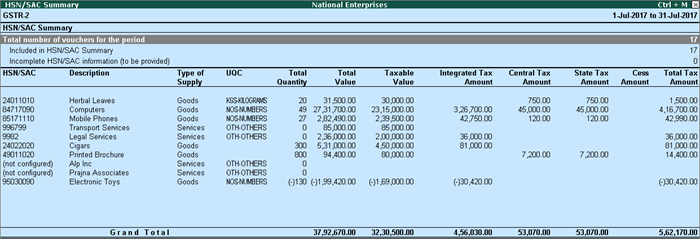
It displays the taxable amount and tax value for URD purchases only for the days on which the set threshold limit is exceeded (default value of Rs. 5,000). This threshold limit can be changed using the F12 configuration option in the report. The threshold limit set is displayed in the report header section.