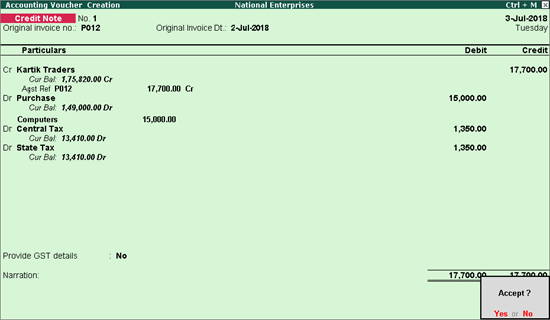
You can account for any change in consideration, including increase or decrease in purchase and sale price, with GST in debit or credit note.
● Increase in assessable value of purchase
● Increase in assessable value of sales
● Decrease in assessable value of purchase
● Decrease in assessable value of sales
To record an increase in assessable value for purchase
1. Go to Gateway of Tally > Accounting Vouchers > Ctrl+F8 .
2. Press Ctrl+V for voucher mode.
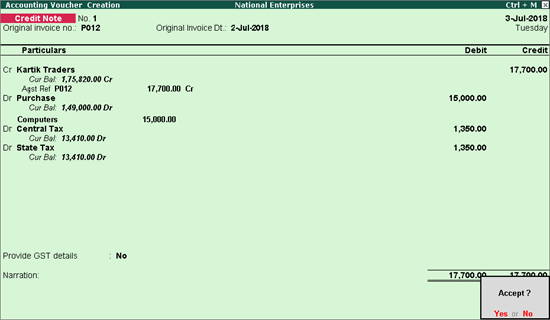
3. Enter the Original invoice no. and Original invoice Dt. of the purchase against which you are recording the increase in assessable value.
4. Credit the party ledger from whom the original purchase was made, and enter the amount including GST.
5. Debit the purchase ledger.
6. Select the stock item against which the increase is being recorded. Enter only the increase in assessable value without the quantity, as only the differential amount has to be paid.
7. Debit the tax ledgers.
8. Press Enter to save.
To record an increase in assessable value of sales
1. Go to Gateway of Tally > Accounting Vouchers > Ctrl+F9 .
2. Press Ctrl+V for voucher mode.
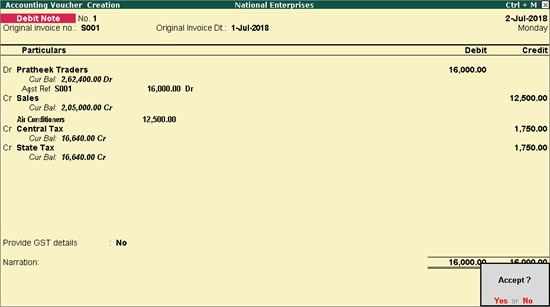
3. Enter the Original invoice no. and Original invoice Dt. of the sale against which you are recording the increase in assessable value.
4. Debit the party ledger to whom the original sale was made, and enter the amount including GST.
5. Credit the sales ledger.
6. Select the stock item against which the increase is being recorded. Enter only the increase in assessable value without the quantity, as only the differential amount has to be charged.
7. credit the tax ledgers.
8. Press Enter to save.
To record decrease in assessable value of purchase
1. Go to Gateway of Tally > Accounting Vouchers > Ctrl+F9 .
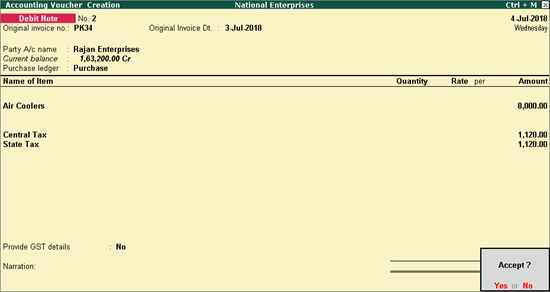
2. Enter the Original invoice no. and Original invoice Dt. of the purchase against which you are recording the decrease in assessable value.
3. Select the Party’s A/c Name , party from whom the original purchase was made.
4. Select the stock item and enter only the Amount .
5. Select the tax ledgers.
6. Press Enter to save.
To record decrease in assessable value of sales
1. Go to Gateway of Tally > Accounting Vouchers > Ctrl+F8 .
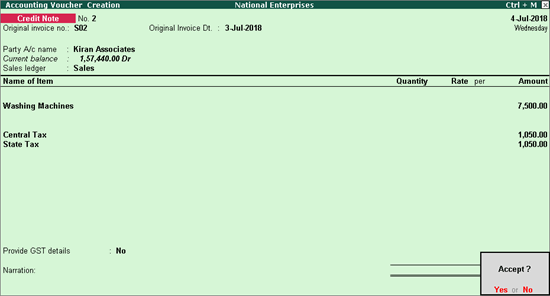
2. Enter the Original invoice no. and Original invoice Dt. of the sale against which you are recording the decrease in assessable value.
3. Select the Party’s A/c Name , party to whom the original sale was made.
4. Select the stock item and enter only the Amount .
5. Select the tax ledgers.
6. Press Enter to save.