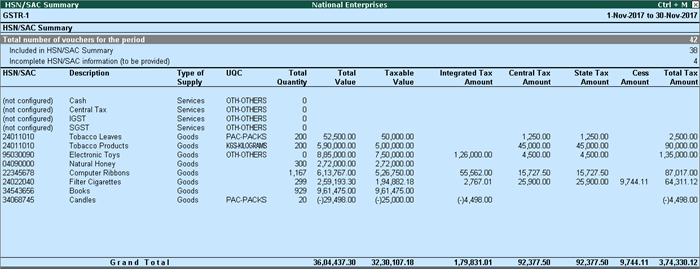
HSN/SAC Summary report contains the details of HSN/SAC-wise taxable value and tax amount. The HSN Summary in the GSTR-1 report of Tally.ERP 9 provides HSN/SAC-wise details of all outward supplies.
To view HSN/SAC summary of supplies
1. Go to Gateway of Tally > Display > Statutory Reports > GST > GSTR-1 .
2. Press Enter on HSN Summary . The HSN/SAC Summary report appears as shown:
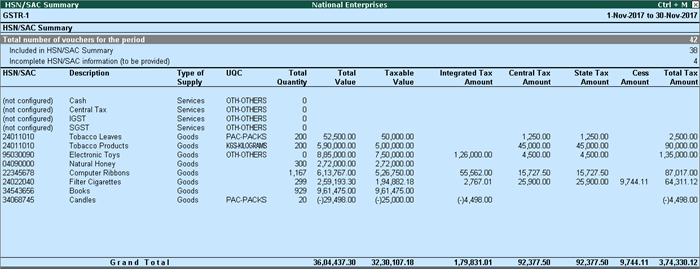
Note: The offline tool does not accept special characters including full stops in the Description of HSN/SAC Summary . Hence, if the Description is 1.5MM, the same appears as 15MM in the data exported to MS Excel. You need to manually enter the special characters to make it 1.5MM in the portal.
Total number of vouchers for the period : Displays the count of outward supplies of stock items enabled for GST, with or without HSN/SAC details.
Included in HSN/SAC Summary : Displays the count of vouchers based on the configuration set in GSTR-1 to Group Vouchers by :
● Description : Displays th e count of vouchers having stock items defined with HSN/SAC Description .
● HSN/SAC : Displays the count of vouchers having stock items defined with HSN/SAC code.
● HSN/SAC and Description : Displays the count of vouchers having HSN/SAC code and Description .
Incomplete HSN/SAC information (to be provided) : Displays the count of vouchers with incomplete information on HSN/SAC, when GSTR-1 report is configured to Group Vouchers by :
● Description : Displays the count of vouchers without the HSN/SAC Description . If the option Use stock item/ledger name as HSN/SAC description when not specified? is set Yes in the GSTR-1 report, the voucher will not appear here.
● HSN/SAC : Displays the count of vouchers without the HSN/SAC code .
● HSN/SAC and Description : Displays the count of vouchers without the HSN/SAC Description and HSN/SAC code. If the option Use stock item/ledger name as HSN/SAC description when not specified? is set Yes in the GSTR-1 report, the voucher will not appear here.
● Type of supply : View report with values for only goods or services or both.
● Group vouchers by : View the report grouped with values of goods or services based on Description or HSN .
● Use stock item/ledger name as HSN/SAC description when not specified? : If HSN/SAC description is not specified in the masters, you can set this to Yes . The stock item or ledger name will appear as the HSN/SAC description.
● Sort by : Select the required method.
● HSN/SAC : Displays the HSN code or SAC of the good or service.
● Description : Displays the description specified for the HSN/SAC. If the option Use stock item/ledger name as HSN/SAC description when not specified is set Yes in the GSTR-1 report, the name of stock item or ledger appears here.
● Type of Supply : Displays the Type of Supply selected for the HSN/SAC.
● UQC : Displays the UQC selected for the stock item.
● Total Quantity : Displays the quantity supplied for the period.
● Total Value : Displays the consolidated invoice value from all the transactions in the period for the HSN/SAC.
● Taxable Value : Displays the consolidated taxable value (assessable value) from all the transactions in the period for the HSN/SAC.
● Integrated Tax Amount : Displays the consolidated integrated tax amount from all the interstate transactions in the period for the HSN/SAC.
● Central Tax Amount : Displays the consolidated central tax amount from all the intrastate transactions in the period for the HSN/SAC.
● State Tax Amount : Displays the consolidated state tax amount from all the intrastate transactions in the period for the HSN/SAC.
● Cess Amount : Displays the consolidated cess tax amount from all the transactions in the period for the HSN/SAC.
● Total Tax Amount : Displays the total tax amount from all the transactions in the period for the HSN/SAC.
Drill down from any HSN/SAC to view the list of transactions.
