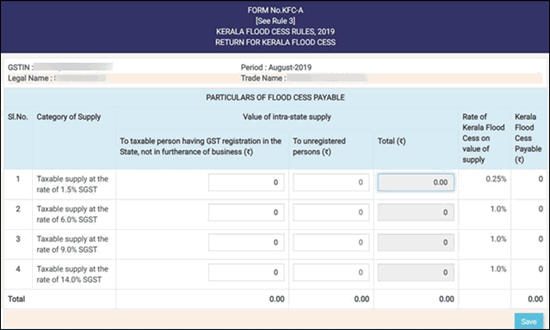
All B2C businesses from Kerala that are registered with GST need to file Kerala Flood Cess returns using form KFC-A. The businesses must remit the Kerala Flood Cess collected through consumer sales and file form KFC-A by the due date. For example, the returns for Aug ’19 must be filed before the due date in Sep ’19.
Tally.ERP provides the businesses with information required to fill form KFC-A. The steps shown in this document for collecting the information required to fill form KFC-A are applicable for Tally.ERP 9 release 6.5.3 and 6.5.4.
To fill the return form
1. Log in to https://floodcess.kerala.gov.in/ using your company credentials.
2. Open returns Form KFC-A.
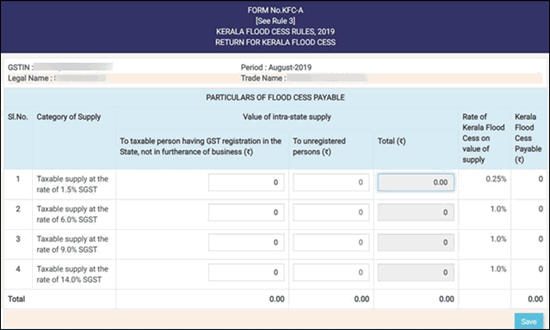
|
Field Name |
Description |
|
GSTIN |
Displays your company’s GSTIN. This is automatically displayed based on the company details of the user logging in. |
|
Legal Name |
Displays the legal name the company. This is automatically displayed based on the company details of the user logging in. |
|
Period |
Displays the latest month for which returns filing is pending. |
|
Trade Name |
Displays the registered name of the company. This is automatically displayed based on the company details of the user logging in. |
|
Sl. No. |
Displays the number series for different line items. |
|
Category of Supply |
Displays the supply categories for different tax rates of Kerala Flood Cess. The different categories are: ● Taxable supply at the rate of 1.5% SGST ● Taxable supply at the rate of 6% SGST ● Taxable supply at the rate of 9% SGST ● Taxable supply at the rate of 14% SGST |
|
To taxable person having GST registration in the State, not in furtherance of business |
Displays the taxable value from B2B sales where the goods are not used for the furtherance of business. The details are recorded category-wise. This value comes from transactions where Kerala Flood Cess is charged in B2B sales transactions, and the buyer is also a registered dealer. You should have information on the use of the goods for purposes other than furtherance of his business. It has to be noted that Tally.ERP 9 does not calculate Kerala Flood Cess in B2B transactions, and cess applied in the transaction is manually recorded. Such transactions are rare, and you can get the details using one of the following methods: Using the Kerala Flood Cess ledger report As mentioned, this section is about Kerala Flood Cess charged in B2B transactions. You can generate Kerala Flood Cess ledger report and look for transactions where the party is a registered dealer. 1. Go to Gateway of Tally > Display > Account Books > Ledger . 2. Select the Kerala Flood Cess ledger and press Enter . 3. In the Ledger Vouchers screen, click F8 : Columnar to add additional columns. 4. In the Columnar Register Alteration screen, set the option Show party’s GSTIN/UIN? to Yes .
5. Press Ctrl+A to accept and return to the report.
6. Select all the invoices for which GSTIN/UIN and Kerala Flood Cess values are displayed. 7. Calculate the value of only those goods were not used for furtherance of business. Enter this value against the respective taxable supply category. For example, the taxable value of goods with SGST rate of 6% is entered against Taxable supply at the rate of 6% SGST , and so on. Follow the same for other cess rates (1.5%, 9%, and 14% SGST). In case you are maintaining multiple ledgers for Kerala Flood Cess due to multiple cess rates, repeat the steps for each ledger.
Using Sales Register You can identify such transactions from the Sales Register (or Journal Register, Credit Note Register, Debit Note Register based on the transaction recorded). 1. Go to Gateway of Tally > Display > Account Books > Sales Register . 2. Select the required month and press Enter . 3. In Voucher Register screen, click F5: Columnar to add additional columns 4. In the Columnar Register Alteration screen, set the option Show party’s GSTIN/UIN? to Yes .
5. Press Ctrl+A to accept and return to the report.
6. Select all the invoices for which GSTIN/UIN and Kerala Flood Cess values are displayed. 7. Calculate the value of goods that were not used for furtherance of business. Enter this value against the respective taxable supply category. For example, the taxable value of goods with SGST rate of 6% is entered against Taxable supply at the rate of 6% SGST , and so on. Follow the same for other cess rates (1.5%, 9%, and 14% SGST). |
|
To unregistered persons |
Displays the taxable value of sales made to consumers or unregistered dealers by applying Kerala Flood Cess. The taxable values for different taxable supply categories is recorded in separate lines. For example, the taxable value of goods with SGST rate of 6% is entered against Taxable supply at the rate of 6% SGST , and so on. You can get these details using one of the following methods: From GSTR-1 return format view You can get the taxable value of all transactions in which Kerala Flood Cess was charged in the B2C invoice section of GSTR-1. 1. Go to Gateway of Tally > Display > Statutory Reports > GST > GSTR-1 . 2. Select B2C(Small) Invoices – 7 under Particulars and press Enter to drill down.
3. In the Voucher Register screen, the taxable value and tax amounts are displayed place of supply wise. Select the entries with Kerala as the place of supply.
4. From the selected entries, add the value of entries with Rate of Tax as 12% and record it against Taxable supply at the rate of 6% SGST . This is the net taxable value after considering the credit notes in which Kerala Flood Cess is applied. OR In case you did not apply Kerala Flood Cess in sales returns (credit note), select the row with Rate of Tax as 12% and press Enter to display the list of invoices. Get the taxable values from all the sales transactions with Kerala Flood Cess (exclude credit notes) and record it against Taxable supply at the rate of 6% SGST .
5. Similarly, you can get taxable values for Rate of Tax 3%, 18%, and 28% and enter against the respective taxable supply categories. Businesses practice both methods of applying Kerala Flood Cess in the credit notes recorded for sales return and not applying. In case cess is applied in credit notes, you can take the net values displayed for place of supply. Else you can drill down to the voucher list and get the sum of sales transactions excluding the credit notes. Both the methods are explained in step 4 above.
From the summary view of GSTR-1 or GSTR-3B report This is applicable only when Sales to Consumer – Taxable is used as the nature of transaction in sales made to unregistered dealers and consumers. 1. Go to Gateway of Tally > Display > Statutory Reports > GST > GSTR-1 . 2. Click V : View Summary . 3. Click F1 : Detailed .
4. Select Sales to Consumer – Taxable @ 12% . It will display the net taxable value for SGST 6% for the period. Record this value against Taxable supply at the rate of 6% SGST . The net value is to be considered when Kerala Flood Cess is included in credit notes recorded for sales return. Or In case Kerala Flood Cess is not included in the credit notes recorded for sales returns, select Sales to Consumer – Taxable @ 12% and press Enter to drill down. In the Voucher Register screen, all the transactions recorded with 6% SGST and Sales to Consumer – Taxable as the nature of transaction are displayed. Identify all the invoice with Kerala Flood Cess and enter the sum of taxable values from these transactions against Taxable supply at the rate of 6% SGST . Ignore the values from credit notes.
5. Similarly, get values for other tax rates from Sales to Consumer – Taxable @ 3% , Sales to Consumer – Taxable @ 18% , and Sales to Consumer – Taxable @ 28% and enter the sum of taxable values from vouchers with Kerala Flood Cess against the respective taxable supply category. |
|
Total |
Displays the total taxable value from sales made to consumer/unregistered dealer and from B2B sales where goods were not used for the furtherance of business. This value is auto-calculated based on the values entered in the columns To taxable person having GST registration in the State, not in furtherance of business and To unregistered persons . |
|
Rate of Kerala Flood Cess on value of supply |
Displays the rate of cess for each taxable supply category. This rate appears by default. |
|
Kerala Flood Cess Payable |
Displays the amount of Kerala Flood Cess payable by the company for each taxable supply category. This value is auto-calculated based on the taxable value recorded and the rate of cess. |
3. Once all the information is filled, click Save to submit the returns details.