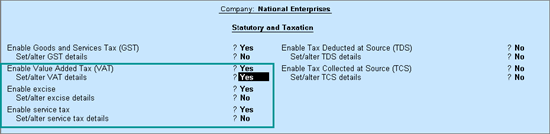
Depending on your requirement, you can choose to either deactivate VAT and excise, or retain it along with GST in Tally.ERP 9. You need to deactivate service tax from the date of implementation of GST.
However, VAT TIN gets printed on the bill when VAT is enabled along with GST. If you do not want TIN to be printed, then you can either deactivate VAT or disable TIN in the print configuration .
1. Open the company for which you need to deactivate VAT.
2. Press F11 > F3 .
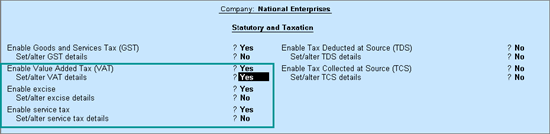
3. Enable Value Added Tax (VAT)? - Yes
4. Set/alter VAT details? - Yes
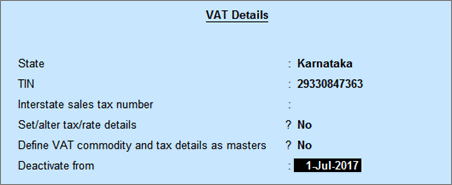
5. Enter the Deactivate from date in the Company VAT Details screen.
6. Press Ctrl+A to accept.
Similarly, deactivate excise and service tax by entering the date in the field Deactivate from of Excise Registration Details and Service Tax Details screen.
Note: In case of Ladakh TIN (prior to 1-Jan-2020) and Interstate sales tax number (prior to 1-Jan-2020) will also appear under VAT Details . For Jammu & Kashmir you can enable the option Show TIN/CST No. (prior to 1-Jan-2020) for Jammu & Kashmir option under F12: Configure to specify the TIN (prior to 1-Jan-2020) and Interstate sales tax number (prior to 1-Jan-2020).
To disable TIN in the print configuration
1. Go to Gateway of Tally > Accounting Vouchers > F8: Sales .
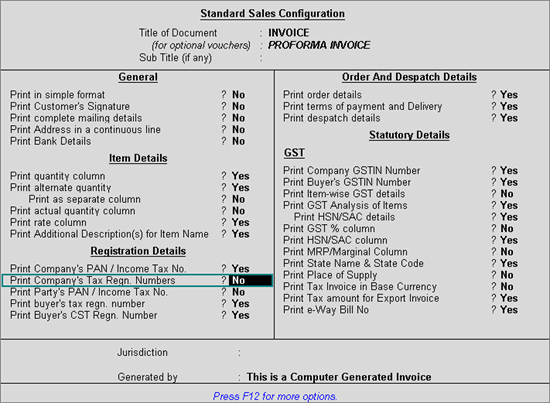
2. Record the sales transaction.
3. Press Alt+P .
4. Click F12: Configure .
5. Print Company's Tax Regn. Numbers? - No .
6. Press Ctrl+A to accept.