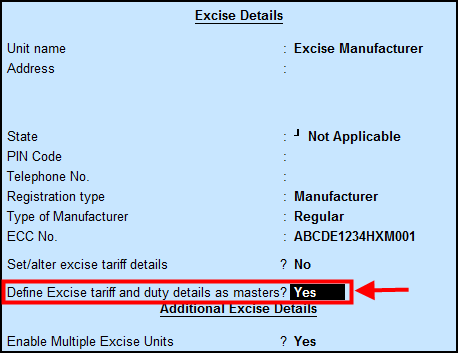
In a stock item list, if certain stock items belong to a particular group, you don't have to configure Excise duty rates in each and every stock item. You can configure Duty details in Stock group or classifications, which will be applicable for all stock items created under that particular group.
To enable creation of tariff as masters
1. Go to Gateway of Tally > F11 > F3.
2. Set Set/Alter excise details to Yes.
3. Enable Define Excise tariff and duty details as masters.
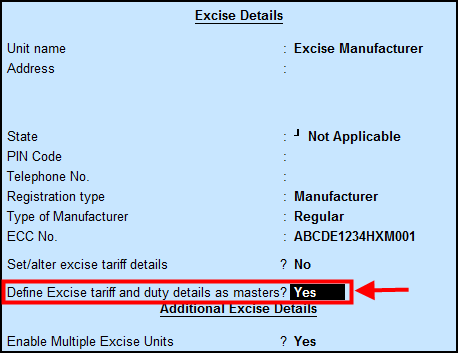
4. Accept the save the screen.
To create of Excise classification
1. Go to Gateway of Tally > Inventory Info > Excise Classifications > Create.
2. Mention Excise classification name.
3. Provide HSN code.
4. Reporting UOM.
5. Select valuation type.
6. Provide Excise duty rate e.g. 12.5%.
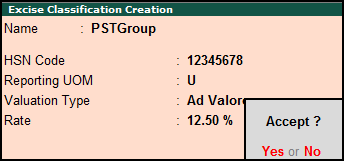
To create stock group
1. Go to Gateway of Tally > Inventory Info > Stock Groups > Create .
2. Mention Stock Group name. For example, Excise GRP.
3. Enable Set/Alter Excise details .
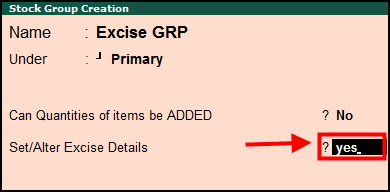
Under classification you will find the excise classification which you have created.
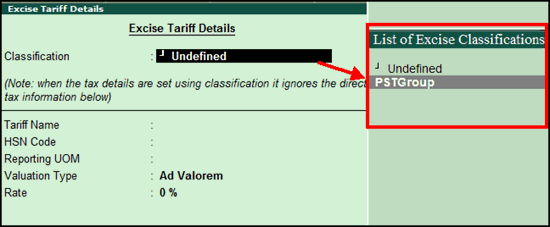
Note: If you select Excise classification from the list then excise details configured in classification will affect your stock group and will not allow to configure separate tariff details.
If you want to configure separate duty details then, set Classification to Undefined .
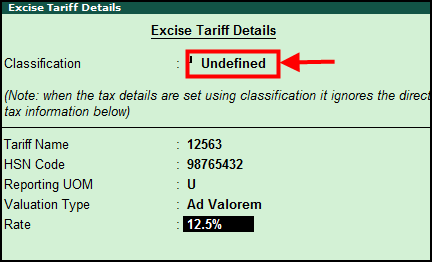
4. Accept and save the group.
To select stock group in stock item master
1. Go to Gateway of Tally > Inventory Info > Stock items > Create/Alter .
2. Under group select the Group created.
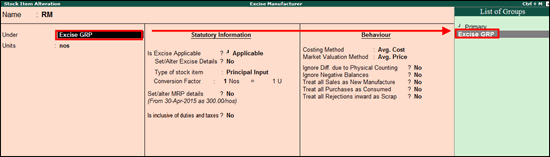
Now when you pass any transactions taking the above stock item, based on the stock group configuration, tariff will be applicable.