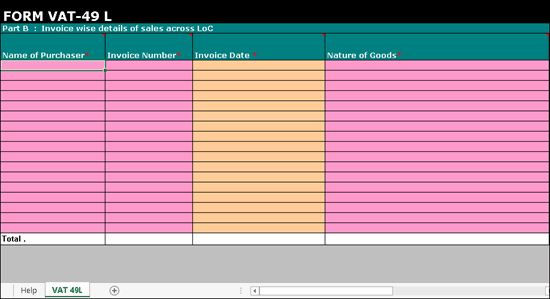
Annexure 49L is a quarterly annexure. It has to be filed before the 30th day of the month succeeding the quarter. It displays the details of taxable and exempt sales made across the line of control during the return period.
Download the template of Annexure 49L from the E-Services Templates link of the commercial taxes department website .
On this page
● Sales recorded with the following Nature of transactions are captured in Annexure 49L:
o Sales Exempt
o Sales Taxable
● The option Is LOC Sales? is set to Yes in the Statutory Details screen of the sales invoice and credit note.
1. Copy the excel template FORM VAT 49L.xls to the Tally.ERP 9 installation folder.
2. Double-click FORM VAT 49L.xls template to open. The annexure template appears as shown below:
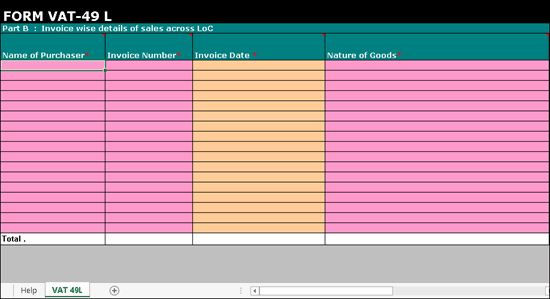
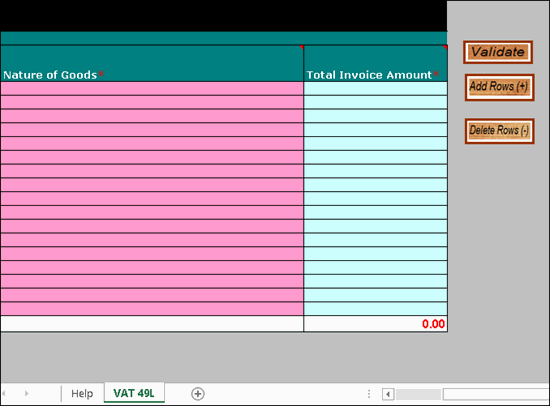
3. Go to Gateway of Tally > Display > Statutory Reports > VAT > Form VAT XI .
4. Click A : Annexures .
5. Select Annexure-49L and press Enter .
6. Press Ctrl+E to export the data to the template. Before exporting the data, Tally.ERP 9 will display the number of rows to be added in the template based on the data being exported.
7. Add the number of rows shown in the field No. of rows to be added to the template.
o Click Add Rows (+) in the VAT 49L sheet of the template.
o Press Ctrl+S to save the changes and close the template.
8. Press Enter to export the data to the template. The relevant details are captured in the VAT 49L sheet of the template.
Ensure macros are enabled before validating the data in the template.
Note: Macros are used to automate frequently-used tasks, such as, calculations, verification and analysis of data. The J&K VAT annexure excel templates have macros to verify data correctness and create upload file.
1. Double-click FORM VAT 49L.xls template to open.
2. Click Validate in the VAT 49L sheet. If there are no errors, the message No error found in sheet. Do you want to generate Upload file? appears.
3. Click Yes .
4. Click Save . The upload file gets generated in .csv format in the same location.
A brief explanation about the annexure columns is given below:
|
Column Name |
Description |
|
Name of Purchaser* |
Displays the name of the party entered in the party ledger or in the Party Details screen of the invoice. |
|
Invoice Number* |
Displays the: ● Sales invoice number. ● Original Invoice No. entered in the credit note recorded for sales returns. |
|
Date of Invoice* |
Displays the: ● Sales invoice date . ● Original invoice Date entered in the credit note recorded for sales returns. |
|
Nature of Goods* |
Displays the Commodity Name predefined in the accounts or inventory masters of sales and sales returns recorded by: ● Selecting the following Nature of transactions: o Sales Exempt o Sales Taxable ● Setting the option Is LOC Sales? to Yes in the Statutory Details screen of the sales invoice and credit note. |
|
Total Invoice Amount* |
Displays the total assessable value of the sales and sales returns recorded by: ● Selecting the following Nature of transactions: o Sales Taxable o Sales Exempt ● Setting the option Is LOC Sales? to Yes in the Statutory Details screen of the sales invoice and credit note. |