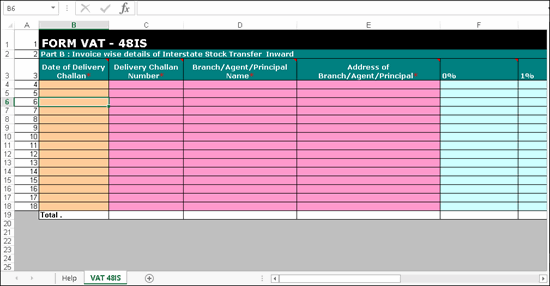
Annexure 48IS is a quarterly annexure. It has to be filed before the 30th day of the month succeeding the quarter. It displays the details of interstate branch and consignment transfer inward recorded during the return period.
Download the template of Annexure 48IS from the E-Services Templates link of the commercial taxes department website .
On this page
● Purchases recorded with the following Nature of transactions are captured in Annexure 48IS:
o Interstate Branch Transfer Inward
o Interstate Consignment Transfer Inward
1. Copy the excel template FORM VAT 48IS.xls to the folder in which Tally.ERP 9 is installed.
2. Double-click FORM VAT 48IS.xls template to open the file. The annexure template appears as shown below:
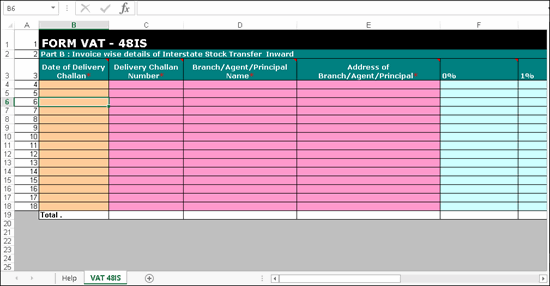
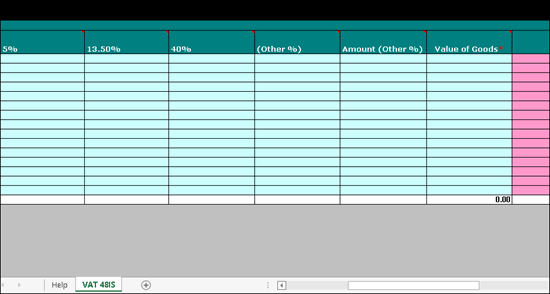
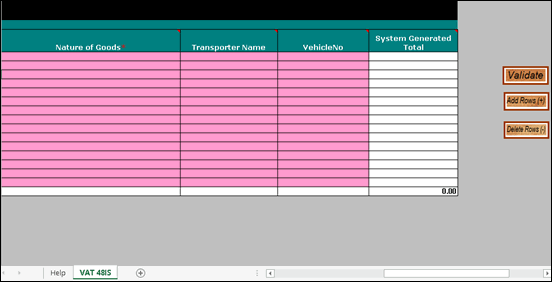
3. Go to Gateway of Tally > Display > Statutory Reports > VAT > Form VAT XI .
4. Click A : Annexures .
5. Select Annexure-48IS and press Enter .
6. Press Ctrl+E to export the data to the template. Before exporting the data, Tally.ERP 9 will display the number of rows to be added in the template based on the data being exported.
7. Add the number of rows shown in the field No. of rows to be added to the template.
o Click Add Rows (+) in the VAT 48IS sheet of the template.
o Press Ctrl+S to save the changes and close the template.
8. Press Enter to export the data to the template. The relevant details are captured in VAT 48IS sheet of the template.
Ensure macros are enabled before validating the data in the template.
Note: Macros are used to automate frequently-used tasks, such as, calculations, verification and analysis of data. The J&K VAT annexure excel templates have macros to verify data correctness and create upload file.
1. Double-click FORM VAT 48IS.xls template to open the file.
2. Click Validate in the VAT 48IS sheet. If there are no errors, the message No error found in sheet. Do you want to generate Upload file? appears.
3. Click Yes .
4. Click Save . The upload file gets generated in .csv format in the same location.
A brief explanation about the annexure columns is given below:
|
Column Name |
Description |
|
Date of Delivery Challan* |
Displays the Date entered for the Supplier Invoice no. entered in the purchase invoice. |
|
Delivery Challan Number* |
Displays the Supplier Invoice no. entered in the purchase invoice. |
|
Branch/Agent/Principal Name* |
Displays the name of the party entered in the party ledger or in the Party Details screen of the invoice. |
|
Address of Branch/Agent/Principal* |
Displays the Address predefined for the party ledger or as entered in the Party Details screen of the invoice. |
|
0% |
Displays the net assessable value of purchases recorded by selecting the following Nature of transactions: ● Interstate Branch Transfer Inward ● Interstate Consignment Transfer Inward |
|
1% |
Displays the net assessable value of purchases recorded with 1% tax rate by selecting the following Nature of transactions: ● Interstate Branch Transfer Inward ● Interstate Consignment Transfer Inward |
|
5% |
Displays the net assessable value of purchases recorded with 5% tax rate by selecting the following Nature of transactions: ● Interstate Branch Transfer Inward ● Interstate Consignment Transfer Inward |
|
13.5% |
Displays the net assessable value of purchases recorded with 13.5% tax rate by selecting the following Nature of transactions: ● Interstate Branch Transfer Inward ● Interstate Consignment Transfer Inward |
|
40% |
Displays the net assessable value of purchases recorded with 40% tax rate by selecting the following Nature of transactions: ● Interstate Branch Transfer Inward ● Interstate Consignment Transfer Inward |
|
(Other %) |
Displays the tax rate of purchases recorded with other than 0%, 1%, 5%, 13.5% and 40% by selecting the following Nature of transactions: ● Interstate Branch Transfer Inward ● Interstate Consignment Transfer Inward |
|
Amount (Other %) |
Displays the net assessable value of purchases recorded with other than 0%, 1%, 5%, 13.5% and 40% by selecting the following Nature of transactions: ● Interstate Branch Transfer Inward ● Interstate Consignment Transfer Inward |
|
Value of Goods* |
Displays the total assessable value of purchases recorded by selecting the following Nature of transactions: ● Interstate Branch Transfer Inward ● Interstate Consignment Transfer Inward |
|
Nature of Goods* |
Displays the Commodity Name predefined in the accounts or inventory masters of purchases recorded by selecting the following Nature of transactions: ● Interstate Branch Transfer Inward ● Interstate Consignment Transfer Inward |
|
Transporter Name |
Displays the Transporter Name entered in the Statutory Details screen of purchase invoices recorded by selecting the following Nature of transactions: ● Interstate Branch Transfer Inward ● Interstate Consignment Transfer Inward |
|
Vehicle No |
Displays the Vehicle Number entered in the Statutory Details screen of purchase invoices recorded by selecting the following Nature of transactions: ● Interstate Branch Transfer Inward ● Interstate Consignment Transfer Inward |
|
System Generated Total |
Displays auto calculated value. |