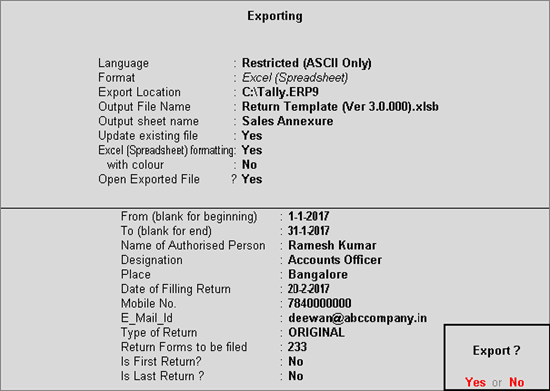
VAT returns are exported to e-return template provided by the department. Copy the latest version of the template to a local folder. Enter the path to the location along with template name in Tally.ERP 9 to export the returns data.
Before exporting data to the template,
1. Login to the department website .
2. Click Download > Return > VAT/CST > Return Template . The Return_Template.zip file gets downloaded.
3. Extract the template Return Template (Ver 3.0.000).xlsb from the zip file.
4. Copy the extracted Microsoft Excel template to the folder in which Tally.ERP 9 is installed.
5. Enter the path of the folder in which Tally.ERP 9 is installed in the Export Location field of Export Report screen, to export the data to the template.
To view Form 233
1. Go to Gateway of Tally > Display > Statutory Reports > VAT > Form 233 .
2. Press Ctrl+E to export the e-return details to excel template provided by the department.
3. Enter required details in Export Report screen. The Export Report screen appears as shown below:
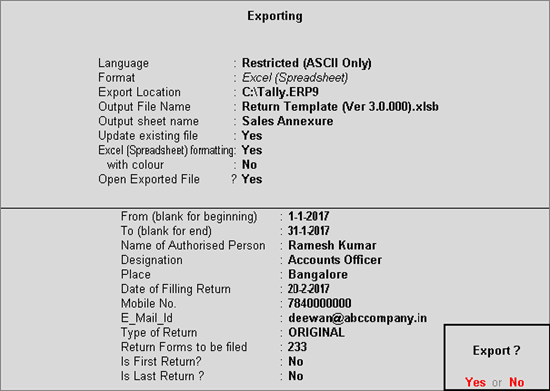
4. Press Enter to export. Return details are exported to excel template.
5. Open the template to which data has been exported and open the Validate sheet.
6. Click Validate and preview return button. Form 233 sheet is created and return details can be viewed.
7. Enter the relevant details manually in the return forms.
8. Click Create file for uploading button in the Validate sheet to create the text file with return details.
9. Login to the department website and upload the text file.