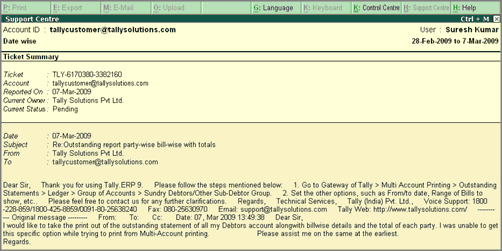
This option allows you to view a selected query in a horizontally enlarged mode.
To shrink/expand Summary in Support Centre
● Go to Company Info menu or Gateway of Tally > Support Centre > Ctrl+Z: Shrink Summary/Expand Summary .
To view the content in an enlarged mode, press Ctrl+Alt+Z .
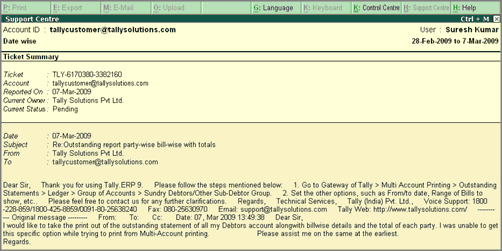
In case you have by selecting an issue row from a List View , you may view the other issue(s) linked to the same ticket number under Ticket Interaction (Refer to the above image) by selecting the appropriate subject(s).
In case you have zoomed in by selecting an issue row from a Thread View , you will be able to view the interactions pertaining to that particular issue only.
Press Ctrl+Alt+Z to expand summary
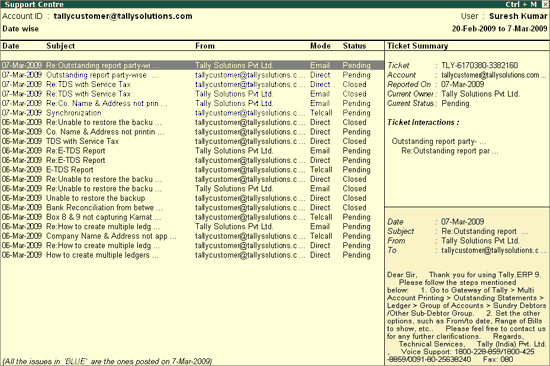
Note: The user will not be allowed to view the query in Shrink summary mode when the Shrink list mode is being used.
In order to view more details with regard to Ticket Summary , Interactions and Interaction details such as Content, Properties, etc., the Browse mode can be used.
The Browse mode displays all the additional information that is not provided in the Shrink Summary option, such as Reported by , Issue type , Priority , Product Serial No. , Status , etc. placed under Ticket Summary .
Similarly, the content area in the Support Centre screen is limited to the display of specified contents, since the contents cannot be displayed if they exceed the limit. In such cases, the Browse Issue mode will help you in viewing the entire content of an issue.
The Browse Issue mode will also help you to view the Properties of the selected issue, under Interaction details .
To go into Browse mode, click B : Go to Browser provided in the buttons toolbar.
The Ticket View window of query/ issue is displayed as shown:
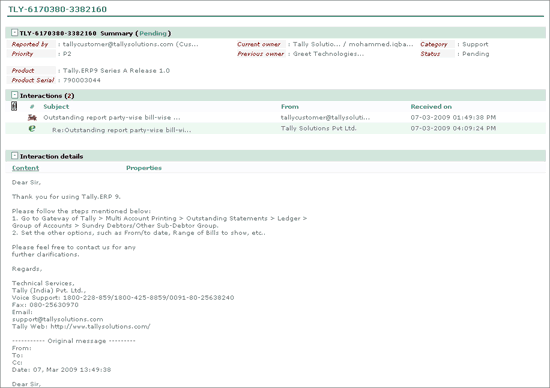
Note: The B : Go to Browser button in the buttons toolbar will be active only when the query is viewed in Shrink Summary mode.