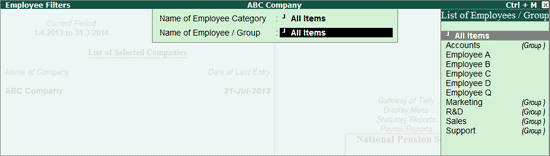
Subscriber refers to any person, who is a citizen of India and contributes to the National Pension Scheme (NPS). Each subscriber is identified by a unique Permanent Retirement Account Number (PR Account Number).
Such subscribers (employees) may contribute towards Tier-I and Tier-II accounts of NPS. Apart from this, an employer also contributes a certain percentage of salary towards Tier-I account of NPS.
The Subscriber Contribution Details report of Tally.ERP 9 displays the details of employer's contribution to NPS Tier I-A/c and employees' contribution to NPS Tier-1 & Tier-II accounts.
1. Go to Gateway of Tally > Display > Payroll Reports > Statutory Reports > National Pension Scheme > Subscriber Contribution Details.
Or
Go to Gateway of Tally > Display > Statutory Reports > Payroll Reports > National Pension Scheme > Subscriber Contribution Details.
2. In the Employee Filters screen:
● In the Name of Category field, select the required Employee Category from Employee Filter.
● In the Name of Employee Group , select the required Employee Group from the List of Employees / Groups.
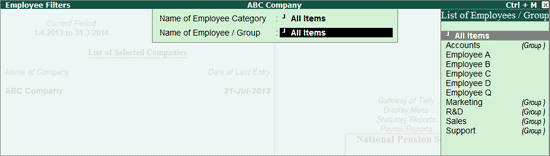
The Subscriber Contribution Details screen appears as shown:
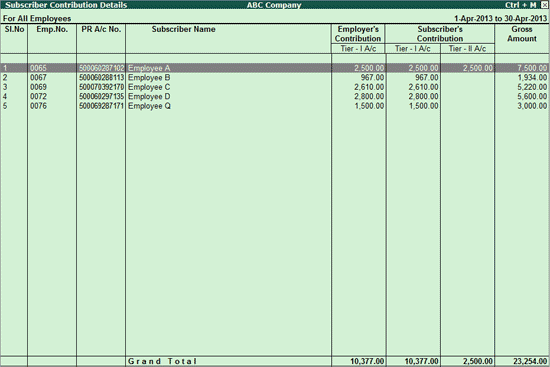
Press F12 key or click F12: Configure button from the Subscriber Contribution Details report to configure the view of the report.
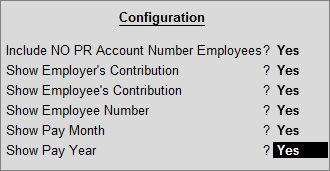
● Include NO PR Account Number Employees? By default, this option is set to No . To view the list of employees for whom PR Account Number is not specified in the Employee master, set this option to Yes .
● Show Employer's Contribution : This option is enabled, by default. Disabling this option will not display the employer's contribution towards NPS Tier-I A/c in the report.
● Show Employee's Contribution : This option is enabled, by default. Disabling this option will not display the employee's contribution towards NPS Tier-I A/c and Tier - II A/c in the report.
● Show Employee Number : Set this option to Yes to display the Employee Number as mentioned in the Employee master.
● Show Pay Month : Set this option to Yes to display the month for which such NPS contribution is made.
● Show Pay Year: Set this option to Yes to display the year for which such NPS contribution is made.